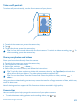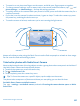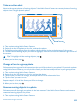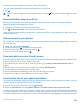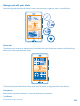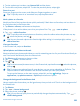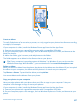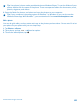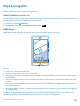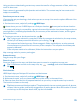User manual
Table Of Contents
- Contents
- Safety
- Get started
- Basics
- People & messaging
- Camera
- Get to know your standard camera
- Take a photo
- Record a video
- Take a self-portrait
- Share your photos and videos
- Camera tips
- Take better photos with Nokia Smart Camera
- Take an action shot
- Change a face in a group photo
- Remove moving objects in a photo
- Download Nokia Lenses from Store
- Add movement to your photos
- Show your photos on your friend's screen
- Save location info to your photos and videos
- Manage and edit your shots
- Maps & navigation
- Internet
- Entertainment
- Office
- Phone management & connectivity
- Troubleshooting and support
- Find your model number and serial number (IMEI)
- Product and safety information
2. Swipe up to the last photo on the list, and tap the photo.
The camera automatically removes moving objects in the photo.
3. Tap
.
Tip: To undo the object removal, tap the screen, and tap . Then tap the screen again, and tap
.
Download Nokia Lenses from Store
Would you like to make your camera even better and find new fun ways to take great photos?
Download Nokia Lenses apps from Store.
1. To switch the camera on, press the camera key.
2. Tap
> find more lenses, and follow the instructions.
Using services or downloading content may cause the transfer of large amounts of data, which may
result in data costs.
Add movement to your photos
Do you want to create magical photos that seem almost alive? Use the Cinemagraph app to animate
your still photos.
1. Swipe left, and tap Cinemagraph.
2. To take a photo, tap
, and press the camera key.
3. Pick the areas you want to animate, and tap
.
4. To save the animated photo, tap
.
Show your photos on your friend's screen
Want to show your best shots to your friends? Use the PhotoBeamer mobile projector, and show your
photos on your friend's screen, without any wires.
1. On the device you want to use to show the photos, go to https://www.photobeamer.com (in
English).
2. On the start screen of your phone, swipe left, and tap PhotoBeamer.
3. Tap the photo you want to show on the screen.
4. On the PhotoBeamer web page, scan the QR code with your phone.
5. Swipe left or right to show other photos in the same folder.
Save location info to your photos and videos
If you want to remember exactly where you were when you took a particular photo or video, you can
set your phone to automatically record the location.
1. On the start screen, swipe left, and tap
Settings.
2. Swipe to applications, and tap photos+camera > Include location info in pictures I take.
Location info can be attached to a photo or video, if your location can be determined using satellite
or network methods. If you share a photo or video that contains location info, the location info may
be shown to those who view the photo or video. You can switch off geotagging in the phone settings.
© 2013 Nokia. All rights reserved.
64