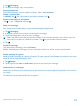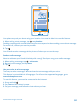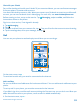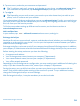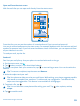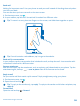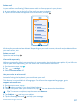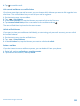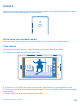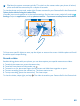User manual
Table Of Contents
- Contents
- Safety
- Get started
- Basics
- People & messaging
- Camera
- Get to know your standard camera
- Take a photo
- Record a video
- Take a self-portrait
- Share your photos and videos
- Camera tips
- Take better photos with Nokia Smart Camera
- Take an action shot
- Change a face in a group photo
- Remove moving objects in a photo
- Download Nokia Lenses from Store
- Add movement to your photos
- Show your photos on your friend's screen
- Save location info to your photos and videos
- Manage and edit your shots
- Maps & navigation
- Internet
- Entertainment
- Office
- Phone management & connectivity
- Troubleshooting and support
- Find your model number and serial number (IMEI)
- Product and safety information
Tip: Need to capture a moment quickly? To switch on the camera when your phone is locked,
press and hold the camera key for a couple of seconds.
To view the photo you just took, swipe right. Photos are saved in your Camera Roll in the Photos hub.
Take a photo without using the camera key
If needed, turn touch capture on in the camera settings. On the start screen, swipe left, and tap
Settings. Swipe to applications, and tap photos+camera > Tap screen to take pictures and videos.
To focus on a specific object or area, tap the object or area on the screen. Hold the phone still until
the white square stops blinking.
Record a video
Besides taking photos with your phone, you can also capture your special moments as videos.
1. To switch the camera on, press the camera key.
2. To switch from photo to video mode, tap
.
3. To zoom in or out, place two fingers on the screen and slide them together or apart.
4. To start recording, press the camera key. The timer starts to run.
5. To stop recording, press the camera key. The timer stops.
To view the video, swipe right, and tap
. The video is saved to your Camera Roll in the Photos hub.
© 2013 Nokia. All rights reserved.
60