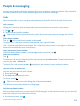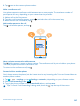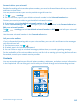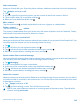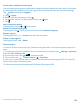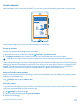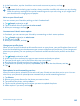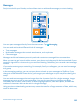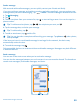User manual
Table Of Contents
- Contents
- Safety
- Get started
- Basics
- People & messaging
- Camera
- Get to know your standard camera
- Take a photo
- Record a video
- Take a self-portrait
- Share your photos and videos
- Camera tips
- Take better photos with Nokia Smart Camera
- Take an action shot
- Change a face in a group photo
- Remove moving objects in a photo
- Download Nokia Lenses from Store
- Add movement to your photos
- Show your photos on your friend's screen
- Save location info to your photos and videos
- Manage and edit your shots
- Maps & navigation
- Internet
- Entertainment
- Office
- Phone management & connectivity
- Troubleshooting and support
- Find your model number and serial number (IMEI)
- Product and safety information
Add a new contact
Keep your friends with you. Save their phone numbers, addresses, and other info to the People hub.
Tap
People, and swipe to all.
1. Tap
.
2. If you're signed in to several accounts, tap the account to which the contact is linked.
3. Tap a contact detail, fill in the fields, and tap
.
4. When you have added the details, tap
.
Edit a contact
Tap the contact and
, and edit or add details, such as a ringtone, or a web address.
Delete a contact
Tap the contact and
> delete.
The contact is deleted both from your phone and, with some exceptions such as Facebook, Twitter,
and LinkedIn, from the online service where it's stored.
Save a number from a received call
Have you received a call from a person whose phone number is not yet saved in the People hub? You
can easily save the number in a new or existing contact list entry.
1. Tap
.
2. In the call history list, tap a phone number and
.
3. Tap
, edit the phone number and phone number type, and tap .
4. Edit other contact details, including the name, and tap
.
Save a number from a received message
Have you received a message from a person whose phone number is not yet saved in the People hub?
You can easily save the number in a new or existing contact list entry.
1. Tap
Messaging.
2. In the conversations list, tap a conversation.
3. At the top of the conversation screen, tap the phone number and
.
4. Tap
, edit the phone number and phone number type, and tap .
5. Edit other contact details, including the name, and tap
.
Search for a contact
Need to contact your friends quickly? Rather than scrolling through all your contacts, you can search
or jump to a letter or character in the contacts list. You can also use a voice command to call or send
a message to a contact.
1. Tap
People, and swipe to all.
2. Tap
, and start writing a name. The list filters as you write.
Tip: Pin your most important contacts or contact groups to the start screen. Tap and hold a
contact, and tap pin to start.
© 2013 Nokia. All rights reserved.
44