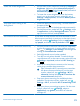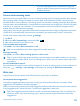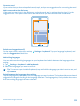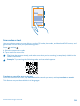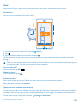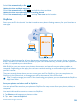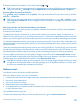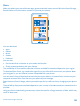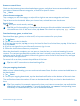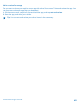User manual
Table Of Contents
- Contents
- Safety
- Get started
- Basics
- People & messaging
- Camera
- Get to know your standard camera
- Take a photo
- Record a video
- Take a self-portrait
- Share your photos and videos
- Camera tips
- Take better photos with Nokia Smart Camera
- Take an action shot
- Change a face in a group photo
- Remove moving objects in a photo
- Download Nokia Lenses from Store
- Add movement to your photos
- Show your photos on your friend's screen
- Save location info to your photos and videos
- Manage and edit your shots
- Maps & navigation
- Internet
- Entertainment
- Office
- Phone management & connectivity
- Troubleshooting and support
- Find your model number and serial number (IMEI)
- Product and safety information
• If you're listening to music or otherwise using your
phone, but don't want to make or receive calls, switch
airplane mode on.
Save on data roaming costs
Want to save on your phone bills? You can cut data roaming costs by changing mobile data settings.
Data roaming means using your phone to receive data over networks that your network service
provider doesn't own or operate. Connecting to the internet when roaming, especially when abroad,
can raise data costs substantially. Your network service provider can charge you a fixed fee for data
transfer or on a pay-as-you-use basis. To use the optimal connection method, change the Wi-Fi,
mobile data, and mail download settings.
Using a Wi-Fi connection is generally faster and less expensive than using a mobile data connection.
If both Wi-Fi and mobile data connections are available, your phone uses the Wi-Fi connection.
On the start screen, swipe left, and tap
Settings.
1. Tap Wi-Fi.
2. Make sure Wi-Fi networking is switched to On
.
3. Select the connection you want to use.
Close a mobile data connection
Tap cellular, and switch Data connection to off.
Tip: You can also follow your data usage with the data sense app.
Stop data roaming
Tap cellular, and switch Data roaming options to don't roam.
Tip: To save on data costs when traveling, save new maps to your phone before your journey,
and browse the maps offline. If you’re running low on space, you can remove some maps from
your phone.
Set mail download to manual
Set your phone to check for new mail less frequently, or even by request only. In every mailbox you
have, tap
> settings > sync settings, and change the setting for Download new content.
Write text
Learn how to write text quickly and efficiently with your phone’s keyboard.
Use keyboard word suggestions
Your phone suggests words as you write, to help you write quickly and more accurately. Word
suggestions are available in several languages.
When you start writing a word, your phone suggests possible words. When the word you want is shown
in the suggestion bar, select the word. To see more suggestions, swipe left.
Tip: If the suggested word is marked in bold, your phone automatically uses it to replace the
word you wrote. If the word is wrong, tap it, and you see the original word and a few other
suggestions.
© 2013 Nokia. All rights reserved.
32