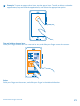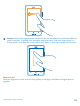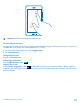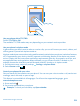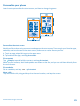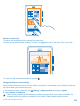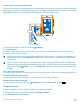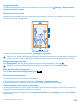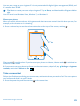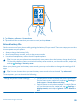User manual
Table Of Contents
- Contents
- Safety
- Get started
- Basics
- People & messaging
- Camera
- Get to know your standard camera
- Take a photo
- Record a video
- Take a self-portrait
- Share your photos and videos
- Camera tips
- Take better photos with Nokia Smart Camera
- Take an action shot
- Change a face in a group photo
- Remove moving objects in a photo
- Download Nokia Lenses from Store
- Add movement to your photos
- Show your photos on your friend's screen
- Save location info to your photos and videos
- Manage and edit your shots
- Maps & navigation
- Internet
- Entertainment
- Office
- Phone management & connectivity
- Troubleshooting and support
- Find your model number and serial number (IMEI)
- Product and safety information
Important: Avoid scratching the touch screen.
Use your phone with ease
Struggling with small text or blurry images? Make the fonts larger and the screen easier to view. You
can also use your phone with a teletypewriter (TTY/TDD).
1. On the start screen, swipe left, and tap
Settings.
2. Tap ease of access.
Change the font size
Drag the Text size slider.
Switch high contrast on
Switch High contrast to On
.
Magnify the screen
Switch Screen magnifier to On
, and double-tap the screen with two fingers. When using the
magnifier, use two fingers to move around the screen. To stop magnification, double-tap the screen
with two fingers.
© 2013 Nokia. All rights reserved.
23