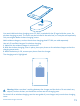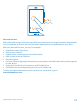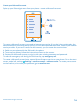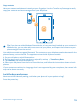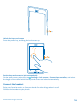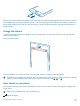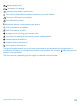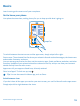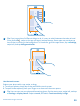User manual
Table Of Contents
- Contents
- Safety
- Get started
- Basics
- People & messaging
- Camera
- Get to know your standard camera
- Take a photo
- Record a video
- Take a self-portrait
- Share your photos and videos
- Camera tips
- Take better photos with Nokia Smart Camera
- Take an action shot
- Change a face in a group photo
- Remove moving objects in a photo
- Download Nokia Lenses from Store
- Add movement to your photos
- Show your photos on your friend's screen
- Save location info to your photos and videos
- Manage and edit your shots
- Maps & navigation
- Internet
- Entertainment
- Office
- Phone management & connectivity
- Troubleshooting and support
- Find your model number and serial number (IMEI)
- Product and safety information
Copy contacts
Have your nearest and dearest instantly at your fingertips. Use the Transfer my Data app to easily
copy your contacts and text messages from your old phone.
Tip: If you have an older Windows Phone device, or have previously backed up your contacts in
Windows Live, you can also add your account to your phone, and import the contacts to your
phone straight from the service.
Your old phone needs to support Bluetooth. The contacts on your old phone need to be stored in the
phone memory, not on the SIM. The app does not work with all phone models.
1. On your old phone, switch Bluetooth on.
2. On the start screen of your new phone, swipe left, and tap
Transfer my Data.
3. Tap continue, and switch Bluetooth on.
4. Select your old phone from the list of found devices, and follow the instructions shown on both
phones.
If your contacts are written in a language that is not supported by your new phone, the contact info
may not be shown correctly.
Lock the keys and screen
Want to avoid accidentally making a call when your phone is in your pocket or bag?
Press the power key.
© 2013 Nokia. All rights reserved.
15