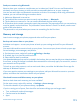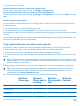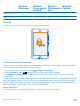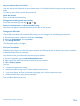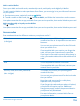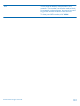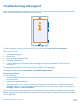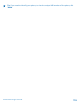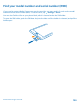User manual
Table Of Contents
- Contents
- Safety
- Get started
- Basics
- People & messaging
- Camera
- Get to know your standard camera
- Take a photo
- Record a video
- Take a self-portrait
- Share your photos and videos
- Camera tips
- Take better photos with Nokia Smart Camera
- Take an action shot
- Change a face in a group photo
- Remove moving objects in a photo
- Download Nokia Lenses from Store
- Add movement to your photos
- Show your photos on your friend's screen
- Save location info to your photos and videos
- Manage and edit your shots
- Maps & navigation
- Internet
- Entertainment
- Office
- Phone management & connectivity
- Troubleshooting and support
- Find your model number and serial number (IMEI)
- Product and safety information
Windows
Phone app
Windows
Phone app for
desktop
Windows
Phone app for
Mac
Windows
Explorer
Windows Vista/XP x
Mac x
Security
Learn how to protect your phone, and to keep your data secure.
Set your phone to lock automatically
Want to protect your phone against unauthorized use? Define a security code, and set your phone
to lock itself automatically when you're not using it.
1. On the start screen, swipe left, and tap
Settings > lock screen.
2. Switch password to On
, and type in a security code (at least 4 digits).
3. Tap Require a password after, and define the length of time after which the phone is locked
automatically.
Keep the security code secret and in a safe place separate from your phone. If you forget the security
code, and cannot recover it, or you enter the wrong code too many times, your phone will require
service. Additional charges may apply, and all the personal data in your phone may be deleted. For
more information, contact Nokia Care or your phone dealer.
Unlock your phone
Press the power key, drag the lock screen up, and type in your security code.
© 2013 Nokia. All rights reserved.
113