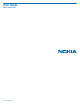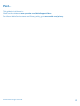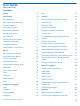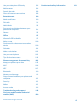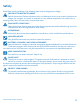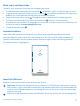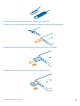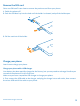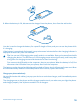User Guide Nokia Lumia 925 Issue 1 EN-US
Psst... This guide isn't all there is... Check out the videos at www.youtube.com/NokiaSupportVideos. For info on Nokia Service terms and Privacy policy, go to www.nokia.com/privacy. © 2013 Nokia. All rights reserved.
User Guide Nokia Lumia 925 Contents Safety 5 Mail 53 Get started 6 Camera 59 Keys and parts 6 Get to know your standard camera 59 Back, start, and search key 7 Take a photo 59 Antenna locations 7 Record a video 60 Insert the SIM card 7 Take a self-portrait 61 Remove the SIM card 9 Share your photos and videos 61 9 Camera tips 61 Charge your phone First start-up 12 Lock the keys and screen 15 Connect the headset 16 Change the volume 17 Icons shown on your phone 17 Ba
Use your data plan efficiently 86 Web browser 86 Search the web 88 Close all internet connections 88 Entertainment 90 Watch and listen 90 FM radio 91 Nokia Music 92 Sync music and videos between your phone and computer 94 Games 95 Office 97 Microsoft Office Mobile 121 97 Write a note 100 Continue with a document on another device 100 Calendar 101 Make a calculation 102 Use your work phone 102 Tips for business users 103 Phone management & connectivity 105 Keep your pho
Safety Read these simple guidelines. Not following them may be dangerous or illegal. SWITCH OFF IN RESTRICTED AREAS Switch the device off when cell phone use is not allowed or when it may cause interference or danger, for example, in aircraft, in hospitals or near medical equipment, fuel, chemicals, or blasting areas. Obey all instructions in restricted areas. ROAD SAFETY COMES FIRST Obey all local laws. Always keep your hands free to operate the vehicle while driving.
Get started Get to grips with the basics, and have your phone up and running in no time. Keys and parts Explore the keys and parts of your new phone. 1 Micro-SIM holder 2 Micro-USB connector 3 Connector for headphones and speakerphones (3.
Back, start, and search key The back, start, and search keys help you navigate your phone. • • • • To switch between open apps, press and hold , swipe left or right, and tap the app you want. To go back to the previous screen you were in, press . Your phone remembers all the apps and websites you've visited since the last time your screen was locked. To go to the start screen, press . The app you were in remains open in the background.
The phone must be switched off before inserting the SIM card. 1. Push the key into the hole until the holder is released, and pull the holder open. 2. Make sure the contact area is facing up, and put the card in the holder. 3. Push the holder back into your phone until it locks into place. © 2013 Nokia. All rights reserved.
Remove the SIM card Got a new SIM card? Learn how to remove the previous card from your phone. 1. Switch the phone off. 2. Push the SIM door key into the hole until the holder is released, and pull the holder open. 3. Pull the card out of the holder. Charge your phone Learn how to charge your phone. Charge your phone with a USB charger Your battery has been partially charged at the factory, but you may need to recharge it before you can switch the phone on for the first time.
2. When the battery is full, disconnect the charger from the phone, then from the wall outlet. You don't need to charge the battery for a specific length of time, and you can use the phone while it's charging. If the battery is completely discharged, it may take several minutes before the charging indicator is displayed or before any calls can be made. Tip: You can use USB charging when a wall outlet is not available. Data can be transferred while charging the device.
You need a Nokia wireless charging cover CC-3065, marked with the Qi logo inside the cover, for wireless charging to work. The cover may be included in the sales box, or it may be sold separately. Only use original Nokia wireless charging covers. Nokia wireless chargers, such as the wireless charging plate DT-900, are sold separately. Use only Qi certified chargers for wireless charging. 1. Make sure the wireless charger is switched on. 2.
Battery Take good care of your battery, it's the life force of your phone. Your phone has an internal, non-removable, rechargeable battery. Use only Nokia approved chargers designated for this phone. You can also use a compatible USB cable to charge your phone (included). Do not attempt to remove the battery from the device. To replace the battery, take the device to your nearest authorized service facility. Authorized retail points may also offer a battery replacement service.
Microsoft account With a Microsoft account, you can access all Microsoft services with a single username and password on your computer or phone. You can also use the same username and password on your Xbox. With your Microsoft account, you can, for example: • • • • • • • • Download content from Store Back up your contacts Upload, store, and share pictures and documents. Back up your phone on SkyDrive.
Create your Microsoft account Spice up your life and get more from your phone – create a Microsoft account. To create a Microsoft account, you need an internet connection. If you don't have a data plan, the data transmission costs may pile up quickly. For info about possible data costs, contact your network service provider. If you can't connect to the internet, you can create the account later. 1. Switch on your phone with the SIM card in the phone. 2.
Copy contacts Have your nearest and dearest instantly at your fingertips. Use the Transfer my Data app to easily copy your contacts and text messages from your old phone. Tip: If you have an older Windows Phone device, or have previously backed up your contacts in Windows Live, you can also add your account to your phone, and import the contacts to your phone straight from the service. Your old phone needs to support Bluetooth.
Unlock the keys and screen Press the power key, and drag the lock screen up. Set the keys and screen to lock automatically On the start screen, swipe left, tap Settings > lock screen > Screen times out after, and select the length of time after which the keys and screen are locked automatically. Connect the headset Enjoy your favorite music, or free your hands for other things when in a call. Connect the headset to your phone. © 2013 Nokia. All rights reserved.
Do not connect products that create an output signal, as this may damage the device. Do not connect any voltage source to the audio connector. If you connect an external device or headset, other than those approved by Nokia for use with this device, to the audio connector, pay special attention to volume levels. Change the volume Trouble hearing your phone ringing in noisy environments, or calls too loud? You can change the volume to your liking. Use the volume keys.
Battery power level The battery is charging. Battery saver mode is switched on. Your calls are forwarded to another number or your voice mailbox. There is no SIM card in your phone. Your SIM card is locked. A Bluetooth device is connected to your phone. A Wi-Fi connection is available. A Wi-Fi connection is active. An app or service is using your location info. Your phone is roaming and not on your home mobile network. Vibrate mode is switched on. Airplane mode is switched on. Silent mode is switched on.
Basics Learn how to get the most out of your new phone. Get to know your phone Your phone has two views, making it easy for you to keep up with what's going on. To switch between the start screen and the apps menu, simply swipe left or right. Start screen: The animated live tiles show your missed calls and received messages, the latest news and weather forecasts, and more. You can rearrange and resize the tiles, and pin contacts, apps, feeds, mailboxes, websites, and other favorites.
Tip: If you've got lots of different things to do, it's easy to switch between the tasks at hand. Press and hold , swipe to the app you want, and tap the app. Some apps may not show up here if they're running in the background. To view them, go to the apps menu, tap Settings, swipe left, and tap background tasks. Use the touch screen Explore your phone with a tap, swipe, or drag. 1. To use your phone, simply tap or tap and hold the touch screen. 2.
Example: To open an app or other item, tap the app or item. To edit or delete a calendar appointment, tap and hold the appointment, and select the appropriate option. Tap and hold to drag an item Place your finger on the item for a second or two, and slide your finger across the screen. Swipe Place your finger on the screen, and slide your finger in the desired direction. © 2013 Nokia. All rights reserved.
Example: Swipe left or right between the start screen and the apps menu, or between different views in the hubs. To quickly scroll through a long list or menu, slide your finger quickly in a flicking motion up or down the screen, and lift your finger. To stop the scrolling, tap the screen. Zoom in or out Place two fingers on an item, such as a map, photo, or web page, and slide your fingers apart or together. © 2013 Nokia. All rights reserved.
Important: Avoid scratching the touch screen. Use your phone with ease Struggling with small text or blurry images? Make the fonts larger and the screen easier to view. You can also use your phone with a teletypewriter (TTY/TDD). 1. On the start screen, swipe left, and tap 2. Tap ease of access. Settings. Change the font size Drag the Text size slider. Switch high contrast on Switch High contrast to On . Magnify the screen Switch Screen magnifier to On , and double-tap the screen with two fingers.
Use your phone with a TTY/TDD Switch TTY/TDD to full. The available TTY/TDD modes may vary depending on your network service provider. Use your phone in airplane mode In places where you don't want to make or receive calls, you can still access your music, videos, and offline games if you switch airplane mode on. Airplane mode closes connections to the mobile network and switches your phone's wireless features off.
Personalize your phone Learn how to personalize the start screen, and how to change ringtones. Personalize the start screen Would you like to have only your most-used apps on the start screen? You can pin your favorite apps, websites, and much more to the start screen, and move or resize tiles as you like. 1. To pin an app, swipe left to go to the apps menu. 2. Tap and hold the app, and tap pin to start. Pin a contact Tap People, tap and hold the contact, and tap pin to start.
Resize or unpin a tile To resize, tap and hold the tile, and tap the arrow icon. The tiles can be either small, medium, or wide. The bigger the tile is, the more info it can show. To unpin the tile, tap and hold the tile, and tap . Change the Glance screen settings Always keep your phone at your service. When your phone is on standby, you can easily check the time even when your screen times out. 1. On the start screen, swipe left, tap 2. Switch Glance to Always on.
Create a safe, fun start screen for kids You can let your kids use some apps on your phone without having to worry about them accidentally deleting your work mail, making online purchases, or doing anything else they shouldn't. Put selected apps, games, and other favorites for kids to enjoy in their own start screen. 1. On the start screen, swipe left, and tap Settings. 2. Tap kid's corner. 3. Choose which content your kids can use.
Change color profile To adjust the saturation and color temperature of your screen, tap Lumia color profile > adjust. Settings > display+touch > Personalize the lock screen Would you like to make your lock screen look more unique? You can, for example, have your own favorite photo in the background. On the start screen, swipe left, and tap Settings > lock screen. Tip: You can decide which app notifications, such as missed calls or new messages, you want to see on the lock screen.
You can use a song as your ringtone if it is not protected with digital rights management (DRM), and it’s smaller than 30 MB. Tip: Want to create your own unique ringtone? Tap app. Store, and download the Ringtone Maker Your PC must have Windows Vista, Windows 7, or Windows 8. Silence your phone When you switch silent mode on, all ringtones and alert tones are muted. Use this when you are, for example, at the theater or in a meeting. 1.
2. Tap Photos > albums > Screenshots. 3. Tap and hold the screenshot you want to send, and tap share.... Extend battery life Get the most out of your phone while getting the battery life you need. There are steps you can take to save power on your phone. • • • Always charge the battery fully. Mute unnecessary sounds, such as key press sounds. Use wired headphones, rather than the speakerphone. Tip: You can set your phone to automatically save power when the battery charge level is low.
Lower the screen brightness • • Stop apps from running in the background • • Use location services selectively Use network connections selectively Close the apps you are not using. To close most of the apps, press . Some apps may run in the background unnecessarily. On the start screen, swipe left, tap Settings, swipe to applications, and tap background tasks. Tap the app you want to block, and tap block.
• If you're listening to music or otherwise using your phone, but don't want to make or receive calls, switch airplane mode on. Save on data roaming costs Want to save on your phone bills? You can cut data roaming costs by changing mobile data settings. Data roaming means using your phone to receive data over networks that your network service provider doesn't own or operate. Connecting to the internet when roaming, especially when abroad, can raise data costs substantially.
Correct a word If you notice that you have misspelled a word, tap it, and you see suggestions for correcting the word. Add a new word to the dictionary If the word you want isn't in the dictionary, write the word, tap it, and tap the plus sign (+) in the suggestion bar. Your phone also learns new words when you have written them a few times. Switch word suggestions off On the start screen, swipe left, and tap clear the Suggest text check box. Settings > keyboard.
Scan codes or text Use your phone camera to scan things, such as QR codes, barcodes, and book and DVD covers, and get further info on what your phone recognizes. Press , and tap . 1. Point the camera at a code. 2. Tap a result for more info. Tip: Keep the camera steady, and make sure what you're scanning is completely visible in the camera viewfinder. Example: Try scanning the following code, and see what happens.
Clock Keep track of time – learn how to use your phone as a clock, as well as an alarm clock. Set an alarm You can use your phone as an alarm clock. 1. On the start screen, swipe left, and tap Alarms. 2. Tap . 3. Fill in the alarm details, set the time, and tap . For the alarm to sound, your phone must be turned on, and the phone volume needs to be loud enough. Tip: You can quickly see the time of the next active alarm if you have pinned the Alarms app to the start screen.
Switch Set automatically to On . Update the time and date manually , and edit the time and date. Switch Set automatically to Off Update the time zone manually when traveling abroad , and tap Time zone and a location. Switch Set automatically to Off SkyDrive Store your stuff in the clouds. You don't need to worry about freeing memory for your favorites or new apps. SkyDrive is cloud storage for all your documents and photos, so you can access, share, or restore them if needed.
3. Write a caption for the photo, if you want, and tap or . Tip: To set your phone to automatically upload photos or videos to SkyDrive, on the start screen, swipe left, and tap Settings. Swipe to applications, and tap photos+camera > SkyDrive. Save an Office document to SkyDrive Tap Office, swipe to places, and tap phone. Then tap and hold the file you want to save, and tap save to... > SkyDrive. Tip: You can also save a document to SkyDrive while working on it. Tap > save as...
Store Make your phone your own with more apps, games, and other items, some of which are free of charge. Browse Store to find the latest content for you and your phone. You can download: • • • • • Apps Games Music Videos Podcasts You can also: • • Get content that is relevant to your tastes and location Share recommendations with your friends The availability of Store and the selection of items available for download depend on your region.
Browse or search Store Check out the latest and most downloaded apps, games, and other items recommended for you and your phone. Browse different categories, or search for specific items. Tap Store. View or browse categories Tap a category on the front page, or swipe left or right to see more categories and items. Tap an item to view its details. When you view an item, related items are also shown. Search Store Tap , write your search words, and tap .
Write a review for an app Do you want to share your opinion on an app with other Store users? Rate and review the app. You can post one review per app that you download. 1. On the start screen, swipe left, tap and hold the app, and tap rate and review. 2. Rate the app, and write your review. Tip: You can rate and review your other items in the same way. © 2013 Nokia. All rights reserved.
People & messaging Contact your friends and family, and share files, such as photos, using your phone. Stay tuned with the latest updates to your social networking services even when on the go. Calls Want to make calls on your new phone and talk to your friends? Read on and you'll learn how. Call a contact Calling your friends is quick and easy when you've saved them as contacts in your phone. 1. Tap > . 2. Tap the contact and the number.
2. Tap next to the name or phone number. Make a conference call Your phone supports conference calls between two or more people. The maximum number of participants can vary, depending on your network service provider. 1. Make a call to the first person. 2. To make a call to another person, press 3. When the new call is answered, tap . , and make the call in the normal way. Add another person to the call Tap , call another person, and tap .
Forward calls to your voicemail Besides forwarding calls to another phone number, you can also forward these calls to your voicemail, and listen to them later. You may need to contact your service provider to get this service. > settings. 1. Tap > 2. For the first time, type in your default voicemail number in the Voicemail number box. Contact your service provider to get the default voicemail number. . 3. If necessary, switch Use default voicemail number to On 4.
Add a new contact Keep your friends with you. Save their phone numbers, addresses, and other info to the People hub. Tap People, and swipe to all. 1. Tap . 2. If you're signed in to several accounts, tap the account to which the contact is linked. 3. Tap a contact detail, fill in the fields, and tap . 4. When you have added the details, tap . Edit a contact Tap the contact and , and edit or add details, such as a ringtone, or a web address. Delete a contact Tap the contact and > delete.
Jump to a letter or character in your contacts list Tap any letter in the contacts list on the left, and in the following menu, tap the first letter or character for the name you want. You jump directly to that point in your contacts list. Filter your contacts list > settings > filter my contact list, and tap the check boxes of the accounts from which you Tap want contacts to show. Use a voice command In any view, press and hold supported. , and say Call or Text and the contact's name.
Create, edit, or delete a contact group You can create contact groups, and send a message to several people at the same time. For example, you can add family members to the same group and reach them quickly with the same message. Tap People, and swipe to together. 1. Tap > Group. 2. Write a name for the group, and tap . 3. Tap and a contact. To add another contact, tap 4. Tap . Add a new group contact Tap the group, and tap > again. and a contact. Remove a contact from a group Tap the group and .
Social networks Want to keep in touch with your friends? You can set up social networking services on your phone. Social networking services on your phone keep you connected. Set up an account Set up your social networking service accounts. 1. On the start screen, swipe left, and tap Settings > email+accounts. 2. Tap add an account and the name of the service, and follow the instructions shown. Tip: When you sign in to an account, contacts in the account are automatically imported.
4. In the Post to box, tap the check box next to each account to post to, and tap 5. Tap . . Important: Before sharing your location, always consider carefully with whom you are sharing. Check the privacy settings of the social networking service you are using, as you might share your location with a large group of people. Write on your friend's wall You can contact your friends by writing on their Facebook wall. 1. Tap People, and swipe to all. 2. Tap a Facebook friend's profile and write on wall. 3.
Messages Stay in touch with your friends, and send them text or multimedia messages, or start chatting. You can open messages directly from the start screen. Tap Messaging. You can send and receive different kinds of messages: • • • Text messages Multimedia messages that contain attachments, such as photos Chat messages Messages and chats between you and a particular contact are arranged into conversations. When you want to get in touch with a contact, your phone can help you pick the best method.
Send a message With text and multimedia messages, you can quickly contact your friends and family. If you start writing a message, and switch to another app before sending it, you can continue your > drafts. The draft message is deleted when sent. message when you return to Messaging. Tap 1. Tap Messaging. 2. Tap . 3. To add a recipient from your contacts list, tap phone number. Tip: To add several recipients, tap > , or start writing a name. You can also type in a , the recipients you want, and . 4.
1. Tap Messaging. 2. To read a message, tap a conversation. Save an attachment Tap the attachment, such as a photo, and tap > save to phone. Delete a conversation In threads, tap , the conversation you want to delete, and Delete all messages in your phone > select all, and tap Tap > . . Reply to a message Don't keep your friend waiting – reply to the message straight away. 1. Tap Messaging. 2. In threads, tap the conversation containing the message. 3. Tap the message box, and write your message.
Your phone may ask you about using your location. You need to allow it to use this feature. 1. When writing a text message, tap > my location. Sending a message with an attachment may be more expensive than sending a normal text message. For more info, contact your service provider. 2. Tap . Your friends receive a message with a picture of where you are on the map. Send an audio message Want to celebrate your friend's birthday with a song? Send your song as an audio message. 1.
Chat with your friends Do you like chatting online with your friends? If you are out and about, you can send instant messages from your phone, no matter where you are. You need a Microsoft account to chat. When you connect your Facebook account to your Microsoft account, you can use Facebook chat in Messaging. For more info, see www.windowsphone.com. Before starting to chat, set up a chat service. Tap instructions shown on the phone.
2. Tap an account, and write your username and password. Tip: To add your work mail, contacts, and calendar to your phone, use advanced setup. Write your username and password, tap Exchange ActiveSync, and type in the required details. 3. Tap sign in. Tip: Depending on your mail account, you can also sync other items than just mails to your phone, such as contacts and your calendar. If your phone doesn't find your mail settings, you can use advanced setup.
Open mail from the start screen With live mail tiles you can open mail directly from the start screen. From the tiles, you can see the number of unread mails and if you've received new mail. You can pin several mailboxes to the start screen. For example, dedicate a tile for business mail and another for personal mail. If you link several mailboxes into a unified inbox, you can open mail from all your inboxes in one tile. To read your mail, tap the tile. Send mail Don't let your mail pile up.
Read mail Waiting for important news? Use your phone to read your mail instead of checking them only when you're at your desk. You can see when you have new mail on the start screen. 1. On the start screen, tap . 2. In your mailbox, tap the mail. Unread mail is marked in a different color. Tip: To zoom in or out, place two fingers on the screen, and slide them together or apart. Tip: If a mail contains a web address, tap it to go to the website.
Delete mail Is your mailbox overflowing? Delete some mails to free up space in your phone. 1. In your mailbox, tap to the left of the mails you want to delete. 2. Tap the check boxes that appear next to the mails, and tap All the mails you selected are deleted. Depending on your mail account, the mail may be deleted from your mail server, too. Delete one mail Open the mail and tap . View mails separately Mails are grouped by title in conversations. A conversation also includes your replies.
6. Tap to send the mail. Link several mailboxes as a unified inbox If you have more than one mail account, you can choose which inboxes you want to link together into one inbox. The unified inbox lets you see all your mail at a glance. 1. On the start screen, tap a mailbox. > link inboxes. 2. Tap 3. In the other inboxes list, tap the inboxes you want to link to the first one. 4. Tap rename linked inbox, write a new name for the mailbox and tap . The new unified inbox is pinned to the start screen.
Camera Why carry a separate camera if your phone has all you need for capturing memories? With your phone camera, you can easily take photos or record videos. Get to know your standard camera When you switch your camera on for the first time, you can explore the standard camera. Take a photo Shoot sharp and vibrant photos – capture the best moments in your photo album. 1. To switch the camera on, press the camera key. 2.
Tip: Need to capture a moment quickly? To switch on the camera when your phone is locked, press and hold the camera key for a couple of seconds. To view the photo you just took, swipe right. Photos are saved in your Camera Roll in the Photos hub. Take a photo without using the camera key If needed, turn touch capture on in the camera settings. On the start screen, swipe left, and tap Settings. Swipe to applications, and tap photos+camera > Tap screen to take pictures and videos.
Take a self-portrait To take a self-portrait easily, use the front camera of your phone. 1. To switch the camera on, press the camera key. 2. Tap . 3. To take the photo, press the camera key. Tip: You can also record videos with the front camera. To switch to video recording, tap start recording, press the camera key. . To Share your photos and videos Share your best shots directly from the camera. 1. To switch the camera on, press the camera key. 2. Take a photo or record a video. > share.... 3.
• • • • • To zoom in or out, place two fingers on the screen, and slide your fingers apart or together. and To change camera settings, such as aspect ratio, scene mode, and white balance, tap photo settings... or video settings..., and tap the setting you want. To quickly switch on the camera when your phone is locked, press and hold the camera key for a couple of seconds. If you don't use the camera for about a minute, it goes to sleep.
Take an action shot Want to take great photos of moving objects? Use Nokia Smart Camera to convert photos of moving objects into a single dynamic photo. 1. Take a photo using Nokia Smart Camera. 2. Swipe up to the 2nd photo on the list, and tap the photo. 3. To delete moving objects from the photo, tap the white circles at the bottom of the screen. 4. To select which moving object you want to highlight, move the circle at the bottom right corner of the screen.
2. Swipe up to the last photo on the list, and tap the photo. The camera automatically removes moving objects in the photo. 3. Tap . Tip: To undo the object removal, tap the screen, and tap . . Then tap the screen again, and tap Download Nokia Lenses from Store Would you like to make your camera even better and find new fun ways to take great photos? Download Nokia Lenses apps from Store. 1. To switch the camera on, press the camera key. 2. Tap > find more lenses, and follow the instructions.
Manage and edit your shots Shot lots of great photos and videos? Here's how you view, organize, share, and edit them. Photos hub The photos you've taken or videos you've recorded with your phone are saved to the Photos hub, where you can browse and view them. To find your photos and videos easily, mark your favorites, or organize them into albums. View photos Relive those important moments – view the photos on your phone. Tap Photos. © 2013 Nokia. All rights reserved.
1. To view a photo you've taken, tap Camera Roll and the photo. 2. To view the next photo, swipe left. To view the previous photo, swipe right. Zoom in or out Place two fingers on the screen, and slide your fingers together or apart. Tip: To quickly zoom in or zoom back out, tap the photo twice. Mark a photo as a favorite Would you like to find your best shots quickly and easily? Mark them as favorites, and see them in the favorites view in the Photos hub. 1. Tap Photos > albums, and browse to the photo.
Create an album To easily find photos of an occasion, a person, or a trip, organize your photos into albums according to subject, for example. If your computer is a Mac, install the Windows Phone app from the Mac App Store. 1. Connect your phone to a compatible computer with a compatible USB cable. 2. On your computer, open a file manager, such as Windows Explorer or Finder, and browse to the folder for photos. 3. Add a new folder, give it a name, and add photos to the folder.
Tip: Your phone is shown under portable devices as Windows Phone. To see the folders of your phone, double-click the name of the phone. There are separate folders for documents, music, photos, ringtones, and videos. 3. Open the folder for photos, and select and copy the photos to your computer. Tip: If your computer's operating system is Windows 7 or Windows 8, you can also use the Windows Phone app. With Windows 7, you can download it from www.windowsphone.com.
Maps & navigation Explore what’s out there and how to get there. Switch location services on Find out where you are using Maps, and save your location to the photos you take – let apps use your location info to offer you a wider variety of services. 1. Swipe left, and tap Settings. 2. Tap location, and switch Location services to On . HERE Maps HERE Maps shows you what is nearby, and directs you where you want to go.
Using services or downloading content may cause the transfer of large amounts of data, which may result in data costs. Some content is generated by third parties and not Nokia. The content may be inaccurate and is subject to availability. See where you are on a map If you need to get your bearings, check where you are on a map. You can also explore different cities and countries. 1. On the start screen, swipe left, and tap HERE Maps. shows where you are.
If no search results are found, make sure the spelling of your search words is correct. Discover nearby places Looking for a new restaurant, hotel, or shop? HERE Maps suggests nearby places for you. 1. On the start screen, swipe left, and tap HERE Maps. 2. Tap to find suggested places nearest to you, or browse to a point on the map. 3. Tap . You can see all types of suggested places on the map.
Tip: To pin a category to the start screen, after selecting a category, tap quickly discover new places wherever you are. . This way you can Find your way inside a shopping center No more zig-zagging in a shopping center, looking for a particular shop. HERE Maps can guide you through maze-like shopping centers and other vast buildings. On the start screen, swipe left, and tap HERE Maps. To use this feature, indoor map data must be available.
2. Tap > directions. 3. If you don't want the start point to be your current location, tap from, and search for a starting point. 4. Tap to, and search for a destination. The route is shown on the map, along with an estimate of how long it takes to get there. To see detailed directions, swipe up from the bottom of the screen. Tip: To get directions to a place, you can also tap the place on the map, or tap and hold a point on the map, and tap the info bubble. Tap directions to here or directions from here.
Sync your saved places Have your favorite places always backed up and at hand – sync your favorites with your Nokia account. On the start screen, swipe left, and tap HERE Maps. You can plan a trip on your computer at here.com, sync the saved places with HERE Maps on your phone, and access the plan on the go. Syncing is also a handy way of transferring your saved places from your previous Nokia phone to your new phone. Sync your old phone with your Nokia account, and then your new phone.
HERE Drive+ HERE Drive+ guides you where you want to go with voice-guided turn-by-turn directions. Tap HERE Drive+. You can: • • • • • • Find your way with turn-by-turn directions and voice guidance Track your location, speed, and the distance driven, even if not navigating Avoid ferries and tunnels, or certain types of roads, such as unpaved roads Preload maps before traveling and use HERE Drive+ offline to save data costs Have your favorite places backed up and at hand on all HERE apps and here.
4. To start navigation, tap START. By default, the map rotates to your driving direction. The compass always points north. Tip: If you want to take a look at the remaining route during navigation, you can drag the map with your finger. To return to your current location, tap . 5. To stop the navigation, tap > Stop navigation. See the map in full screen Tap the map.
Get voice guidance Voice guidance, if available for your language, helps you find your way to a destination, leaving you free to enjoy the journey. Tap HERE Drive+. 1. Tap > Settings > Navigation voice. 2. Tap a language. If you don't want to use voice guidance, tap None. Download new navigation voices Tap > Settings > Navigation voice > Download new, and tap a voice.
Change the look of the Drive+ view Are you using HERE Drive+ at night, when it's dark? With day and night modes, you can see the screen clearly at all times. You can also change other settings to suit your needs. Tap HERE Drive+. 1. Tap > Settings. 2. Switch Map colors to Night. To switch night mode on automatically when it's dark, tap Automatic. Switch between 2D and 3D and 2D or 3D.
HERE Transit Find the best way to get around using public transportation. On the start screen, swipe left, and tap HERE Transit. You can: • • • • • Get directions door-to-door, combining different modes of public transportation Find nearby stops and stations, along with the next departures See your route on a map. The map view also helps you find your way in the walking sections of your journey.
2. If you don't want to start your journey from where you are right now, write your start point in the From: box, and select from the matches. 3. Write your destination in the To: box, and select from the matches. 4. To see later or earlier journeys, drag the screen left or right. It may take a few seconds to recalculate the journeys. 5. To see a journey in detail, tap the journey. In the journey details view, to see the next or previous journey, swipe left or right. 6. To see your journey on the map, tap .
Swipe left or right to history. To travel to a destination, tap the destination. Tip: You can pin your most-used destinations to the start screen. After you have set your destination, tap . Find nearby stops and stations Don't know where the nearest bus stop is? HERE Transit finds your nearby stops and stations, and checks the next departures for you. 1. On the start screen, swipe left, and tap HERE Transit > transit nearby. The stops and stations near you are shown in a list.
Find places Never miss an interesting place again. You can see what's around you through your camera viewfinder. 1. On the start screen, swipe left, and tap HERE City Lens. 2. Tap a category such as accommodation or shopping. Show places on your surroundings Hold your phone in landscape mode, and pan around you as if taking a photo. The radar in the top right corner helps you quickly see where there are places near you. If there are many places in the same location, to view them, tap .
Search for a place In the main view, tap , and write your search word. Your searches are saved for future use. Tip: Like to check out bookstores or sushi restaurants when you're out and about? You can pin your searches to the start screen, so you can find what you're looking for with a single tap. Tap and hold an item on the search history list, and tap pin to start.
2. In landscape or portrait mode, tap the place, and tap . View a saved place In the main view, tap favorites. Sync a saved place When you're signed in to your Nokia account, your favorites sync automatically every time you open HERE City Lens. Check nearby events and places with Local Scout Want to see what's going on in a given neighborhood, and explore the world around you? With Local Scout, you can check for nearby restaurants and bars, events and attractions, and shops.
Internet Learn how to create wireless connections and browse the web while keeping your data costs down. Define internet connections Does your network service provider charge you a fixed fee for data transfer or on a pay as you use basis? Change the Wi-Fi and mobile data settings to reduce your data costs while roaming and at home. Important: Use encryption to increase the security of your Wi-Fi connection. Using encryption reduces the risk of others accessing your data.
Connect your computer to the web Want to use the internet on your laptop but don't have access? You can use your phone's mobile data connection with your laptop or other devices. A Wi-Fi connection is then created. 1. On the start screen, swipe left, and tap Settings > internet sharing. 2. Switch Sharing to On. 3. To change the name of your connection, tap setup > Broadcast name, and write a name. Tip: You can also type in a password for the connection. 4. Select the connection on the other device.
Tip: You can also double-tap the screen. Open a new tab When you want to visit several websites at the same time, you can open up to 6 browser tabs and switch between them. Tap Tap Internet Explorer. > tabs > . Switch between tabs Tap > tabs and a tab. Close a tab > tabs > Tap . Add a website to your favorites If you visit the same websites all the time, add them to your favorites, so you can access them quickly. Tap Internet Explorer. 1. Go to a website. 2. Tap > add to favorites.
Share a web page When you've found an interesting web page, you can send it to your friends. If your friends are next to you, just tap their phones. Otherwise, you can send the page in a mail or text message or post it to your social networks. 1. To make sure tap+send is switched on, tap Settings > tap+send, and switch NFC sharing to On . 2. Tap Internet Explorer, and go to a website. 3. Tap > share page > Tap+Send. 4. Touch your friend's phone with your phone. The other phone must support NFC.
Close a mobile data connection On the start screen, swipe left, and tap © 2013 Nokia. All rights reserved. Settings > cellular, and switch Data connection to off .
Entertainment Having a spare moment and in need of entertainment? Learn how to watch videos, listen to your favorite music, and play games. Watch and listen You can use your phone to watch videos and listen to music and podcasts while on the move. Tap Music+Videos. Play music, podcasts, and videos Have your favorite media with you while on the move – watch videos, and listen to music and podcasts wherever you are. 1. Tap Music+Videos. 2. Tap music, videos, or podcasts. 3.
Listen to music wirelessly With the JBL PowerUp wireless speaker, you can listen to music in high audio quality and charge your phone, all without any wires. Nokia wireless speakers, such as JBL PowerUp, are sold separately. The availability of accessories varies by region. You need a Nokia wireless charging cover, marked with the Qi logo inside the cover, for wireless charging to work. The cover may be included in the sales box, or it may be sold separately.
Listen to the radio Enjoy your favorite FM radio stations on the go. To listen to the radio, you need to attach a compatible headset to the device. The headset acts as an antenna. 1. On the start screen, swipe left, and tap 2. Connect a compatible headset. Music+Videos > radio. Go to the next or previous station Swipe left or right. Save a radio station Save your favorite radio stations so you can easily listen to them later. On the start screen, swipe left, and tap Music+Videos.
Nokia may use personal data for certain uses relating to this service, as detailed in the Nokia privacy policy or other applicable terms. If you have any credit, or a Nokia Music Unlimited membership associated with your Nokia account, do not close it. If you do, all these will be lost. Mix Radio The easiest way to check out new artists and songs in different genres is to stream music from Nokia Mix Radio.
Download music from Nokia Music Keep up with the beat and download your favorite music from Nokia Music. Tip: Where available, use a Wi-Fi connection to stream and download music from Nokia Music. For info on connecting to the internet, see your phone user guide. 1. On the start screen, swipe left, and tap Nokia Music. 2. Browse to the song or album you want to download. 3. Tap the price of the song or album. Some songs can only be downloaded as part of an album. 4. If asked, sign in to your Nokia account.
Tip: If your computer's operating system is Windows 7 or Windows 8, you can also use the Windows Phone app. Windows 8 installs the app automatically. With Windows 7, you can download it from www.windowsphone.com.
The availability of payment methods depends on your country of residence and your network service provider. Play a game Gaming on your phone is a truly social experience. Xbox, Microsoft's gaming service, lets you play games with your friends and use your gamer profile to keep track of game scores and achievements. You can do this online, on your Xbox console, and on your phone in the Games hub. Tap Games. Swipe to collection, and select a game. If it's an Xbox game, sign in to your Xbox account.
Office Keep yourself organized. Learn how to use the calendar and the Microsoft Office apps. Microsoft Office Mobile Microsoft Office Mobile is your office away from the office. Go to the Office hub to create and edit Word documents and Excel workbooks, open and view PowerPoint slide shows, and share documents with SharePoint. You can also save your documents to Windows SkyDrive. SkyDrive is cloud storage that you can use to access your documents from your phone, tablet, computer, or Xbox.
Create a Word document You can create new documents with Microsoft Word Mobile. 1. Tap Office. 2. Swipe to recent. 3. Tap . 4. Tap a blank Word file or a template. 5. Write your text. > save. 6. To save your document, tap Edit a Word document Polish your documents on the road with Microsoft Word Mobile. You can edit the documents and share your work on a SharePoint site. 1. Tap Office, and swipe to places. 2. Tap the location of the file. 3. Tap the Word file you want to edit. 4. To edit the text, tap .
5. To save your workbook, tap > save. Add a comment to a cell > comment. Tap Apply a filter to cells > apply filter. Tap Change the cell and text format Tap > format cell.... Find data from a workbook Tap the Excel file and . Send a workbook in a mail > share.... Tap the Excel file and Delete a document Phone memory filling up? You can delete any Office documents you no longer need. 1. Tap Office, and swipe to places. 2. Tap phone or any other location of the document you want to delete. 3.
Share documents with SharePoint Workspace Mobile Work on shared Microsoft Office documents, and collaborate on projects, schedules, and ideas. With Microsoft SharePoint Workspace Mobile, you can browse, send, edit, and synchronize your documents online. 1. Tap Office, and swipe to places. 2. Tap , write the web address for a SharePoint site, and tap 3. Select a document. . A copy is downloaded to your phone. 4. View or edit the document, and save your changes.
Calendar Learn how to keep your appointments, tasks, and schedules up-to-date. Add a task to your to-do list Do you have important tasks to handle at work, library books to return, or maybe an event you want to attend? You can add tasks (to-dos) to your calendar. If you have a particular deadline, set a reminder. 1. On the start screen, swipe left, and tap Calendar. 2. Swipe to to-do. 3. Tap , and fill in the fields. 4. To add a reminder, switch Reminder to on , and set the reminder date and time. 5. Tap .
Use multiple calendars When you set up mail accounts on your phone, you can see the calendars from all your accounts in one place. 1. On the start screen, swipe left, and tap Calendar. > settings, and switch the calendar on or off. 2. To show or hide a calendar, tap Tip: When a calendar is hidden, the calendar events and reminders are not displayed in different calendar views. Change the color for each calendar Tap > settings, and tap the current color and the new color.
Tips for business users Use your phone efficiently at work. For more info on Nokia’s offering for businesses, go to Nokia Expert Centre at https:// expertcentre.nokia.com. Work with mail and calendar on your phone and PC You can use different mail addresses for business and leisure. You can add several mailboxes to your phone and use the same mail account both on your phone and on your PC, be it Outlook, Office 365, or any other mail account.
Connect to the web You can browse the internet using the optimal connection, be it a Wi-Fi connection or the fastest mobile data connection available. You can even share your phone’s mobile data connection with your laptop, when needed. For more info, see the Internet and Phone management & connectivity sections in this user guide. Use Skype to make calls or send messages You can use your phone to make Skype-to-Skype calls or send Skype-to-Skype instant messages.
Phone management & connectivity Take care of your phone and its contents. Learn how to connect to accessories and networks, transfer files, create backups, lock your phone, and keep the software up to date. Keep your phone up to date Stay in step with the beat – update your phone software and apps to get new and enhanced features for your phone. Updating the software may also improve your phone performance.
After the update, go to www.nokia.com/support to get your new user guide. Update your phone software No computer needed – update your phone software wirelessly for new features and improved performance. Before starting the update, make sure your phone has enough battery power. Using services or downloading content may cause the transfer of large amounts of data, which may result in data costs.
Note: Using Wi-Fi may be restricted in some countries. For example, in the EU, you are only allowed to use 5150–5350 MHz Wi-Fi indoors, and in the USA and Canada, you are only allowed to use 5.15–5.25 GHz Wi-Fi indoors. For more info, contact your local authorities. Connect to Wi-Fi Connecting to a Wi-Fi network is a handy way of accessing the internet. When out and about, you can connect to Wi-Fi networks in public places, such as a library or internet café.
Before using NFC, make sure the screen and keys are unlocked. You may be able to pay or use your phone as a ticket even when your phone is locked, depending on your service provider. Connect to a Bluetooth accessory with NFC Hands busy? Use a headset. Or why not listen to music using wireless speakers? You only need to tap the compatible accessory with your phone. Tap the NFC area of the accessory with the NFC area of your phone, and follow the instructions on the screen.
Read NFC tags NFC tags can contain info, such as a web address, a phone number, or a business card. The info you want is just a tap away. Tap a tag with the NFC area of your phone. Pay with your phone Forgot your wallet or purse at home? Not a problem – you can pay with your phone or use it as a ticket, if supported by your network service provider. This feature may not be available for all regions. For info on availability, contact your network service provider. The services are tied to your SIM.
Bluetooth You can connect wirelessly to other compatible devices, such as phones, computers, headsets, and car kits. You can also send your photos to compatible phones or to your computer. Since devices with Bluetooth wireless technology communicate using radio waves, they do not need to be in direct line-of-sight.
Send your content using Bluetooth Want to share your content or send photos you've taken to a friend? You can use Bluetooth to wirelessly send your photos, or other content to compatible devices or to your computer. You can use more than one Bluetooth connection at a time. For example, while using a Bluetooth headset, you can still send things to another device. 1. Make sure Bluetooth is turned on. 2. Tap and hold the content you want to send, and tap share... > Bluetooth. 3. Tap the device to connect to.
• Music, photos, or videos See what's taking up memory with Lumia Storage Check On the start screen, swipe left, and tap Settings > storage check. Remove temporary files to free up space with Lumia Storage Check On the start screen, swipe left, and tap Settings > storage check. Then swipe to details, and tap clear. Delete an app from your phone You can remove installed apps that you no longer want to keep or use, to increase the amount of available memory. 1.
Windows Phone app Windows Windows Windows Phone app for Phone app for Explorer desktop Mac Windows Vista/XP Mac x x Security Learn how to protect your phone, and to keep your data secure. Set your phone to lock automatically Want to protect your phone against unauthorized use? Define a security code, and set your phone to lock itself automatically when you're not using it. 1. On the start screen, swipe left, and tap Settings > lock screen. 2.
Use your phone when it's locked You can use certain features of your phone when it is locked, without having to enter the security code. To wake up your phone, press the power key. Open the camera Press and hold the camera key. Change how incoming calls are notified Press the volume keys, and tap , , or . Pause or resume music, or skip to another song Use the music player controls displayed at the top of the screen.
Wallet Use Wallet to collect your credit and debit cards, coupons, and deals all in one place. Wallet is a virtual wallet on your phone. You can: • • • • • • Store your credit and debit cards on your phone. To add a card to Wallet, you must sign in to your Microsoft account on your phone. If you already have a credit card on your Microsoft account, it is automatically added to Wallet.
Add a card to Wallet Store your debit and credit cards, membership cards, and loyalty cards digitally in Wallet. To add a card to Wallet to make purchases from Store, you must sign in to your Microsoft account on your phone. 1. On the start screen, swipe left, and tap Wallet. 2. To add a credit or debit card, tap > credit or debit, and follow the instructions on the screen. Your phone searches for an app, available from your service provider, that can be linked to your card.
IMEI This is used to identify valid phones in the network. The number can also be used to block, for example, stolen phones. You may also need to give the number to Nokia Care services. To view your IMEI number, dial *#06#. © 2013 Nokia. All rights reserved.
Troubleshooting and support When you want to learn more about your phone, or if you're unsure how your phone should work, there are several support channels for you to check. To help you get the most out of your phone, you can explore www.nokia.com/support.
Tip: If you need to identify your phone, to view the unique IMEI number of the phone, dial *#06#. © 2013 Nokia. All rights reserved.
Find your model number and serial number (IMEI) If you need to contact Nokia Care or your service provider, you may need info, such as the model number and the serial number (IMEI). To see the info, tap Settings > about. You can also find the info on your phone label, which is located under the SIM holder. To open the SIM holder, push the SIM door key into the hole until the holder is released, and pull the holder open. © 2013 Nokia. All rights reserved.
Product and safety information Network services and costs You can only use your device on the LTE 700, 850, 1700/2100, 1900; WCDMA 850, 900, 1700/2100, 1900, 2100; and GSM 850, 900, 1800, 1900 MHz networks. Support for LTE networks may have been disabled on your device depending on your country or service provider. You need a subscription with a service provider. Using some features and downloading content require a network connection and may result in data costs.
Recycle Always return your used electronic products, batteries, and packaging materials to dedicated collection points. This way you help prevent uncontrolled garbage disposal and promote the recycling of materials. All materials of the device can be recovered as materials and energy. Check how to recycle your Nokia products at www.nokia.com/recycle.
Additional safety information Small children Your device and its accessories are not toys. They may contain small parts. Keep them out of the reach of small children. Medical devices Operation of radio transmitting equipment, including wireless phones, may interfere with inadequately shielded medical devices' function. Consult a physician or the medical device's manufacturer to determine if it is adequately shielded from external radio energy.
Operating environment This device meets radio frequency exposure guidelines in the normal use position at the ear or at least 5/8 inch (1.5 centimeters) away from the body. Any carry case, belt clip, or holder for body-worn operation should not contain metal and should position the device the above-stated distance from your body. The sending of data files or messages requires a quality network connection and may be delayed until such a connection is available.
conducted using standard operating positions with the device transmitting at its highest certified power level in all tested frequency bands. The actual SAR level of an operating device can be below the maximum value because the device is designed to use only the power required to reach the network. That amount changes depending on a number of factors such as how close you are to a network base station. The highest SAR value under the ICNIRP guidelines for use of the device at the ear is 0.92 W/kg.
This product is licensed under the MPEG-4 Visual Patent Portfolio License (i) for personal and noncommercial use in connection with information which has been encoded in compliance with the MPEG-4 Visual Standard by a consumer engaged in a personal and noncommercial activity and (ii) for use in connection with MPEG-4 video provided by a licensed video provider. No license is granted or shall be implied for any other use.