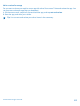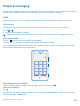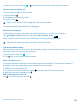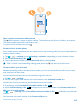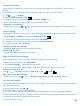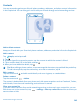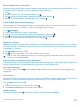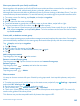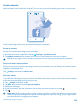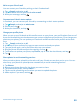User manual
Table Of Contents
- Contents
- Safety
- Get started
- Basics
- People & messaging
- Camera
- Maps & navigation
- Internet
- Entertainment
- Office
- Phone management & connectivity
- Troubleshooting and support
- Find your model number and serial number (IMEI)
- Product and safety information
Use visual voice mail
Visual voice mail allows you to see a list of your voice messages and choose which one to play or
delete.
You may need to contact your service provider to get this service on your phone.
1. Tap
> > settings.
2. Switch Visual voicemail to On
.
3. Type in your voice mail number in the Voicemail number box.
Contact your service provider to get your voice mail number.
Listen to a voice message
On the start screen, tap
> , type in the password, and tap the message you want to listen to.
Use call waiting
Get another call while you're already in one? Call waiting helps you answer or hold one of the calls.
Tap
Settings > network+, and switch Call waiting to On .
1. To hold the first call and answer the new call, tap ANSWER.
2. To end the first call and answer the new one, tap end call+answer.
3. To ignore the new call, tap ignore.
Hold one call and make another
Tap HOLD, ADD CALL, and call the people you want.
Switch between calls
Tap TAP TO SWAP on the top of the screen.
Reply to a call by a text message
Can't answer a call in voice? You can reply to the caller by a text message.
1. When someone calls you, tap TEXT REPLY.
2. Tap type a message..., and write your message.
You can only reply by a text message to calls from the contacts saved in your phone.
Switch text reply on or off
Tap
> > settings, and switch Text reply to On or Off .
Edit a pre-written text message
On the start screen, tap
> > settings > edit replies, and edit the reply you want.
Call your voice mailbox
If you've forwarded incoming calls to your voice mailbox, you can call it and listen to the messages
your friends have left.
1. On the start screen, tap
> .
2. If asked, type in the voicemail password.
3. You can listen or reply to voicemail messages, delete them, or record a greeting message.
For the availability of the voice mailbox service, and for info on setting up how long before calls are
forwarded, contact your network service provider.
© 2013 Nokia. All rights reserved.
45