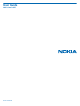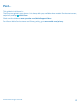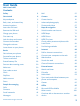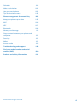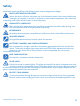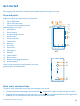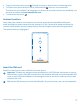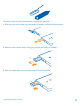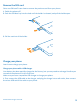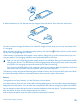User Guide Nokia Lumia 925 Issue 1 EN-US
Psst... This guide isn't all there is... There's a user guide in your phone – it's always with you, available when needed. On the start screen, swipe left, and tap Nokia Care. Check out the videos at www.youtube.com/NokiaSupportVideos. For info on Nokia Service terms and Privacy policy, go to www.nokia.com/privacy. © 2013 Nokia. All rights reserved.
User Guide Nokia Lumia 925 Contents Safety 5 Mail 55 Get started 6 Camera 61 Keys and parts 6 Camera basics 61 Back, start, and search key 6 Advanced photography 63 Antenna locations 7 Photos and videos 67 Insert the SIM card 7 Maps & navigation 72 Remove the SIM card 9 Switch location services on 72 Charge your phone 9 HERE Maps 72 11 HERE Drive+ 78 Lock the keys and screen 13 HERE City Lens 82 Connect the headset 14 Change the volume 15 Check nearby events and p
Calendar 101 Make a calculation 102 Use your work phone 102 Tips for business users 103 Phone management & connectivity 105 Keep your phone up to date 105 Wi-Fi 106 NFC 107 Bluetooth 109 Memory and storage 111 Copy content between your phone and computer 112 Security 113 Wallet 115 Access codes 116 Troubleshooting and support 118 Find your model number and serial number (IMEI) 120 Product and safety information 121 © 2013 Nokia. All rights reserved.
Safety Read these simple guidelines. Not following them may be dangerous or illegal. SWITCH OFF IN RESTRICTED AREAS Switch the device off when cell phone use is not allowed or when it may cause interference or danger, for example, in aircraft, in hospitals or near medical equipment, fuel, chemicals, or blasting areas. Obey all instructions in restricted areas. ROAD SAFETY COMES FIRST Obey all local laws. Always keep your hands free to operate the vehicle while driving.
Get started Get to grips with the basics, and have your phone up and running in no time. Keys and parts Explore the keys and parts of your new phone. 1 Micro-SIM holder 2 Micro-USB connector 3 Connector for headphones and speakerphones (3.
• • To go to the start screen, press . The app you were in remains open in the background. To control your phone with your voice, press and hold , and say a voice command. • This feature is not available in all languages. For more info on feature and service availability, see the How-to section at www.windowsphone.com. To search the web, press . Antenna locations Learn where the antennas are located on your phone to get the best possible performance.
The phone must be switched off before inserting the SIM card. 1. Push the key into the hole until the holder is released, and pull the holder open. 2. Make sure the contact area is facing up, and put the card in the holder. 3. Push the holder back into your phone until it locks into place. © 2013 Nokia. All rights reserved.
Remove the SIM card Got a new SIM card? Learn how to remove the previous card from your phone. 1. Switch the phone off. 2. Push the SIM door key into the hole until the holder is released, and pull the holder open. 3. Pull the card out of the holder. Charge your phone Learn how to charge your phone. Charge your phone with a USB charger Your battery has been partially charged at the factory, but you may need to recharge it before you can switch the phone on for the first time.
2. When the battery is full, disconnect the charger from the phone, then from the wall outlet. You don't need to charge the battery for a specific length of time, and you can use the phone while it's charging. When you start charging a completely empty battery, the start key up and the charging progress is shown. flashes until the screen wakes If the battery is completely discharged, it may need to charge for up to 20 minutes before you can use your phone.
Important: Only qualified personnel or an authorized service facility should replace the battery. Unauthorized battery replacement may invalidate your warranty. First start-up Learn how to get your new phone up and running. Your new phone comes with great features that will be installed when you start your phone for the first time. Allow some minutes for your phone to be ready. Switch the phone on Are you ready? Switch your phone on, and start exploring it.
Microsoft account With a Microsoft account, you can access Microsoft services with a single username and password on your computer or phone. You can also use the same username and password on your Xbox. With your Microsoft account, you can, for example: • • • • • • • • Download content from Store Back up your contacts Upload, store, and share pictures and documents. Back up your phone on SkyDrive.
Create your Microsoft account Spice up your life and get more from your phone – create a Microsoft account. To create a Microsoft account, you need an internet connection. If you don't have a data plan, the data transmission costs may pile up quickly. For info about possible data costs, contact your network service provider. If you can't connect to the internet, you can create the account later. 1. Switch on your phone with the SIM card in the phone. 2.
Unlock the keys and screen Press the power key, and drag the lock screen up. Set the keys and screen to lock automatically On the start screen, swipe left, tap Settings > lock screen > Screen times out after, and select the length of time after which the keys and screen are locked automatically. Connect the headset Enjoy your favorite music, or free your hands for other things when in a call. Connect the headset to your phone. © 2013 Nokia. All rights reserved.
Do not connect products that create an output signal, as this may damage the device. Do not connect any voltage source to the audio connector. If you connect an external device or headset, other than those approved by Nokia for use with this device, to the audio connector, pay special attention to volume levels. Change the volume Trouble hearing your phone ringing in noisy environments, or calls too loud? You can change the volume to your liking. Use the volume keys.
Signal strength Battery power level The battery is charging. Battery saver mode is switched on. Your calls are forwarded to another number or your voice mailbox. There is no SIM card in your phone. Your SIM card is locked. A Bluetooth device is connected to your phone. A Wi-Fi connection is available. A Wi-Fi connection is active. An app or service is using your location info. Your phone is roaming and not on your home mobile network. Vibrate mode is switched on. Airplane mode is switched on.
Basics Learn how to get the most out of your new phone. Get to know your phone Your phone has two views, making it easy for you to keep up with what's going on. To switch between the start screen and the apps menu, simply swipe left or right. Start screen: The animated live tiles show your missed calls and received messages, the latest news and weather forecasts, and more. You can rearrange and resize the tiles, and pin contacts, apps, feeds, mailboxes, websites, and other favorites.
Tip: If you've got lots of different things to do, it's easy to switch between the tasks at hand. Press and hold , swipe to the app you want, and tap the app. Some apps may not show up here if they're running in the background. To view them, go to the apps menu, tap Settings, swipe left, and tap background tasks. Use the touch screen Explore your phone with a tap, swipe, or drag. 1. To use your phone, simply tap or tap and hold the touch screen. 2.
Example: To open an app or other item, tap the app or item. To edit or delete a calendar appointment, tap and hold the appointment, and select the appropriate option. Tap and hold to drag an item Place your finger on the item for a second or two, and slide your finger across the screen. Swipe Place your finger on the screen, and slide your finger in the desired direction. © 2013 Nokia. All rights reserved.
Example: Swipe left or right between the start screen and the apps menu, or between different views in the hubs. To quickly scroll through a long list or menu, slide your finger quickly in a flicking motion up or down the screen, and lift your finger. To stop the scrolling, tap the screen. Zoom in or out Place two fingers on an item, such as a map, photo, or web page, and slide your fingers apart or together. © 2013 Nokia. All rights reserved.
Important: Avoid scratching the touch screen. Use your phone with ease Struggling with small text or blurry images? Make the fonts larger and the screen easier to view. You can also use your phone with a teletypewriter (TTY/TDD). 1. On the start screen, swipe left, and tap 2. Tap ease of access. Settings. Change the font size Drag the Text size slider. Switch high contrast on Switch High contrast to On . Magnify the screen Switch Screen magnifier to On , and double-tap the screen with two fingers.
Use your phone with a TTY/TDD Switch TTY/TDD to full. The available TTY/TDD modes may vary depending on your network service provider. Use your phone in airplane mode In places where you don't want to make or receive calls, you can still access your music, videos, and offline games if you switch airplane mode on. Airplane mode closes connections to the mobile network and switches your phone's wireless features off.
Personalize your phone Learn how to personalize the start screen, and how to change ringtones. Personalize the start screen Would you like to have only your most-used apps on the start screen? You can pin your favorite apps, websites, and much more to the start screen, and move or resize tiles as you like. 1. To pin an app, swipe left to go to the apps menu. 2. Tap and hold the app, and tap pin to start. Pin a contact Tap People, tap and hold the contact, and tap pin to start.
Resize or unpin a tile To resize, tap and hold the tile, and tap the arrow icon. The tiles can be either small, medium, or wide. The bigger the tile is, the more info it can show. To unpin the tile, tap and hold the tile, and tap . Change the Glance screen settings Always keep your phone at your service. When your phone is on standby, you can easily check the time even when your screen times out. 1. On the start screen, swipe left, tap 2. Switch Glance to Always on.
Create a safe, fun start screen for kids You can let your kids use some apps on your phone without having to worry about them accidentally deleting your work mail, making online purchases, or doing anything else they shouldn't. Put selected apps, games, and other favorites for kids to enjoy in their own start screen. 1. On the start screen, swipe left, and tap Settings. 2. Tap kid's corner. 3. Choose which content your kids can use.
Change color profile To adjust the saturation and color temperature of your screen, tap Lumia color profile > adjust. Settings > display+touch > Personalize the lock screen Would you like to make your lock screen look unique? You can, for example, have your own favorite photo in the background. On the start screen, swipe left, and tap Settings > lock screen. Tip: You can decide which app notifications, such as missed calls or new messages, you want to see on the lock screen.
You can use a song as your ringtone if it is not protected with digital rights management (DRM), and it’s smaller than 30 MB. Tip: Want to create your own unique ringtone? Tap app. Store, and download the Ringtone Maker Your PC must have Windows Vista, Windows 7, or Windows 8. Enhance your audio experience Get the most out of your music experience and enhance the sound of your music and videos. 1. Connect a compatible headset. 2. Tap Settings > audio. 3.
Take a screenshot Did you just finish personalizing your start screen, and want to share your work of art? You can capture your screen and send it to your friends. at the same time. 1. Press the power key and the start key 2. Tap Photos > albums > Screenshots. 3. Tap and hold the screenshot you want to send, and tap share.... Extend battery life Get the most out of your phone while getting the battery life you need. There are steps you can take to save power on your phone.
• • Lower the screen brightness • • Stop apps from running in the background • • Use location services selectively Use network connections selectively Switch Glance on only when needed. To switch Glance off, on the start screen, swipe left, tap Settings > display+touch, and swipe to glance. Switch Glance to Off. Use double-tap to wake up your phone only when needed. On the start screen, swipe left, and tap Settings > display+touch.
• • • Stop your phone scanning for available wireless networks. On the start screen, swipe left, tap Settings > Wi-Fi, and switch Wi-Fi networking to Off . Stop your phone connecting to games. On the start screen, swipe left, tap Settings, swipe to applications, tap games, and switch all relevant settings off. If you're listening to music or otherwise using your phone, but don't want to make or receive calls, switch airplane mode on.
Use the on-screen keyboard Writing with the on-screen keyboard is easy and fun. You can use the keyboard when holding your phone in portrait or landscape mode. Tap a text box. 1 2 3 4 5 6 7 8 Character keys Shift key Numbers and symbols key Smiley key Comma key Space key Enter key Backspace key The keyboard layout can vary in different apps and languages. The language key is only shown when more than one language is selected. The example shows the English keyboard.
Copy or paste text Tap a word, drag the circles before and after the word to highlight the section you want to copy, and tap . To paste the text, tap . Add an accent to a character Tap and hold the character, and tap the accented character. Delete a character Tap the backspace key. Switch between the writing languages Tap and hold the language key, and select the language you want. The language key is only shown when more than one language is selected.
Use keyboard word suggestions Your phone suggests words as you write, to help you write quickly and more accurately. Word suggestions are available in several languages. When you start writing a word, your phone suggests possible words. When the word you want is shown in the suggestion bar, select the word. To see more suggestions, swipe left. Tip: If the suggested word is marked in bold, your phone automatically uses it to replace the word you wrote.
Switch word suggestions off On the start screen, swipe left, and tap clear the Suggest text check box. Settings > keyboard. Tap your language keyboard, and Add writing languages You can add several writing languages to your keyboard and switch between the languages when writing. 1. Tap Settings > keyboard > add keyboards. 2. Select the languages you want to write in. Tip: To remove a pre-installed keyboard, tap and hold the language you don't want to use, and tap remove.
Scan codes or text Use your phone camera to scan things, such as QR codes, barcodes, and book and DVD covers, and get further info on what your phone recognizes. Press , and tap . 1. Point the camera at a code. 2. Tap a result for more info. Tip: Keep the camera steady, and make sure what you're scanning is completely visible in the camera viewfinder. Example: Try scanning the following code, and see what happens.
Clock Keep track of time – learn how to use your phone as a clock, as well as an alarm clock. Set an alarm You can use your phone as an alarm clock. 1. On the start screen, swipe left, and tap Alarms. 2. Tap . 3. Fill in the alarm details, set the time, and tap . For the alarm to sound, your phone must be turned on, and the phone volume needs to be loud enough. Tip: You can quickly see the time of the next active alarm if you have pinned the Alarms app to the start screen.
Switch Set automatically to On . Update the time and date manually , and edit the time and date. Switch Set automatically to Off Update the time zone manually when traveling abroad , and tap Time zone and a location. Switch Set automatically to Off SkyDrive Store your stuff in the clouds. You don't need to worry about freeing memory for your favorites or new apps. SkyDrive is cloud storage for all your documents and photos, so you can access, share, or restore them if needed.
Tip: To set your phone to automatically upload photos or videos to SkyDrive, on the start screen, swipe left, and tap Settings. Swipe to applications, and tap photos+camera > SkyDrive. Save an Office document to SkyDrive Tap Office, swipe to places, and tap phone. Then tap and hold the file you want to save, and tap save to... > SkyDrive. Tip: You can also save a document to SkyDrive while working on it. Tap > save as..., and switch Save to to SkyDrive.
Store Make your phone your own with more apps, games, and other items, some of which are free of charge. Browse Store to find the latest content for you and your phone. You can download: • • • • • Apps Games Music Videos Podcasts You can also: • • Get content that is relevant to your tastes and location Share recommendations with your friends The availability of Store and the selection of items available for download depend on your region.
Browse or search Store Check out the latest and most downloaded apps, games, and other items recommended for you and your phone. Browse different categories, or search for specific items. Tap Store. View or browse categories Tap a category on the front page, or swipe left or right to see more categories and items. Tap an item to view its details. When you view an item, related items are also shown. Search Store Tap , write your search words, and tap .
Write a review for an app Do you want to share your opinion on an app with other Store users? Rate and review the app. You can post one review per app that you download. 1. On the start screen, swipe left, tap and hold the app, and tap rate and review. 2. Rate the app, and write your review. Tip: You can rate and review your other items in the same way. © 2013 Nokia. All rights reserved.
People & messaging Contact your friends and family, and share your files, such as photos, using your phone. Stay tuned with the latest updates to your social networking services even when on the go. Calls Want to make calls on your new phone and talk to your friends? Read on and you'll learn how. Call a contact Calling your friends is quick and easy when you've saved them as contacts in your phone. 1. Tap > . 2. Tap the contact and the number.
To search for a call record, tap > , and type in the contact's name or phone number. Use your voice to make a call You can use your voice to call a contact. 1. Press and hold . 2. Say Call and the contact's name. To cancel, press . Tip: You can also use voice dialing with a Bluetooth headset. This feature may not be available in all languages. Silence an incoming call If your phone rings when you don't want to be disturbed, you can silence your phone.
Have a private conversation with someone Tap and the person's name or phone number. The conference call is put on hold on your phone. The other people continue the conference call. To return to the conference call, tap . Forward calls to another phone Can't always answer the phone, but don't want to miss any incoming calls? You can forward them to another phone number. 1. Tap > > settings, or tap Settings > network+, depending on your software version. . 2. Switch Call forwarding to On 3.
Use visual voice mail Visual voice mail allows you to see a list of your voice messages and choose which one to play or delete. You may need to contact your service provider to get this service on your phone. > settings. 1. Tap > . 2. Switch Visual voicemail to On 3. Type in your voice mail number in the Voicemail number box. Contact your service provider to get your voice mail number. Listen to a voice message On the start screen, tap > , type in the password, and tap the message you want to listen to.
Contacts You can save and organize your friends' phone numbers, addresses, and other contact information in the People hub. You can also get in touch with your friends through social networking services. Add or delete contacts Keep your friends with you. Save their phone numbers, addresses, and other info to the People hub. Add a contact Tap People, and swipe to all. 1. Tap . 2. If you're signed in to several accounts, tap the account to which the contact is linked. 3.
Save a number from a received call Have you received a call from a person whose phone number is not yet saved in the People hub? You can easily save the number in a new or existing contact list entry. 1. Tap . 2. In the call history list, tap a phone number and . 3. Tap , edit the phone number and phone number type, and tap 4. Edit other contact details, including the name, and tap . .
Share your plans with your family and friends Want to gather with people, but find it difficult to set a date and time convenient for everybody? You can invite others to chat, and privately share a calendar, photos, or notes. Although this feature works best on Windows Phone 8, phones running on Windows Phone 7 can join rooms and set up shared calendars. To use this feature, you need to sign in to your Microsoft account. 1. To create a room for sharing, tap People, and swipe to together. 2. Tap > Room. 3.
Social networks Want to keep in touch with your friends? You can set up social networking services on your phone. Social networking services on your phone keep you connected. Set up an account Set up your social networking service accounts. 1. On the start screen, swipe left, and tap Settings > email+accounts. 2. Tap add an account and the name of the service, and follow the instructions shown. Tip: When you sign in to an account, contacts in the account are automatically imported.
Write on your friend's wall You can contact your friends by writing on their Facebook wall. 1. Tap People, and swipe to all. 2. Tap a Facebook friend's profile and write on wall. 3. Write your message, and tap . Comment on a friend's status update In Facebook, you can contact your friends by commenting on their status updates. 1. Tap People, and swipe to what's new. 2. On the post, tap . 3. Write your comment, and tap .
Messages Stay in touch with your friends, and send them text or multimedia messages, or start chatting. You can open messages directly from the start screen. Tap Messaging. You can send and receive different kinds of messages: • • • Text messages Multimedia messages that contain attachments, such as photos Chat messages Messages and chats between you and a particular contact are arranged into conversations. When you want to get in touch with a contact, your phone can help you pick the best method.
Send a message With text and multimedia messages, you can quickly contact your friends and family. If you start writing a message, and switch to another app before sending it, you can continue your > drafts. The draft message is deleted when sent. message when you return to Messaging. Tap 1. Tap Messaging. 2. Tap . 3. To add a recipient from your contacts list, tap phone number. Tip: To add several recipients, tap > , or start writing a name. You can also type in a , the recipients you want, and . 4.
1. Tap Messaging. 2. To read a message, tap a conversation. Save an attachment Tap the attachment, such as a photo, and tap > save to phone. Delete a conversation In threads, tap , the conversation you want to delete, and Delete all messages in your phone > select all, and tap Tap > . . Reply to a message Don't keep your friend waiting – reply to the message straight away. 1. Tap Messaging. 2. In threads, tap the conversation containing the message. 3. Tap the message box, and write your message.
Your phone may ask you about using your location. You need to allow it to use this feature. 1. When writing a text message, tap > my location. Sending a message with an attachment may be more expensive than sending a normal text message. For more info, contact your service provider. 2. Tap . Your friends receive a message with a picture of where you are on the map. Send an audio message Want to celebrate your friend's birthday with a song? Send your song as an audio message. 1.
Chat with your friends Do you like chatting online with your friends? If you are out and about, you can send instant messages from your phone, no matter where you are. You need a Microsoft account to chat. When you connect your Facebook account to your Microsoft account, you can use Facebook chat in Messaging. For more info, see www.windowsphone.com. Before starting to chat, set up a chat service. Tap instructions shown on the phone.
2. Tap an account, and write your username and password. Tip: To add your work mail, contacts, and calendar to your phone, use advanced setup. Write your username and password, tap Exchange ActiveSync, and type in the required details. 3. Tap sign in. Tip: Depending on your mail account, you can also sync other items than just mails to your phone, such as contacts and your calendar. If your phone doesn't find your mail settings, you can use advanced setup.
You can pin several mailboxes to the start screen. For example, dedicate a tile for business mail and another for personal mail. If you link several mailboxes into a unified inbox, you can open mail from all your inboxes in one tile. To read your mail, tap the tile. Send mail Don't let your mail pile up. Use your phone to read and write mail on the go. 1. On the start screen, tap . 2. Tap and an account, if you have linked inboxes. 3.
1. On the start screen, tap . 2. In your mailbox, tap the mail. Unread mail is marked in a different color. Tip: To zoom in or out, place two fingers on the screen, and slide them together or apart. Tip: If a mail contains a web address, tap it to go to the website. Read mail in a conversation In your mailbox, tap the conversation that includes the mail, and tap the mail. A conversation with unread mail is marked in a different color.
All the mails you selected are deleted. Depending on your mail account, the mail may be deleted from your mail server, too. Delete one mail Open the mail and tap . View mails separately Mails are grouped by title in conversations. A conversation also includes your replies. If you'd like to view all your mails separately, you can switch the conversations feature off. 1. On the start screen, tap . 2. Tap > settings. 3. Switch Conversations off.
Link several mailboxes as a unified inbox If you have more than one mail account, you can choose which inboxes you want to link together into one inbox. The unified inbox lets you see all your mail at a glance. 1. On the start screen, tap a mailbox. > link inboxes. 2. Tap 3. In the other inboxes list, tap the inboxes you want to link to the first one. 4. Tap rename linked inbox, write a new name for the mailbox and tap . The new unified inbox is pinned to the start screen.
Camera Why carry a separate camera if your phone has all you need for capturing memories? With your phone camera, you can easily take photos or record videos. Camera basics Get to know Nokia Pro Camera Want to take outstanding photos? With Nokia Pro Camera, you can enjoy full-resolution photos and full HD video capture with stereo sound. You can also be your own artist and change each setting manually to your preference.
View and reframe the photo you just took To view and reframe the photo you just took, tap the round thumbnail next to . Reframe your full-resolution photos Capture the best moments with Nokia Pro Camera and reframe the photos when you have time. 1. In Nokia Pro Camera, tap . 2. Choose the photo you want to reframe, and tap Nokia Pro Camera. 3. Tap . 4. To reframe the photo, tap and hold the photo with 2 fingers, and twirl the photo in the direction you want. 5. Tap .
Tip: You can also record videos with the front camera. To switch to video recording, tap start recording, press the camera key. . To Save location info to your photos and videos If you want to remember exactly where you were when you took a particular photo or video, you can set your phone to automatically record the location. 1. On the start screen, swipe left, and tap Settings. 2. Swipe to applications, and tap photos+camera > Include location info in pictures I take.
1. To switch the camera on, press the camera key. 2. To view the settings, drag to the left. To change a setting, slide your finger up or down on the slider. You can, for example, change Exposure compensation to control the amount of light in your photo. 3. To close the settings, drag to the right. 4. To take a photo, tap . Tip: To get hands-on learning on different settings, tap > tutorial.
Use different camera modes Did you know that your phone has several camera modes to choose from? Nokia's own camera modes, Nokia Pro Camera and Nokia Smart Camera, as well as the standard camera, help you take the best photos. 1. To switch Nokia Pro Camera on, press the camera key. 2. To choose another camera mode, tap and, for example, Nokia Smart Cam.
Take an action shot Want to take great photos of moving objects? Use Nokia Smart Camera to convert photos of moving objects into a single dynamic photo. 1. Take a photo using Nokia Smart Camera. Tip: You don't need to follow the moving object when taking the photo. Just keep the camera still. 2. Tap the round thumbnail next to . 3. Swipe up to ACTION SHOT, and tap the photo. 4. To delete moving objects from the photo, tap the white circles at the bottom of the screen. 5.
Add movement to your photos Do you want to create magical photos that seem almost alive? Use the Cinemagraph app to animate your still photos. 1. Swipe left, and tap Cinemagraph. 2. To take a photo, tap , and press the camera key. 3. Pick the areas you want to animate, and tap . 4. To save the animated photo, tap . Download Nokia Lenses from Store Would you like to make your camera even better and find new fun ways to take great photos? Download Nokia Lenses apps from Store. 1.
Photos hub The photos you've taken or videos you've recorded with your phone are saved to the Photos hub, where you can browse and view them. To find your photos and videos easily, mark your favorites, or organize them into albums. View photos Relive those important moments – view the photos on your phone. Tap Photos. 1. To view a photo you've taken, tap Camera Roll and the photo. 2. To view the next photo, swipe left. To view the previous photo, swipe right.
View your favorites In the Photos hub, swipe to favorites. Upload photos and videos to the web Want to upload your photos and videos to a social networking service for your friends and family to see? You can do that directly from the Photos hub. 1. Tap Photos, and browse to a photo or video. > share... and the service. 2. Tap 3. Tap or . Tip: To select several photos at once, in the Photos hub, tap the album and and tap .
Create an album To easily find photos of an occasion, a person, or a trip, organize your photos into albums according to subject, for example. If your computer is a Mac, install the Windows Phone app from the Mac App Store. 1. Connect your phone to a compatible computer with a compatible USB cable. 2. On your computer, open a file manager, such as Windows Explorer or Finder, and browse to the folder for photos. 3. Add a new folder, give it a name, and add photos to the folder.
Show your photos on your friend's screen Want to show your best shots to your friends? Use the PhotoBeamer mobile projector, and show your photos on your friend's screen, without any wires. 1. On the device you want to use to show the photos, go to https://www.photobeamer.com (in English). 2. On the start screen of your phone, swipe left, and tap PhotoBeamer. 3. Tap the photo you want to show on the screen. 4. On the PhotoBeamer web page, scan the QR code with your phone. 5.
Maps & navigation Explore what’s out there and how to get there. Switch location services on Find out where you are using Maps, and save your location to the photos you take – let apps use your location info to offer you a wider variety of services. 1. Swipe left, and tap Settings. 2. Tap location, and switch Location services to On . HERE Maps HERE Maps shows you what is nearby, and directs you where you want to go.
Using services or downloading content may cause the transfer of large amounts of data, which may result in data costs. Some content is generated by third parties and not Nokia. The content may be inaccurate and is subject to availability. See where you are on a map If you need to get your bearings, check where you are on a map. You can also explore different cities and countries. 1. On the start screen, swipe left, and tap HERE Maps. shows where you are.
If no search results are found, make sure the spelling of your search words is correct. Discover nearby places Looking for a new restaurant, hotel, or shop? HERE Maps suggests nearby places for you. 1. On the start screen, swipe left, and tap HERE Maps. 2. Tap to find suggested places nearest to you, or browse to a point on the map. 3. Tap . You can see all types of suggested places on the map.
Tip: To pin a category to the start screen, after selecting a category, tap quickly discover new places wherever you are. . This way you can Find your way inside a shopping center No more zig-zagging in a shopping center, looking for a particular shop. HERE Maps can guide you through maze-like shopping centers and other vast buildings. On the start screen, swipe left, and tap HERE Maps. To use this feature, indoor map data must be available.
2. Tap > directions. 3. If you don't want the start point to be your current location, tap from, and search for a starting point. 4. Tap to, and search for a destination. The route is shown on the map, along with an estimate of how long it takes to get there. To see detailed directions, swipe up from the bottom of the screen. Tip: To get directions to a place, you can also tap the place on the map, or tap and hold a point on the map, and tap the info bubble. Tap directions to here or directions from here.
Sync your saved places Have your favorite places always backed up and at hand – sync your favorites with your Nokia account. On the start screen, swipe left, and tap HERE Maps. You can plan a trip on your computer at here.com, sync the saved places with HERE Maps on your phone, and access the plan on the go. Syncing is also a handy way of transferring your saved places from your previous Nokia phone to your new phone. Sync your old phone with your Nokia account, and then your new phone.
HERE Drive+ HERE Drive+ guides you where you want to go with voice-guided turn-by-turn directions. Tap HERE Drive+. You can: • • • • • • Find your way with turn-by-turn directions and voice guidance Track your location, speed, and the distance driven, even if not navigating Avoid ferries and tunnels, or certain types of roads, such as unpaved roads Preload maps before traveling and use HERE Drive+ offline to save data costs Have your favorite places backed up and at hand on all HERE apps and here.
4. To start navigation, tap START. By default, the map rotates to your driving direction. The compass always points north. Tip: If you want to take a look at the remaining route during navigation, you can drag the map with your finger. To return to your current location, tap . 5. To stop the navigation, tap > Stop navigation. See the map in full screen Tap the map.
Get voice guidance Voice guidance, if available for your language, helps you find your way to a destination, leaving you free to enjoy the journey. Tap HERE Drive+. 1. Tap > Settings > Navigation voice. 2. Tap a language. If you don't want to use voice guidance, tap None. Download new navigation voices Tap > Settings > Navigation voice > Download new, and tap a voice.
Change the look of the Drive+ view Are you using HERE Drive+ at night, when it's dark? With day and night modes, you can see the screen clearly at all times. You can also change other settings to suit your needs. Tap HERE Drive+. 1. Tap > Settings. 2. Switch Map colors to Night. To switch night mode on automatically when it's dark, tap Automatic. Switch between 2D and 3D and 2D or 3D.
HERE City Lens Are you looking for interesting things to do nearby? Discover places around you with HERE City Lens. You can: • • • • • Find places of interest Search for specific places, such as restaurants or shops Get contact info and walking or driving directions to the places that interest you Have your favorite places backed up and at hand on all HERE apps and here.com: save places to your Nokia account Share places with your friends The HERE City Lens service is free of charge.
The radar in the top right corner helps you quickly see where there are places near you. If there are many places in the same location, to view them, tap . Tip: If you're in a crowded area with hundreds of places just around the corner, you may want to filter your view so that you only see the places that are in your direct line of sight. Tap . This feature may not be available in all areas. View places in a list Hold your phone in portrait mode.
Tip: Like to check out bookstores or sushi restaurants when you're out and about? You can pin your searches to the start screen, so you can find what you're looking for with a single tap. Tap and hold an item on the search history list, and tap pin to start. Get contact info and directions to a place Found a nice restaurant? Get directions to the place, and call them right away to make a reservation. If you're meeting friends, it's easy to send the info to them. 1. Swipe left, and tap HERE City Lens. 2.
Save an event or item to your favorites Tap the item or event, and tap . Positioning methods Your phone shows your location on the map using GPS, GLONASS, A-GPS, Wi-Fi, or network (Cell ID) based positioning. The availability, accuracy and completeness of the location info depend on, for example, your location, surroundings, and third party sources, and may be limited. Location info may not be available, for example, inside buildings or underground.
Internet Learn how to create wireless connections and browse the web while keeping your data costs down. Define internet connections Does your network service provider charge you a fixed fee for data transfer or on a pay as you use basis? Change the Wi-Fi and mobile data settings to reduce your data costs while roaming and at home. Important: Use encryption to increase the security of your Wi-Fi connection. Using encryption reduces the risk of others accessing your data.
Connect your computer to the web Want to use the internet on your laptop but don't have access? You can use your phone's mobile data connection with your laptop or other devices. A Wi-Fi connection is then created. 1. On the start screen, swipe left, and tap Settings > internet sharing. 2. Switch Sharing to On. 3. To change the name of your connection, tap setup > Broadcast name, and write a name. Tip: You can also type in a password for the connection. 4. Select the connection on the other device.
Tip: You can also double-tap the screen. Open a new tab When you want to visit several websites at the same time, you can open up to 6 browser tabs and switch between them. Tap Tap Internet Explorer. > tabs > . Switch between tabs Tap > tabs and a tab. Close a tab > tabs > Tap . Add a website to your favorites If you visit the same websites all the time, add them to your favorites, so you can access them quickly. Tap Internet Explorer. 1. Go to a website. 2. Tap > add to favorites.
Share a web page When you've found an interesting web page, you can send it to your friends. If your friends are next to you, just tap their phones. Otherwise, you can send the page in a mail or text message or post it to your social networks. 1. To make sure tap+send is switched on, tap Settings > tap+send, and switch NFC sharing to On . 2. Tap Internet Explorer, and go to a website. 3. Tap > share page > Tap+Send. 4. Touch your friend's phone with your phone. The other phone must support NFC.
Close a mobile data connection On the start screen, swipe left, tap © 2013 Nokia. All rights reserved. Settings > cellular, and switch Data connection to off.
Entertainment Having a spare moment and in need of entertainment? Learn how to watch videos, listen to your favorite music, and play games. Watch and listen You can use your phone to watch videos and listen to music and podcasts while on the move. Tap Music+Videos. Play music, podcasts, and videos Have your favorite media with you while on the move – watch videos, and listen to music and podcasts wherever you are. 1. Tap Music+Videos. 2. Tap music, videos, or podcasts. 3.
FM radio Learn how to listen to the radio on your phone. Listen to the radio Enjoy your favorite FM radio stations on the go. To listen to the radio, you need to attach a compatible headset to the device. The headset acts as an antenna. 1. On the start screen, swipe left, and tap 2. Connect a compatible wired headset. Music+Videos > radio. Go to the next or previous station Swipe left or right. Save a radio station Save your favorite radio stations so you can easily listen to them later.
Nokia Music With Nokia Music on Windows Phone, you can download songs on your phone and compatible computer. Nokia Music. On the start screen, swipe left, and tap For more info, go to music.nokia.com. Tip: Where available, use a Wi-Fi connection to stream and download music from Nokia Music. For info on connecting to the internet, see your phone user guide. This service is not available in all countries or regions.
This service may not be available in all countries or regions. Get recommendations with Mix Radio With Nokia Mix Radio, you can create personalized mixes to get music recommendations in line with your favorite artists. 1. On the start screen, swipe left, and tap Nokia Music. 2. Tap create a mix. 3. Tap . 4. Write an artist name – you can add up to 3 names. 5. Tap to create a mix based on the selected artists.
2. In your computer's file manager, such as Windows Explorer or Finder, drag and drop your songs and videos to your phone. Tip: If your computer's operating system is Windows 7 or Windows 8, you can also use the Windows Phone app. Windows 8 installs the app automatically. With Windows 7, you can download it from www.windowsphone.com.
5. To buy a game, tap buy. The availability of payment methods depends on your country of residence and your network service provider. Play a game Gaming on your phone is a truly social experience. Xbox, Microsoft's gaming service, lets you play games with your friends and use your gamer profile to keep track of game scores and achievements. You can do this online, on your Xbox console, and on your phone in the Games hub. Tap Games. Swipe to collection, and select a game.
Office Keep yourself organized. Learn how to use the calendar and the Microsoft Office apps. Microsoft Office Mobile Microsoft Office Mobile is your office away from the office. Go to the Office hub to create and edit Word documents and Excel workbooks, open and view PowerPoint slide shows, and share documents with SharePoint. You can also save your documents to Windows SkyDrive. SkyDrive is cloud storage that you can use to access your documents from your phone, tablet, computer, or Xbox.
Create a Word document You can create new documents with Microsoft Word Mobile. 1. Tap Office. 2. Swipe to recent. 3. Tap . 4. Tap a blank Word file or a template. 5. Write your text. > save. 6. To save your document, tap Edit a Word document Polish your documents on the road with Microsoft Word Mobile. You can edit the documents and share your work on a SharePoint site. 1. Tap Office, and swipe to places. 2. Tap the location of the file. 3. Tap the Word file you want to edit. 4. To edit the text, tap .
5. To save your workbook, tap > save. Add a comment to a cell > comment. Tap Apply a filter to cells > apply filter. Tap Change the cell and text format Tap > format cell.... Find data from a workbook Tap the Excel file and . Send a workbook in a mail > share.... Tap the Excel file and Delete a document Phone memory filling up? You can delete any Office documents you no longer need. 1. Tap Office, and swipe to places. 2. Tap phone or any other location of the document you want to delete. 3.
Share documents with SharePoint Workspace Mobile Work on shared Microsoft Office documents, and collaborate on projects, schedules, and ideas. With Microsoft SharePoint Workspace Mobile, you can browse, send, edit, and synchronize your documents online. 1. Tap Office, and swipe to places. 2. Tap , write the web address for a SharePoint site, and tap 3. Select a document. . A copy is downloaded to your phone. 4. View or edit the document, and save your changes.
Calendar Learn how to keep your appointments, tasks, and schedules up-to-date. Add a task to your to-do list Do you have important tasks to handle at work, library books to return, or maybe an event you want to attend? You can add tasks (to-dos) to your calendar. If you have a particular deadline, set a reminder. 1. On the start screen, swipe left, and tap Calendar. 2. Swipe to to-do. 3. Tap , and fill in the fields. 4. To add a reminder, switch Reminder to on , and set the reminder date and time. 5. Tap .
Use multiple calendars When you set up mail accounts on your phone, you can see the calendars from all your accounts in one place. 1. On the start screen, swipe left, and tap Calendar. > settings, and switch the calendar on or off. 2. To show or hide a calendar, tap Tip: When a calendar is hidden, the calendar events and reminders are not displayed in different calendar views. Change the color for each calendar Tap > settings, and tap the current color and the new color.
Tips for business users Use your phone efficiently at work. For more info on Nokia’s offering for businesses, go to Nokia Expert Centre at https:// expertcentre.nokia.com. Work with mail and calendar on your phone and PC You can use different mail addresses for business and leisure. You can add several mailboxes to your phone and use the same mail account both on your phone and on your PC, be it Outlook, Office 365, or any other mail account.
Connect to the web You can browse the internet using the optimal connection, be it a Wi-Fi connection or the fastest mobile data connection available. You can even share your phone’s mobile data connection with your laptop, when needed. For more info, see the Internet and Phone management & connectivity sections in this user guide. Use Skype to make calls or send messages You can use your phone to make Skype-to-Skype calls or send Skype-to-Skype instant messages.
Phone management & connectivity Take care of your phone and its contents. Learn how to connect to accessories and networks, transfer files, create backups, lock your phone, and keep the software up to date. Keep your phone up to date Stay in step with the beat – update your phone software and apps to get new and enhanced features for your phone. Updating the software may also improve your phone performance.
Make sure that the device battery has enough power, or connect the charger before starting the update. After the update, go to www.nokia.com/support to get your new user guide. Update your phone software No computer needed – update your phone software wirelessly for new features and improved performance. Before starting the update, make sure your phone has enough battery power. Using services or downloading content may cause the transfer of large amounts of data, which may result in data costs.
Wi-Fi connections Your phone periodically checks for and notifies you of available connections. The notification appears briefly at the top of the screen. To manage your Wi-Fi connections, select the notification. On the start screen, swipe left, and tap Settings > Wi-Fi. Wi-Fi positioning improves positioning accuracy when satellite signals are not available, especially when you are indoors or between tall buildings. You can also switch Wi-Fi off in your phone settings. This device supports the IEEE 802.
Before using NFC, make sure the screen and keys are unlocked. Connect to a Bluetooth accessory with NFC Hands busy? Use a headset. Or why not listen to music using wireless speakers? You only need to tap the compatible accessory with your phone. Tap the NFC area of the accessory with the NFC area of your phone, and follow the instructions on the screen. Accessories, such as the Nokia Purity Pro wireless stereo headset by Monster, are sold separately. The availability of accessories varies by region.
Read NFC tags NFC tags can contain info, such as a web address, a phone number, or a business card. The info you want is just a tap away. Tap a tag with the NFC area of your phone. Bluetooth You can connect wirelessly to other compatible devices, such as phones, computers, headsets, and car kits. You can also send your photos to compatible phones or to your computer. Since devices with Bluetooth wireless technology communicate using radio waves, they do not need to be in direct line-of-sight.
Paired devices can connect to your phone when Bluetooth is switched on. Other devices can detect your phone only if the Bluetooth settings view is open. Do not pair with or accept connection requests from an unknown device. This helps to protect your phone from harmful content. Connect to a wireless headset With a wireless headset (sold separately), you can speak on the phone hands-free – you can continue what you're doing, such as working at your computer, during a call. 1.
Memory and storage Learn how to manage your photos, apps and other stuff on your phone. Back up and restore data on your phone Accidents can happen – so set your phone to back up your settings and stuff to your Microsoft account. You need a Microsoft account to back up your phone. You can set your phone to back up your app list, settings, text messages, photos, and videos. 1. On the start screen, swipe left, and tap Settings > backup. 2. If asked, sign in to your Microsoft account. 3.
2. Tap and hold the app, and tap uninstall. You may not be able to remove some apps. If you remove an app, you may be able to reinstall without buying again, as long as the app is available in Store. If an installed app depends on a removed app, the installed app may stop working. For details, see the user documentation of the installed app. Copy content between your phone and computer Copy photos, videos, and other content created by you between your phone and computer.
Security Learn how to protect your phone, and to keep your data secure. Set your phone to lock automatically Want to protect your phone against unauthorized use? Define a security code, and set your phone to lock itself automatically when you're not using it. 1. On the start screen, swipe left, and tap Settings > lock screen. , and type in a security code (at least 4 digits). 2. Switch password to On 3.
Pause or resume music, or skip to another song Use the music player controls displayed at the top of the screen. Change your PIN code If your SIM card came with a default PIN code, you can change it to something more secure. 1. On the start screen, swipe left, and tap 2. Swipe to applications, and tap phone. 3. Tap change SIM PIN. Settings. The PIN code can be 4-8 digits.
Wallet Use Wallet to collect your credit and debit cards, coupons, and deals all in one place. Wallet is a virtual wallet on your phone. You can: • • • • • Store your credit and debit cards on your phone. To add a card to Wallet, you must sign in to your Microsoft account on your phone. If you already have a credit card on your Microsoft account, it is automatically added to Wallet.
1. On the start screen, swipe left, and tap Wallet. 2. To add a credit or debit card, tap > credit or debit, and follow the instructions on the screen. Your phone searches for an app, available from your service provider, that can be linked to your card. Add a membership or loyalty card to Wallet Tap > other. Your phone searches for an app, available from your service provider, that can be linked to your card. Note: Payment and ticketing apps and services are provided by third parties.
IMEI This is used to identify phones in the network. You may also need to give the number to Nokia Care services. To view your IMEI number, dial *#06#. © 2013 Nokia. All rights reserved.
Troubleshooting and support When you want to learn more about your phone, or if you're unsure how your phone should work, there are several support channels for you to check. To help you get the most out of your phone, there's a user guide in your phone with additional instructions. On the start screen, swipe left, and tap Nokia Care. You can also go to www.nokia.
• Reset your phone. This restores the factory settings, and erases all your personal content, including apps you've purchased and downloaded. On the start screen, swipe left, and tap Settings > about > reset your phone. If your issue remains unsolved, contact your network service provider or Nokia for repair options. Before sending your phone for repair, always back up your data, as all personal data in your phone may be deleted.
Find your model number and serial number (IMEI) If you need to contact Nokia Care or your service provider, you may need info, such as the model number and the serial number (IMEI). To see the info, tap Settings > about. Tip: If you need to identify your phone, to view the unique IMEI number of the phone, dial *#06#. You can also find the info on your phone label, which is located under the SIM holder.
Product and safety information Network services and costs You can only use your device on the LTE 700, 850, 1700/2100, 1900; WCDMA 850, 900, 1900, 2100, and GSM 850, 900, 1800, 1900 MHz networks. You need a subscription with a service provider. Using some features and downloading content require a network connection and may result in data costs. You may also need to subscribe to some features.
• To keep your important data safe, store it in at least two separate places, such as your device, memory card, or computer, or write down important information. During extended operation, the device may feel warm. In most cases, this is normal. To avoid getting too warm, the device may automatically slow down, close apps, switch off charging, and if necessary, switch itself off. If the device is not working properly, take it to the nearest authorized service facility.
Do not dismantle, cut, crush, bend, puncture, or otherwise damage the battery in any way. If a battery leaks, do not let liquid touch skin or eyes. If this happens, immediately flush the affected areas with water, or seek medical help. Do not modify, attempt to insert foreign objects into the battery, or immerse or expose it to water or other liquids. Batteries may explode if damaged. Use the battery and charger for their intended purposes only.
The sending of data files or messages requires a quality network connection and may be delayed until such a connection is available. Follow the separation distance instructions until the sending is completed. Parts of the device are magnetic. Metallic materials may be attracted to the device. Do not place credit cards or other magnetic storage media near the device, because information stored on them may be erased. Information on health The U.S. Food and Drug Administration (FDA) and the U.S.
The highest SAR value under the ICNIRP guidelines for use of the device at the ear is 0.92 W/kg. Use of device accessories may result in different SAR values. SAR values may vary depending on national reporting and testing requirements and the network band. Additional SAR information may be provided under product information at www.nokia.com/sar.
Note: This equipment has been tested and found to comply with the limits for a Class B digital device, pursuant to part 15 of the FCC Rules. These limits are designed to provide reasonable protection against harmful interference in a residential installation. This equipment generates, uses and can radiate radio frequency energy and, if not installed and used in accordance with the instructions, may cause harmful interference to radio communications.