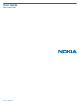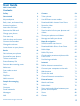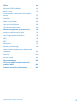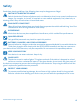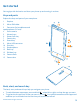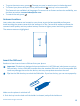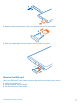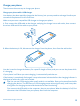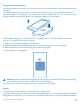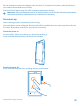User Guide Nokia Lumia 920 Issue 1.
User Guide Nokia Lumia 920 Contents Safety 4 Camera 54 Get started 5 Take a photo 54 Keys and parts 5 Use different scene modes 55 Back, start, and search key 5 Download Nokia Lenses from Store 57 Antenna locations 6 Record a video 57 Insert the SIM card 6 Camera tips 57 Remove the SIM card 7 Charge your phone 8 Save location info to your photos and videos 57 Share your photos and videos 57 First start-up 10 Lock the keys and screen 12 Connect the headset 13 Change the
Office 84 Microsoft Office Mobile 84 Write a note 87 Continue with a document on another device 87 Calendar 88 Make a calculation 89 Use your work phone 89 Tips for business users 90 Phone management & connectivity 92 Keep your phone up to date 92 Use a high speed connection 92 Wi-Fi 93 NFC 94 Bluetooth 97 Memory and storage 98 Copy content between your phone and computer Security 99 100 Access codes 101 Help and support 103 Find your model number and serial number (IMEI)
Safety Read these simple guidelines. Not following them may be dangerous or illegal. SWITCH OFF IN RESTRICTED AREAS Switch the device off when cell phone use is not allowed or when it may cause interference or danger, for example, in aircraft, in hospitals or near medical equipment, fuel, chemicals, or blasting areas. Obey all instructions in restricted areas. ROAD SAFETY COMES FIRST Obey all local laws. Always keep your hands free to operate the vehicle while driving.
Get started Get to grips with the basics and have your phone up and running in no time. Keys and parts Explore the keys and parts of your new phone. 1 Earpiece 2 Micro-SIM holder 3 Connector for headphones and speakerphones (3.
• • To go to the start screen, press . The app you were in remains open in the background. To control your phone with your voice, press and hold , and say a voice command. • This feature is not available in all languages. For more info on feature and service availability, see the How-to section at www.windowsphone.com. To search the web, press . Antenna locations Learn where the antennas are located on your phone to get the best possible performance.
2. Make sure the contact area is face up, and put the card in the holder. 3. Push the holder back into your phone until it locks into place. Remove the SIM card Got a new SIM card? Learn how to remove the previous card from your phone. 1. Switch the phone off. 2. Unlock and pull out the holder. 3. Pull the card out of the holder. © 2013 Nokia. All rights reserved.
Charge your phone There's more than one way to charge your phone. Charge your phone with a USB charger Your battery has been partially charged at the factory, but you may need to recharge it before you can switch the phone on for the first time. Make sure you use a compatible USB charger to charge your phone. 1. First connect the USB cable to the charger, and plug the charger into a wall outlet, then connect the micro-USB end of the cable to your phone. 2.
Charge your phone wirelessly No need for hassle with cables, just pop your device on a wireless charger, and it immediately starts charging. Your phone supports Qi, the global standard for wireless charging, and is compatible with any Qi wireless charger. The charging areas on the phone and the charger need to touch, so make sure you align the phone and charger properly. Not all phone models fit in all chargers. Nokia wireless chargers, such as the wireless charging plate DT-900, are available separately.
Do not attempt to remove the battery from the device. To replace the battery, take the device to your nearest authorized service facility. Authorized retail points may also offer a battery replacement service. Important: Only qualified personnel or an authorized service facility should replace the battery. Unauthorized battery replacement may invalidate your warranty. First start-up Learn how to get your new phone up and running.
Microsoft account With a Microsoft account, you can access all Microsoft services with a single username and password on your computer or phone. You can also use the same username and password on your Xbox. With your Microsoft account, you can, for example: • • • • • • • • Download content from Store Back up your contacts Upload, store, and share pictures and documents. Back up your phone on SkyDrive.
To make an emergency call during the initial set-up, tap emergency call. To create a Microsoft account later, open a Microsoft app or service on your phone. Or on the start screen, swipe left, and tap Settings > email+accounts > add an account. To create your account on the internet, go to www.live.com. Copy contacts Have your nearest and dearest instantly at your fingertips. Use the Transfer my Data app to easily copy your contacts from your old phone.
Unlock the keys and screen Press the power key, and drag the lock screen up. Set the keys and screen to lock automatically On the start screen, swipe left, tap Settings > lock screen > Screen times out after, and select the length of time after which the keys and screen are locked automatically. Connect the headset Enjoy your favorite music, or free your hands for other things when in a call. Connect the headset to your phone. © 2013 Nokia. All rights reserved.
Do not connect products that create an output signal, as this may damage the device. Do not connect any voltage source to the audio connector. If you connect an external device or headset, other than those approved by Nokia for use with this device, to the audio connector, pay special attention to volume levels. Change the volume Trouble hearing your phone ringing in noisy environments, or calls too loud? You can change the volume to your liking. Use the volume keys.
Your calls are forwarded to another number or your voice mailbox. There is no SIM card in your phone. Your SIM card is locked. A Bluetooth device is connected to your phone. A Wi-Fi connection is available. A Wi-Fi connection is active. An app or service is using your location info. Your phone is roaming and not on your home mobile network. Vibrate mode is switched on. Airplane mode is switched on. Silent mode is switched on.
Basics Learn how to get the most out of your new phone. Get to know your phone Your phone has two main views, making it easy for you to keep up with what is going on and what's where. Start screen (1): Animated live tiles show missed calls and received messages, the latest news and weather forecasts, and more. You can rearrange and resize the tiles, and pin contacts, apps, feeds, mailboxes, websites, and other favorites.
Tip: If you've got lots of different things to do, it's easy to switch between the tasks at hand. Press and hold , swipe to the app you want, and tap the app. Some apps may not show up here if they're running in the background. To view them, go to the apps menu, tap Settings, swipe left, and tap background tasks. Use the touch screen Explore your phone with a tap, swipe or drag. 1. To use your phone, simply tap or tap and hold the touch screen. 2.
Tap and hold to drag an item Place your finger on the item for a second or two, and slide your finger across the screen. Swipe Place your finger on the screen, and slide it in the desired direction. © 2013 Nokia. All rights reserved.
Example: Swipe left or right between the start screen and the apps menu, or between different views in the hubs. To quickly scroll through a long list or menu, slide your finger quickly in a flicking motion up or down the screen, and lift your finger. To stop the scrolling, tap the screen. Zoom in or out Place two fingers on an item, such as a map, photo, or web page, and slide your fingers apart or together. © 2013 Nokia. All rights reserved.
Important: Avoid scratching the touch screen. Use your phone with ease Struggling with small text or blurry images? Make the fonts larger and the screen easier to view. You can also use your phone with a hearing aid or teletypewriter (TTY/TDD). 1. On the start screen, swipe left, and tap 2. Tap ease of access. Settings. Change the font size Drag the Text size slider. Turn high contrast on Switch High contrast to On .
Use your phone with a TTY/TDD Under TTY/TDD, tap full. The available TTY/TDD modes may vary depending on your network service provider. Use your phone with a hearing aid . Switch Telecoil to On Use your phone in airplane mode In places where you don't want to make or receive calls, you can still access your music, videos, and offline games if you switch airplane mode on. Airplane mode closes connections to the mobile network and switches your phone's wireless features off.
Personalize your phone Learn how to personalize the start screen, and how to change ringtones. Personalize the start screen Would you like to have only your most-used apps on the start screen? You can pin your favorite apps, websites, and much more to the start screen, and move or resize tiles as you like. 1. To pin an app, swipe left to go to the apps menu. 2. Tap and hold the app, and tap pin to Start. Pin a contact Tap People, tap and hold the contact, and tap pin to start.
Resize or unpin a tile To resize, tap and hold the tile, and tap the arrow icon. To unpin the tile, tap and hold the tile, and tap © 2013 Nokia. All rights reserved. .
Create a safe, fun start screen for kids You can let your kids use some apps on your phone without having to worry about them accidentally deleting your work mail, making online purchases, or doing anything else they shouldn't. Put selected apps, games, and other favorites for kids to enjoy in their own start screen. 1. On the start screen, swipe left, and tap Settings. 2. Tap kid's corner. 3. Choose which content your kids can use.
Personalize the lock screen Would you like to make your lock screen look more unique? You can, for example, have your own favorite photo in the background. On the start screen, swipe left, and tap Settings > lock screen. Tip: You can decide which app notifications, such as missed calls or new messages, you want to see on the lock screen. Simply tap a notification slot, and choose the app you want to add.
Silence your phone When you switch silent mode on, all ringtones and alert tones are muted. Use this when you are, for example, at the theater or in a meeting. 1. Press a volume key to see the volume status bar at the top of the screen, and tap Silent mode is switched on. If you have set your phone to vibrate, vibrate mode instead of silent mode. 2. If you want to set your phone to vibrate, on the start screen, swipe left, tap +sounds, and switch Vibrate to On . .
3. Tap and hold the screenshot you want to send, and tap share.... Extend battery life Find the balance between getting the most out of your phone while getting the battery life you need. There are steps you can take to save power on your phone. • • • • • Always charge the battery fully. Mute unnecessary sounds, such as key press sounds. Use wired headphones, rather than the speakerphone. Close all apps you are not using. To close most of the apps, press .
• • Stop your phone connecting to games. On the start screen, swipe left, tap Settings, swipe to applications, tap games, and switch all relevant settings off. If you're listening to music or otherwise using your phone, but don't want to make or receive calls, switch airplane mode on. Save on data roaming costs Want to go easy on your phone bills? You can save on data roaming costs by changing mobile data settings.
1 2 3 4 5 6 7 8 Character keys Shift key Numbers and symbols key Language key Smiley key Space key Enter key Backspace key The keyboard layout can vary in different apps and languages. The language key is only shown when more than one language is selected. The example shows the English keyboard. Switch between upper and lower case characters Tap the shift key. To switch caps lock mode on, double-tap the key. To return to normal mode, tap the shift key again.
Add an accent to a character Tap and hold the character, and tap the accented character. Delete a character Tap the backspace key. Switch between the writing languages Tap the language key repeatedly until the language you want is shown. The language key is only shown when more than one language is selected. Move the cursor Tap and hold the text until you see the cursor. Without lifting your finger, drag the cursor to the place you want.
Switch word suggestions off On the start screen, swipe left, and tap clear the Suggest text check box. Settings > keyboard. Tap your language keyboard, and Add writing languages You can add several writing languages to your keyboard and switch between the languages when writing. 1. Tap Settings > keyboard > add keyboards. 2. Select the languages you want to write in. Tip: To remove a pre-installed keyboard, tap and hold the language you don't want to use, and tap remove.
Scan codes or text Use your phone camera to scan things, such as QR codes, barcodes, and book and DVD covers, and get further info on what your phone recognizes. 1. Press . 2. Tap . 3. Point the camera at a code. Tip: Keep the camera steady, and make sure what you're scanning is completely visible in the camera viewfinder. Example: Try scanning the following code, and see what happens.
Clock Keep track of time – learn how to use your phone as a clock, as well as an alarm clock. Set an alarm You can use your phone as an alarm clock. 1. On the start screen, swipe left, and tap Alarms. 2. Tap . 3. Fill in the alarm details, set the time, and tap . 4. For the alarm to sound, your phone must be turned on, and the phone volume needs to be loud enough. Turn an alarm off Switch the alarm to Off Delete an alarm Tap the alarm, and tap . .
SkyDrive Store your stuff in the clouds. You don't need to worry about freeing memory for your favorites or new apps. SkyDrive is cloud storage for all your documents and photos, so you can access, share, or restore them if need be. You can also set it to back up your stuff automatically, so when you take a photo or a video, it's copied to your cloud album. With SkyDrive, you can access your photos, documents, and more from your phone, tablet, or computer.
There are several places where you can access your stuff on SkyDrive. On your phone, you can check your photos and videos in the Photos hub, or open your Office documents in the Office hub. You can also download the SkyDrive app from Store to see and manage all types of files on your phone. On your tablet or computer, you can either manage your stuff online at www.skydrive.com, or you can use the SkyDrive app and access SkyDrive straight from your desktop.
People & messaging Contact your friends and family, and share files, such as photos, using your phone. Stay tuned with the latest updates to your social networking services even when on the go. Calls Want to make calls on your new phone and talk to your friends? Read on and you'll learn how. Call a contact Calling your friends is quick and easy when you've saved them as contacts in your phone. 1. Tap > . 2. Tap the contact and the number.
Use your voice to make a call You can use your voice to call a contact. 1. Press and hold . 2. Say Call and the contact's name. To cancel, press . Tip: You can also use voice dialing with a Bluetooth headset. This feature may not be available in all languages. Call the last dialed number Still have some words to say to your friends? Call them again. In the call history view, you can see info about the calls you have made and received. 1. On the start screen, tap . 2. Tap next to the name or phone number.
Forward calls to another phone Can't always answer the phone, but don't want to miss any incoming calls? You can forward them to another phone number. > settings, or tap Settings > network+, depending on your software version. 1. Tap > . 2. Switch Call forwarding to On 3. Type in the phone number in the Forward calls to box, and tap save. Tip: To check if call forwarding is being used, shown by , tap the top of the screen.
Contacts You can save and organize your friends' phone numbers, addresses, and other contact information in the People hub. You can also get in touch with your friends through social networking services. Add a new contact Keep your friends with you. Save their phone numbers, addresses, and other info to the People hub. Tap People, and swipe to all. 1. Tap . 2. If you're signed in to several accounts, tap the account to which the contact is linked. 3. Tap a contact detail, fill in the fields, and tap . 4.
Save a number from a received message Have you received a message from a person whose phone number is not yet saved in the People hub? You can easily save the number in a new or existing contact list entry. 1. Tap Messaging. 2. In the conversations list, tap a conversation. 3. At the top of the conversation screen, tap the phone number and . 4. Tap , edit the phone number and phone number type, and tap . 5. Edit other contact details, including the name, and tap .
Link contacts Do you have separate entries for the same contact from different social networking services or mail accounts? You can link multiple contacts so that their info is in a single contact card. People, and swipe to all. Tap 1. Tap the main contact you want to link to and . 2. Tap choose a contact and the contact to be linked. Unlink a contact Tap the main contact and , and tap the contact to be unlinked and unlink.
Rename a group Tap the group and > rename, and write the new name. Delete a contact group Tap the group and > delete. Share a contact It's easy to share a contact with your friends by using tap+send. Just tap their phones, and you're done. 1. To make sure tap+send is switched on, on the start screen, swipe left, tap Settings > tap . +send, and switch NFC sharing to On 2. On the start screen, tap People, and swipe to all. > share contact > > Tap+Send. 3. Tap a contact and 4.
Tip: When you sign in to an account, contacts in the account are automatically imported. See your friends' status updates After you set up your social networking services on your phone, you can follow your friends' status updates in the People hub. Tap People, and swipe to what's new. Post your status If you feel like reaching out to your friends, let them know what's on your mind. Post a status update to the social networking services that you use. 1. Tap People, and swipe to all. 2.
Share photos in social networking services After you take a photo, upload it to the web so all your friends can see what you're up to. You can also set up your phone to upload photos automatically to social networking services. 1. Tap Photos. 2. Browse your photo albums for the photo you want to share. 3. Tap and hold the photo, and tap share.... 4. Tap the social networking service where you want to upload the photo. 5. Add a caption if you want, and tap .
You can send text messages that are longer than the character limit for a single message. Longer messages are sent as two or more messages. Your service provider may charge accordingly. Characters with accents, other marks, or some language options, take more space, and limit the number of characters that can be sent in a single message. Using services or downloading content may cause transfer of large amounts of data, which may result in data traffic costs.
1. Tap Messaging. 2. To read a message, tap a conversation. Save an attachment Tap the attachment, such as a photo, and tap > save to phone. Delete a conversation In threads, tap , the conversation you want to delete, and Delete all messages in your phone > select all, and tap Tap > . . Reply to a message Don't keep your friend waiting – reply to the message straight away. 1. Tap Messaging. 2. In threads, tap the conversation containing the message. 3. Tap the message box, and write your message.
Send location in a message Asked your friends to come and meet you, but they don't know the place? Send them your location on a map. This feature may not be available for all regions. Your phone may ask you about using your location. You need to allow it to use this feature. 1. When writing a text message, tap > my location. Sending a message with an attachment may be more expensive than sending a normal text message. For more info, contact your service provider. 2. Tap .
Chat with your friends Do you like chatting online with your friends? If you are out and about, you can send instant messages from your phone, no matter where you are. You need a Microsoft account to chat. When you connect your Facebook account to your Microsoft account, you can use Facebook chat in Messaging. For more info, see the How-to section at www.windowsphone.com. Before starting to chat, set up a chat service. Tap instructions shown on the phone.
1. On the start screen, tap . 2. Tap an account, and write your username and password. Tip: To add your work mail, contacts, and calendar to your phone, use advanced setup. Write your username and password, tap Exchange ActiveSync, and type in the required details. 3. Tap sign in. Tip: Depending on your mail account, you can also sync other items than just mails to your phone, such as contacts and your calendar. If your phone doesn't find your mail settings, you can use advanced setup.
Open mail from the start screen With live mail tiles you can open mail directly from the start screen. From the tiles, you can see the number of unread mails and if you've received new mail. You can pin several mailboxes to the start screen. For example, dedicate a tile for business mail and another for personal mail. If you link several mailboxes into a unified inbox, you can open mail from all your inboxes in one tile. To read your mail, tap the tile. Send mail Don't let your mail pile up.
Read mail Waiting for important news? Use your phone to read your mail instead of checking them only when you're at your desk. You can see when you have new mail on the start screen. 1. On the start screen, tap . 2. In your mailbox, tap the mail. Unread mail is marked in a different color. Tip: To zoom in or out, place two fingers on the screen, and slide them together or apart. Tip: If a mail contains a web address, tap it to go to the website.
Delete mail Is your mailbox overflowing? Delete some mails to free up space in your phone. 1. In your mailbox, tap to the left of the mails you want to delete. 2. Tap the check boxes that appear next to the mails, and tap All the mails you selected are deleted. Depending on your mail account, the mail may be deleted from your mail server, too. Delete one mail Open the mail and tap . View mails separately Mails are grouped by title in conversations. A conversation also includes your replies.
Link several mailboxes as a unified inbox If you have more than one mail account, you can choose which inboxes you want to link together into one inbox. The unified inbox lets you see all your mail at a glance. 1. On the start screen, tap a mailbox. > link inboxes. 2. Tap 3. In the other inboxes list, tap the inboxes you want to link to the first one. 4. Tap rename linked inbox, write a new name for the mailbox and tap . The new unified inbox is pinned to the start screen.
Camera Why carry a separate camera if your phone has all you need for capturing memories? With your phone camera, you can easily take photos or record videos. Take a photo Shoot sharp and vibrant photos – capture the best moments in your photo album. 1. To open the camera, press the camera key. 2. To zoom in or out, place two fingers on the screen, and slide your fingers together or apart. 3. To focus, press and hold the camera key halfway down. The focus is locked when the white rectangle stops blinking.
Take a photo without using the camera key If needed, turn touch capture on in the camera settings. On the start screen, swipe left, and tap Settings. Swipe to applications, and tap photos+camera > Tap screen to take pictures and videos. To focus on a specific object or area, tap the object or area on the screen. Hold the phone still until the white square stops blinking. Use different scene modes Learn how to shoot photos in various situations using the different scene modes in your phone camera.
Take a close-up photo It can be tricky to get small objects, such as flowers, in focus. You need to move the camera closer to the object. To take sharp and precise photos of even the tiniest details, use close-up mode. 1. To open the camera, press the camera key. > photo settings..., and in Scenes, tap Close-up. 2. To switch close-up mode on, tap Take a photo of a moving object Are you at a sports event and want to capture the action with your phone? Use sports mode to take photos faster. 1.
Download Nokia Lenses from Store Would you like to make your camera even better and find new fun ways to take great photos? Download Nokia Lenses apps from Store. 1. To open the camera, press the camera key. 2. Tap > find more lenses, and follow the instructions. Using services or downloading content may cause transfer of large amounts of data, which may result in data traffic costs. Record a video Besides taking photos with your phone, you can also capture your special moments as videos. 1.
2. Take a photo or record a video. > share.... 3. Swipe right, and tap 4. Select how you want to share, and follow the instructions. Tip: To quickly share a photo or video with someone close by, tap Tap+Send, and touch the other phone with your phone. The other phone needs to support NFC. Tip: You can also share from the Photos hub. Just select the photo or video, and tap share.... > Using services or downloading content may cause transfer of large amounts of data, which may result in data traffic costs.
Photos hub The photos you've taken or videos you've recorded with your phone are saved to the Photos hub, where you can browse and view them. To find your photos and videos easily, mark your favorites, or organize them into albums. View photos Relive those important moments – view the photos on your phone. Tap Photos. 1. To view a photo you've taken, tap Camera Roll and the photo. 2. To view the next photo, swipe left. To view the previous photo, swipe right.
Upload photos and videos to the web Want to upload your photos and videos to a social networking service for your friends and family to see? You can do that directly from the Photos hub. 1. Tap Photos, and browse to a photo or video. > share... and the service. 2. Tap 3. Tap or . Tip: To select several photos at once, in the Photos hub, tap the album and and tap . , select the photos, Tip: To access your photos from all your devices, you can set up uploading to SkyDrive.
3. Add a new folder, give it a name, and add photos to the folder. The folder appears as an album in the albums view on your phone. Tip: If your computer's operating system is Windows 7 or Windows 8, you can also use the Windows Phone app. With Windows 7, you can download it from www.windowsphone.com. Delete an album When you delete an album from the phone, the photos in that album are also deleted. If you've copied the album to your computer, the album and the photos in it remain on your computer.
Maps & navigation Explore what’s out there and how to get there. Switch location services on Find out where you are using Maps, and save your location to the photos you take – let apps use your location info to offer you a wider variety of services. 1. Swipe left, and tap Settings. 2. Tap location, and switch Location services to On . Download Nokia Drive+ from Store Want to enhance your driving experience with voice-guided turn-by-turn directions? Download Nokia Drive+ from Store.
• Write a review for a place, or take a photo and upload it for everyone to see, either on their phone or at here.com Contents of digital maps may sometimes be inaccurate and incomplete. Never rely solely on the content or the service for essential communications, such as in emergencies. Using services or downloading content may cause transfer of large amounts of data, which may result in data traffic costs. Some content is generated by third parties and not Nokia.
Tip: Want to see more info about a place? The place details view can contain general info, photos, reviews, links to guides, and further suggestions of nearby places. When the location is shown on the map, to see the place details view, tap the info bubble. If no search results are found, make sure the spelling of your search words is correct. Discover nearby places Looking for a new restaurant, hotel, or shop? Nokia Maps suggests nearby places for you. 1.
Find certain types of nearby places When the nearby places are shown on the map, swipe up from the bottom of the screen, and tap show categories and a category. The nearby places in the category are shown in a list. To see them on the map, tap the map. Tip: To pin a category to the start screen, after selecting a category, tap quickly discover new places wherever you are. . This way you can Find your way inside a shopping center No more zig-zagging in a shopping center, looking for a particular shop.
Get directions to a place Want to find your way easily? Get directions for walking, driving, or using public transportation – use your current location or any other place as the starting point. 1. On the start screen, swipe left, and tap Nokia Maps. > directions. 2. Tap 3. If you don't want the start point to be your current location, tap from, and search for a starting point. 4. Tap to, and search for a destination. The route is shown on the map, along with an estimation of how long it takes to get there.
3. When the place is shown on the map, to open the place details view, tap the info bubble. 4. In the place details view, tap . Tip: You can also pin a place to the start screen for easy access. When the place is shown on the map, tap the info bubble and . View a saved place In the main view, tap . Sync your saved places Have your favorite places always backed up and at hand – sync your favorites with your Nokia account. On the start screen, swipe left, and tap Nokia Maps.
Nokia City Lens Are you looking for interesting things to do nearby? Discover places around you with Nokia City Lens. You can: • • • • Find places of interest Search for specific places such as restaurants or shops Get contact info and walking or driving directions to the places that interest you Share places with your friends The Nokia City Lens service is free of charge. Using services or downloading content may cause transfer of large amounts of data, which may result in data traffic costs.
Tip: If there are many places in the same location, to view them, tap . View places in a list Hold your phone in portrait mode. Search for a place In the main view, tap , and write your search word. Your searches are saved for future use. Get contact info and directions to a place Found a nice restaurant? Get directions to the place, and call them right away to make a reservation. If you're meeting friends, it's easy to send the info to them. Swipe left, and tap Nokia City Lens and a place.
Save an event or item to your favorites Tap the item or event, and tap . Positioning methods Your phone shows your location on the map using GPS, GLONASS, A-GPS, Wi-Fi, or network (Cell ID) based positioning. The availability, accuracy and completeness of the location info depend on, for example, your location, surroundings, and third party sources, and may be limited. Location info may not be available, for example, inside buildings or underground.
Internet Learn how to create wireless connections and browse the web while keeping your data costs down. Define internet connections Does your network service provider charge you a fixed fee for data transfer or on a pay as you use basis? Change the Wi-Fi and mobile data settings to reduce your data costs while roaming and at home. Important: Use encryption to increase the security of your Wi-Fi connection. Using encryption reduces the risk of others accessing your data.
2. Switch Sharing to On. 3. To change the name of your connection, tap setup > Broadcast name, and write a name. Tip: You can also type in a password for the connection. 4. Select the connection on the other device. The other device uses data from your data plan, which may result in data traffic costs. For info on availability and costs, contact your network service provider. Web browser Catch up on the news, and visit your favorite websites.
Tip: You can also double-tap the screen. Open a new tab When you want to visit several websites at the same time, you can open up to 6 browser tabs and switch between them. Tap Tap Internet Explorer. > tabs > . Switch between tabs > tabs and a tab. Tap Close a tab > tabs > Tap . Add a website to your favorites If you visit the same websites all the time, add them to your favorites, so you can access them quickly. Tap Internet Explorer. 1. Go to a website. > add to favorites. 2.
Share a web page When you've found an interesting web page, you can send it to your friends. If your friends are next to you, just tap their phones. Otherwise, you can send the page in a text message or post it to your social networks. 1. To make sure tap+send is switched on, tap Settings > tap+send, and switch NFC sharing to On . 2. Tap Internet Explorer, and go to a website. 3. Tap > share page > Tap+Send. 4. Touch your friend's phone with your phone. The other phone must support tap+send.
2. Switch Wi-Fi networking to Off Close a mobile data connection On the start screen, swipe left, and tap © 2013 Nokia. All rights reserved. . Settings > cellular, and switch Data connection to off .
Entertainment Having a spare moment and in need of entertainment? Learn how to watch videos, listen to your favourite music, and play games. Watch and listen You can use your phone to watch videos and listen to music and podcasts while on the move. Tap Music+Videos. Play music, podcasts, and videos Have your favorite media with you while on the move – watch videos, and listen to music and podcasts wherever you are. 1. Tap Music+Videos. 2. Tap music, videos, or podcasts. 3.
Listen to music wirelessly With the JBL PowerUp wireless speaker, you can listen to music in high audio quality and charge your phone, all without any wires. Nokia wireless speakers, such as JBL PowerUp, are sold separately. The availability may vary depending on the country and region. 1. Touch the NFC area of the speaker with the NFC area of your phone. The speaker connects to your phone automatically. 2. To charge your phone, place your phone on the wireless charging area on top of the speaker.
Nokia Music With Nokia Music on Windows phone, you can download songs on your phone and compatible computer. On the start screen, swipe left, and tap Nokia Music. For more info, go to music.nokia.com. This service is not available in all countries or regions. Nokia may use personal data for certain uses relating to this service, as detailed in the Nokia privacy policy or other applicable terms.
There may be some limitation on how many songs you can skip. Personalize your mix radio You can create a music profile to listen to genre mixes that have been tailored to your taste. Your profile is compiled automatically from the music you have on your computer. 1. On the start screen, swipe left, and tap Nokia Music > mix radio. 2. Swipe to personalize, and tap How does it work?. 3.
Sync music and videos between your phone and computer Do you have media on your PC that you want to listen to or watch on your phone? Use a USB cable to sync music and videos between your phone and computer. 1. Connect your phone to a compatible computer with a USB cable. 2. In your computer's file manager, such as Windows Explorer or Finder, drag and drop your songs and videos to your phone. Tip: You can also use the Windows Phone app to sync your music collection between your phone and computer.
Some items are free of charge; others you need to pay for by credit card or by charging your phone bill. The availability of payment methods depends on your country of residence and your network service provider. Browse or search Store Check out the latest and most downloaded apps, games, and other items recommended for you and your phone. Browse different categories, or search for specific items. Tap Store.
Tip: If you need to, for example, temporarily close your internet connection, tap and hold the downloading item, and tap pause. To resume downloading, tap resume. Pause pending items individually. If a download fails, you can re-download the item. Write a review for an app Do you want to share your opinion on an app with other Store users? Rate and review the app. You can post one review per app that you download. 1. On the start screen, swipe left, tap and hold the app, and tap rate and review. 2.
Play a game Gaming on your phone is a truly social experience. Xbox, Microsoft's gaming service, lets you play games with your friends and use your gamer profile to keep track of game scores and achievements. You can do this online, on your Xbox console, and on your phone in the Games hub. Tap Games. Swipe to collection, and select a game. If it's an Xbox game, sign in to your Xbox account. If you don't yet have an account, you can create one. Xbox is not available in all areas.
Office Keep yourself organized. Learn how to use the calendar and the Microsoft Office apps. Microsoft Office Mobile Microsoft Office Mobile is your office away from the office. Go to the Office hub to create and edit Word documents and Excel workbooks, open and view PowerPoint slide shows, and share documents with SharePoint. You can also save your documents to Windows SkyDrive. SkyDrive is cloud storage that you can use to access your documents from your phone, tablet, computer, or Xbox.
Create a Word document You can create new documents with Microsoft Word Mobile. 1. Tap Office. 2. Swipe to recent. 3. Tap . 4. Tap a blank Word file or a template. 5. Write your text. > save. 6. To save your document, tap Edit a Word document Polish your documents on the road with Microsoft Word Mobile. You can edit the documents and share your work on a SharePoint site. 1. Tap Office, and swipe to places. 2. Tap the location of the file. 3. Tap the Word file you want to edit. 4. To edit the text, tap .
5. To save your workbook, tap > save. Add a comment to a cell > comment. Tap Apply a filter to cells > apply filter. Tap Change the cell and text format Tap > format cell.... Find data from a workbook Tap the Excel file and . Send a workbook in a mail > share.... Tap the Excel file and Delete a document Phone memory filling up? You can delete any Office documents you no longer need. 1. Tap Office, and swipe to places. 2. Tap phone or any other location of the document you want to delete. 3.
Share documents with SharePoint Workspace Mobile Work on shared Microsoft Office documents, and collaborate on projects, schedules, and ideas. With Microsoft SharePoint Workspace Mobile, you can browse, send, edit, and synchronize your documents online. 1. Tap Office, and swipe to places. 2. Tap , write the web address for a SharePoint site, and tap 3. Select a document. A copy is downloaded to your phone. 4. View or edit the document, and save your changes.
Calendar Learn how to keep your appointments, tasks, and schedules up-to-date. Add a task to your to-do list Do you have important tasks to handle at work, library books to return, or maybe an event you want to attend? You can add tasks (to-dos) to your calendar. If you have a particular deadline, set a reminder. 1. On the start screen, swipe left, and tap Calendar. 2. Swipe to to-do. 3. Tap , and fill in the fields. 4. To add a reminder, switch Reminder to on , and set the reminder date and time. 5. Tap .
Use multiple calendars When you set up mail accounts on your phone, you can see the calendars from all your accounts in one place. 1. On the start screen, swipe left, and tap Calendar. > settings, and switch the calendar on or off. 2. To show or hide a calendar, tap Tip: When a calendar is hidden, the calendar events and reminders are not displayed in different calendar views. Change the color for each calendar Tap > settings, and tap the current color and the new color.
Tips for business users Use your phone efficiently at work. For more info on Nokia’s offering for businesses, go to Nokia Expert Centre at https:// expertcentre.nokia.com/. Work with mail and calendar on your phone and PC You can use different mail addresses for business and leisure. You can add several mailboxes to your phone and use the same mail account both on your phone and on your PC, be it Outlook, Office 365, or any other mail account.
Connect to the web You can browse the internet using the optimal connection, be it a Wi-Fi connection or the fastest mobile data connection available. You can even share your phone’s mobile data connection with your laptop, when needed. For more info, see the Internet and Phone management & connectivity sections in this user guide. Use Skype to make calls or send messages You can use your phone to make Skype-to-Skype calls or send Skype-to-Skype instant messages.
Phone management & connectivity Take care of your phone and its contents. Learn how to connect to accessories and networks, transfer files, create backups, lock your phone, and keep the software up to date. Keep your phone up to date Learn how to update your phone software and apps. Update your phone software No computer needed – update your phone software wirelessly for new features and improved performance. Before starting the update, make sure your phone has enough battery power.
Tip: When roaming in an area where 4G might not be available, switch back to 3G. This also helps your battery last longer, as your phone won't try to connect to the 4G network unnecessarily. Tip: You can also select the network manually. Tap Network selection. Wi-Fi Find out more about using the Wi-Fi connection. Wi-Fi connections Your phone periodically checks for and notifies you of available connections. The notification appears briefly at the top of the screen.
NFC Explore the world around you. Tap accessories to connect to them, and tap tags to call someone or open a website. Near Field Communication (NFC) makes connecting easy and fun.
Disconnect the accessory Tap the NFC area of the accessory again. For more info, see the accessory user guide. Read NFC tags NFC tags can contain info, such as a web address, a phone number, or a business card. If you see a tag, why not tap it with your phone, and see what happens? Tap a tag with the NFC area of your phone. © 2013 Nokia. All rights reserved.
Pay with your phone Is your wallet full of credit cards and membership cards? Store your cards digitally in your phone, so you can pay more easily. This feature may not be available for all regions. For info on availability, contact your network service provider. The services are tied to your SIM. 1. To activate the service, contact your network service provider. 2. On the start screen, swipe left, and tap Wallet.
Bluetooth You can connect wirelessly to other compatible devices, such as phones, computers, headsets, and car kits. You can also send your photos to compatible phones or to your computer. On the start screen, swipe left, and tap Settings > Bluetooth. Since devices with Bluetooth wireless technology communicate using radio waves, they do not need to be in direct line-of-sight.
Send your content using Bluetooth Want to share your content or send photos you've taken to a friend? You can use Bluetooth to wirelessly send your photos, or other content to compatible devices or to your computer. You can use more than one Bluetooth connection at a time. For example, while using a Bluetooth headset, you can still send things to another device. 1. Make sure Bluetooth is turned on. 2. Tap and hold the content you want to send, and tap share... > Bluetooth. 3. Tap the device to connect to.
Delete an app from your phone You can remove installed apps that you no longer want to keep or use, to increase the amount of available memory. 1. On the start screen, swipe left to the apps menu. 2. Tap and hold the app, and tap uninstall. You may not be able to remove some apps. If you remove an app, you may be able to reinstall without buying again, as long as the app is available in Store. If an installed app depends on a removed app, the installed app may stop working.
Security Learn how to protect your phone, and to keep your data secure. Set your phone to lock automatically Want to protect your phone against unauthorized use? Define a security code, and set your phone to lock itself automatically when you're not using it. 1. On the start screen, swipe left, and tap Settings > lock screen. , and type in a security code (at least 4 digits). 2. Switch password to On 3.
Pause or resume music, or skip to another song Use the music player controls displayed at the top of the screen. Change your PIN code If your SIM card came with a default PIN code, you can change it to something more secure. 1. On the start screen, swipe left, and tap 2. Swipe to applications, and tap phone. 3. Tap change SIM PIN. Settings. The PIN code can be 4-8 digits.
If not supplied with your SIM card, contact your network service provider. Security code (lock code, password) (min. 4 digits) This helps you protect your phone against unauthorized use. You can set your phone to ask for the lock code that you define. Keep the code secret and in a safe place, separate from your phone. If you forget the code and your phone is locked, your phone will require service. Additional charges may apply, and all the personal data in your phone may be deleted.
Help and support When you want to learn more about your phone, or if you're unsure how your phone should work, there are several support channels for you to check. To help you get the most out of your phone, there's a user guide in your phone with additional instructions. On the start screen, swipe left, and tap Nokia Care. You can also go to www.nokia.
Find your model number and serial number (IMEI) If you need to contact Nokia Care or your service provider, you may need info such as the model number and the serial number (IMEI). To see the info, tap Settings > about. You can also find the info on your phone label, which is located under the SIM holder. To open the SIM holder, push the SIM door key into the hole until the holder is released, and pull the holder out.
Product and safety information Network services and costs You can only use your device on the LTE 700, 850, 1700/2100, 1900; UMTS 850, 900, 1700/2100, 1900, 2100; and GSM 850, 900, 1800, 1900 MHz networks. Support for LTE networks may have been disabled on your device depending on your country or service provider. You need a subscription with a service provider. Using some features and downloading content require a network connection and may result in data costs.
Recycle Always return your used electronic products, batteries, and packaging materials to dedicated collection points. This way you help prevent uncontrolled garbage disposal and promote the recycling of materials. All materials of the device can be recovered as materials and energy. Check how to recycle your Nokia products at www.nokia.com/recycle.
Medical devices Operation of radio transmitting equipment, including wireless phones, may interfere with inadequately shielded medical devices' function. Consult a physician or the medical device's manufacturer to determine if it is adequately shielded from external radio energy. Implanted medical devices To avoid potential interference, manufacturers of implanted medical devices recommend a minimum separation of 15.3 centimeters (6 inches) between a wireless device and the medical device.
Operating environment This device meets radio frequency exposure guidelines in the normal use position at the ear or at least 1.5 centimeters (5/8 inch) away from the body. Any carry case, belt clip, or holder for body-worn operation should not contain metal and should position the device the above-stated distance from your body. The sending of data files or messages requires a quality network connection and may be delayed until such a connection is available.
to use only the power required to reach the network. That amount changes depending on a number of factors such as how close you are to a network base station. The highest SAR value under the ICNIRP guidelines for use of the device at the ear is 0.68 W/kg. Use of device accessories may result in different SAR values. SAR values may vary depending on national reporting and testing requirements and the network band. Additional SAR information may be provided under product information at www.nokia.com.
purchase. You are responsible for your compliance with the applicable intellectual property and other rights in the music you use. Nokia does not provide a warranty for or take any responsibility for the functionality, content, or end-user support of third-party apps provided with your device. By using an app, you acknowledge that the app is provided as is.