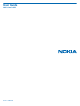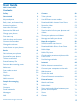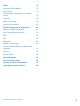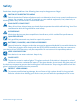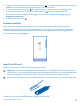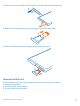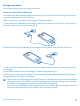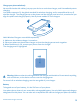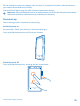User Guide Nokia Lumia 920 Issue 1.
User Guide Nokia Lumia 920 Contents Safety 4 Camera 50 Get started 5 Take a photo 50 Keys and parts 5 Use different scene modes 51 Back, start, and search key 5 Download Nokia Lenses from Store 52 Antenna locations 6 Record a video 53 Insert the SIM card 6 Camera tips 53 Remove the SIM card 7 Charge your phone 8 Save location info to your photos and videos 53 Share your photos and videos 53 First start-up 10 Lock the keys and screen 12 Connect the headset 13 Change the
Office 78 Microsoft Office Mobile 78 Write a note 81 Continue with a document on another device 81 Calendar 82 Make a calculation 83 Use your work phone 83 Phone management & connectivity 84 Keep your phone up to date 84 Use a high speed connection 85 Wi-Fi 85 NFC 86 Bluetooth 89 Memory and storage 90 Copy content between your phone and computer 91 Security 91 Access codes 93 Help and support 95 Find your phone label 96 Product and safety information Copyrights and othe
Safety Read these simple guidelines. Not following them may be dangerous or illegal. SWITCH OFF IN RESTRICTED AREAS Switch the device off when cell phone use is not allowed or when it may cause interference or danger, for example, in aircraft, in hospitals or near medical equipment, fuel, chemicals, or blasting areas. Obey all instructions in restricted areas. ROAD SAFETY COMES FIRST Obey all local laws. Always keep your hands free to operate the vehicle while driving.
Get started Get to grips with the basics and have your phone up and running in no time. Keys and parts Explore the keys and parts of your new phone. 1 Earpiece 2 Micro-SIM holder 3 Connector for headphones and speakerphones (3.5 mm) 4 5 6 7 8 9 10 11 12 13 Front camera Volume keys Power/Lock key Camera key Search key Micro-USB connector Start key Speakerphone Back key SIM door key 14 15 Camera flash Camera lens Back, start, and search key Find your way around your phone.
• • • To go back to the previous screen you were in, press . Your phone remembers all the apps and websites you've visited since the last time your screen was locked. To go to the start screen, press . The app you were in remains open in the background. To control your phone with your voice, press and hold , and say a voice command. • This feature is not available in all languages. For info on the supported languages, go to support.microsoft.com. To search the web, press .
1. Push the key into the hole until the holder is released, and pull the holder out. 2. Make sure the contact area is face up, and put the card in the holder. 3. Push the holder back into your phone until it locks into place. Remove the SIM card Got a new SIM card? Learn how to remove the previous card from your phone. 1. Switch the phone off. 2. Unlock and pull out the holder. 3. Pull the card out of the holder. © 2012 Nokia. All rights reserved.
Charge your phone There's more than one way to charge your phone. Charge your phone with a USB charger Your battery has been partially charged at the factory, but you may need to recharge it before you can switch the phone on for the first time. Make sure you use a compatible USB charger to charge your phone. 1. First connect the USB cable to the charger, and plug the charger into a wall outlet, then connect the micro-USB end of the cable to your phone. 2 1 2.
Charge your phone wirelessly No need for hassle with cables, just pop your device on a wireless charger, and it immediately starts charging. Your phone supports Qi, the global standard for wireless charging, and is compatible with any Qi wireless charger. The charging areas on the phone and the charger need to touch, so make sure you align the phone and charger properly. Not all phone models fit in all chargers. Nokia Wireless Chargers are available separately. 1.
Do not attempt to remove the battery from the device. To replace the battery, take the device to your nearest authorized service facility. Authorized retail points may also offer a battery replacement service. Important: Only qualified personnel or an authorized service facility should replace the battery. Unauthorized battery replacement may invalidate your warranty. First start-up Learn how to get your new phone up and running.
Microsoft account With a Microsoft account, you can access all Microsoft services with a single username and password on your computer or phone. You can also use the same username and password on your Xbox. With your Microsoft account, you can, for example: • • • • • • • • Download content from Store Back up your contacts Upload, store, and share pictures and documents. Back up your phone on SkyDrive.
To make an emergency call during the initial set-up, tap emergency call. Lock the keys and screen Want to avoid accidentally making a call when your phone is in your pocket or bag? Press the power key. Unlock the keys and screen Press the power key, and drag the lock screen up. Set the keys and screen to lock automatically On the start screen, swipe left, tap Settings > lock screen > Screen times out after, and select the length of time after which the keys and screen are locked automatically.
Connect the headset Enjoy your favorite music, or free your hands for other things when in a call. Connect the headset to your phone. Do not connect products that create an output signal, as this may damage the device. Do not connect any voltage source to the audio connector. If you connect an external device or headset, other than those approved by Nokia for use with this device, to the audio connector, pay special attention to volume levels.
Battery power level The battery is charging. Battery saver mode is switched on. Your calls are forwarded to another number or your voice mailbox. There is no SIM card in your phone. Your SIM card is locked. A Bluetooth device is connected to your phone. A Wi-Fi connection is available. A Wi-Fi connection is active. An EDGE data connection is open. A GPRS data connection is open. Your phone is connected to a 3G network. An LTE data connection is open. An HSDPA/HSUPA data connection is open.
Basics Learn how to get the most out of your new phone. Get to know your phone Your phone has two main views, making it easy for you to keep up with what is going on and what's where. Start screen (1): Animated live tiles show missed calls and received messages, the latest news and weather forecasts, your friends' online statuses, and more. You can rearrange and resize the tiles, and pin contacts, apps, feeds, mailboxes, websites, and other favorites.
Tip: If you've got lots of different things to do, it's easy to switch between the tasks at hand. Press and hold , swipe to the app you want, and tap the app. Use the touch screen Explore your phone with a tap, swipe or drag. 1. To use your phone, simply tap or tap and hold the touch screen. 2. To open further options, place your finger on an item until the menu opens. Tip: You can use your phone even with gloves on.
Swipe Place your finger on the screen, and slide it in the desired direction. Example: Swipe left or right between the start screen and the apps menu, or between different views in the hubs. To quickly scroll through a long list or menu, slide your finger quickly in a flicking motion up or down the screen, and lift your finger. To stop the scrolling, tap the screen. © 2012 Nokia. All rights reserved.
Zoom in or out Place two fingers on an item, such as a map, photo, or web page, and slide your fingers apart or together. Important: Avoid scratching the touch screen. Use your phone with ease Struggling with small text or blurry images? Make the fonts larger and the screen easier to view. You can also use your phone with a hearing aid or teletypewriter (TTY/TDD). 1. On the start screen, swipe left, and tap 2. Tap ease of access. Settings. Change the font size Drag the Text size slider. © 2012 Nokia.
Turn high contrast on Switch High contrast to On . Magnify the screen Switch Screen magnifier to On , and double-tap the screen with two fingers. When using the magnifier, use two fingers to move around the screen. To stop magnification, double-tap the screen with two fingers. Use your phone with a TTY/TDD Under TTY/TDD, tap full. The available TTY/TDD modes may vary depending on your network service provider. Use your phone with a hearing aid .
Example: To check your schedule, say Open calendar. Tip: For more examples of voice commands, say Help. Personalize your phone Learn how to personalize the start screen, and how to change ringtones. Personalize the start screen Would you like to have only your most-used apps on the start screen? You can pin your favorite apps, websites, and much more to the start screen, and move or resize tiles as you like. 1. To pin an app, swipe left to go to the apps menu. 2.
Resize or unpin a tile To resize, tap and hold the tile, and tap the arrow icon. To unpin the tile, tap and hold the tile, and tap © 2012 Nokia. All rights reserved. .
Create a safe, fun start screen for kids You can let your kids use your phone without having to worry about them accidentally deleting your work mail, making online purchases, or doing anything else they shouldn't. Put selected apps, games, and other favorites for kids to enjoy in their own start screen. 1. On the start screen, swipe left, and tap Settings. 2. Tap kid's corner. 3. Choose which content your kids can use. You can also set a password to keep your kids from accessing your own start screen.
Personalize the lock screen Would you like to make your lock screen look more unique? You can, for example, have your own favorite photo in the background. On the start screen, swipe left, and tap Settings > lock screen. Tip: You can freely decide which app notifications, such as missed calls or new messages, you want to see on the lock screen. Simply tap a notification slot, and choose the app you want to add.
Silence your phone When you switch silent mode on, all ringtones and alert tones are muted. Use this when you are, for example, at the theater or in a meeting. 1. Press a volume key to see the volume status bar at the top of the screen, and tap Silent mode is switched on. If you have set your phone to vibrate, vibrate mode instead of silent mode. 2. If you want to set your phone to vibrate, on the start screen, swipe left, tap . +sounds, and switch Vibrate to On .
3. Tap and hold the screenshot you want to send, and tap share.... Extend battery life Find the balance between getting the most out of your phone while getting the battery life you need. There are steps you can take to save power on your phone. • • • • Always charge the battery fully. Mute unnecessary sounds, such as key press sounds. Use wired headphones, rather than the speakerphone. The camera viewfinder can be a power drain, so after you've finished taking photos, press .
• If you're listening to music or otherwise using your phone, but don't want to make or receive calls, switch airplane mode on. Save on data roaming costs Want to go easy on your phone bills? You can save on data roaming costs by changing mobile data settings. Data roaming means using your phone to receive data over networks that your network service provider doesn't own or operate. Connecting to the internet when roaming, especially when abroad, can raise data costs substantially.
1 2 3 4 5 6 7 8 Character keys Shift key Numbers and symbols key Smiley key Comma key Space key Enter key Backspace key The keyboard layout can vary in different apps and languages. The language key is only shown when more than one language is selected. The example shows the English keyboard. Switch between upper and lower case characters Tap the shift key. To switch caps lock mode on, double-tap the key. To return to normal mode, tap the shift key again.
Delete a character Tap the backspace key. Switch between the writing languages Tap the language key repeatedly until the language you want is shown. The language key is only shown when more than one language is selected. Move the cursor Tap and hold the text until you see the cursor. Without lifting your finger, drag the cursor to the place you want. Use keyboard word suggestions Your phone suggests words as you write, to help you write quickly and more accurately.
Switch word suggestions off On the start screen, swipe left, and tap clear the Suggest text check box. Settings > keyboard. Tap your language keyboard, and Add writing languages You can add several writing languages to your keyboard and switch between the languages when writing. 1. Tap Settings > keyboard > add keyboards. 2. Select the languages you want to write in. Switch between the languages when writing Tap the language key repeatedly until the language you want is shown.
Scan codes or text Use your phone camera to scan things, such as QR codes, barcodes, and book and DVD covers, and get further info on what your phone recognizes. 1. Press . 2. Tap . 3. Point the camera at a code. Tip: Keep the camera steady, and make sure what you're scanning is completely visible in the camera viewfinder. Example: Try scanning the following code, and see what happens.
Turn an alarm off Switch the alarm to Off Delete an alarm Tap the alarm, and tap . . Snooze an alarm Don't want to get up just yet? When an alarm sounds, you can snooze the alarm. When the alarm sounds, tap snooze. Update the time and date automatically You can set your phone to update the time, date, and time zone automatically. Automatic update is a network service. On the start screen, swipe left, and tap Switch Set automatically to On Settings > date+time. .
Tip: To set your phone to automatically upload photos or videos to SkyDrive, on the start screen, swipe left, and tap Settings. Swipe to applications, and tap photos+camera > SkyDrive. Save an Office document to SkyDrive Tap Office, swipe to places, and tap phone. Then tap and hold the file you want to save, and tap save to... > SkyDrive. Tip: You can also save a document to SkyDrive while working on it. Tap > save, and switch Save to to SkyDrive.
People & messaging Contact your friends and family, and share files, such as photos, using your phone. Stay tuned with the latest updates to your social networking services even when on the go. Calls Want to make calls on your new phone and talk to your friends? Read on and you'll learn how. Call a contact Calling your friends is quick and easy when you've saved them as contacts in your phone. 1. Tap > . 2. Tap the contact and the number.
Call the last dialed number Still have some words to say to your friends? Call them again. In the call history view, you can see info about the calls you have made and received. 1. On the start screen, tap . 2. Tap next to the name or phone number. Make a conference call Your phone supports conference calls between two or more people. The maximum number of participants can vary, depending on your network service provider. 1. Make a call to the first person. 2. To make a call to another person, press 3.
Forward calls to your voicemail Besides forwarding calls to another phone number, you can also forward these calls to your voicemail, and listen to them later. > settings. 1. Tap > 2. For the first time, type in your default voicemail number in the Voicemail number box. Contact your service provider to get the default voicemail number. . 3. If necessary, switch Use default voicemail number to On , and type in your voicemail number in the Forward calls to box. 4.
Add a new contact Keep your friends with you. Save their phone numbers, addresses, and other info to the People hub. Tap People, and swipe to all. 1. Tap . 2. If you're signed in to several accounts, tap the account to which the contact is linked. 3. Tap a contact detail, fill in the fields, and tap . 4. When you have added the details, tap . Edit a contact Tap the contact and Delete a contact Tap the contact and , and edit or add details, such as a ringtone, or a web address. > delete.
2. In the conversations list, tap a conversation. 3. At the top of the conversation screen, tap the phone number and . 4. Tap , edit the phone number and phone number type, and tap . 5. Edit other contact details, including the name, and tap . Search for a contact Need to contact your friends quickly? Rather than scrolling through your entire contacts list, you can search or jump to a letter of the alphabet. You can also use a voice command to call or send a message to a contact. 1. Tap 2.
1. To create a room for sharing, tap People, and swipe to together. 2. Tap > Room. 3. Write a name for the room, and tap . 4. To switch between a group chat, calendar, note, or photo album, swipe left or right. Tip: To get you started, your phone has a Family Room ready for you. In the People hub, swipe to together, and tap Family Room. Invite others to join Tap the room you want to invite others to, and tap invite someone.
Social networks Want to keep in touch with your friends? You can set up social networking services on your phone. Social networking services on your phone keep you connected. The social networking services are third-party services and not provided by Nokia. Check the privacy settings of the social networking service you are using, as you may share info with a large group of people. The terms of use of the social networking service apply to sharing info on that service.
5. Tap . Write on your friend's wall You can contact your friends by writing on their Facebook wall. 1. Tap People, and swipe to all. 2. Tap a Facebook friend's profile and write on wall. 3. Write your message, and tap . Comment on a friend's status update In Facebook, you can contact your friends by commenting on their status updates. 1. Tap People, and swipe to what's new. 2. On the post, tap . 3. Write your comment, and tap .
Messages Stay in touch with your friends, and send them text or multimedia messages, or start chatting. You can open messages directly from the start screen. Tap Messaging. You can send and receive different kinds of messages: • • • Text messages Multimedia messages that contain attachments, such as photos Chat messages Messages and chats between you and a particular contact are arranged into conversations. When you want to get in touch with a contact, your phone can help you pick the best method.
3. To add a recipient from your contacts list, tap , or start writing a name. You can also type in a phone number. You can add more than one recipient. 4. Tap the message box, and write your message. Tip: To add a smiley, tap . and the file. 5. To add an attachment, tap Tip: You can also take a new photo while writing your message. Tap picture or video and a photo, and tap accept.
3. Tap the message box, and write your message. Tip: If you have more than one phone number for the contact stored in your phone, you can also send your reply to a different number. Tap to pick another phone number. 4. Tap . Forward a message Tap and hold the message, and tap forward. Before forwarding the message, you can edit what's written or add or remove attachments.
1. When writing a text message, tap > my location. Sending a message with an attachment may be more expensive than sending a normal text message. For more info, contact your service provider. 2. Tap . Your friends receive a message with a picture of where you are on the map. Send an audio message Want to remember your friend with a birthday song? Send your song as an audio message. 1. When writing a message, tap > voice note. 2. Record your message, and tap done. 3. Tap .
Mail You can use your phone to read and reply to mail when you are on the go. On the start screen, tap . To send and receive mail, you must be connected to the internet. Add a mailbox Do you use different mail addresses for business and leisure? You can add several mailboxes to your phone. To set up mail in your phone, you must be connected to the internet. If you didn't sign in to your Microsoft account during the first start-up, you can do it now.
Open mail from the start screen With live mail tiles you can open mail directly from the start screen. From the tiles, you can see the number of unread mails and if you've received new mail. You can pin several mailboxes to the start screen. For example, dedicate a tile for business mail and another for personal mail. If you link several mailboxes into a unified inbox, you can open mail from all your inboxes in one tile. To read your mail, tap the tile. Send mail Don't let your mail pile up.
Read mail Waiting for important news? Use your phone to read your mail instead of checking them only when you're at your desk. You can see when you have new mail on the start screen. 1. On the start screen, tap . 2. In your mailbox, tap the mail. Unread mail is marked in a different color. Tip: To zoom in or out, place two fingers on the screen, and slide them together or apart. Tip: If a mail contains a web address, tap it to go to the website.
Delete mail Is your mailbox overflowing? Delete some mails to free up space in your phone. 1. In your mailbox, tap to the left of the mails you want to delete. 2. Tap the check boxes that appear next to the mails, and tap All the mails you selected are deleted. Depending on your mail account, the mail may be deleted from your mail server, too. Delete one mail Open the mail and tap . View mails separately Mails are grouped by title in conversations. A conversation also includes your replies.
Link several mailboxes as a unified inbox If you have more than one mail account, you can choose which inboxes you want to link together into one inbox. The unified inbox lets you see all your mail at a glance. 1. On the start screen, tap a mailbox. > link inboxes. 2. Tap 3. In the other inboxes list, tap the inboxes you want to link to the first one. 4. Tap rename linked inbox, write a new name for the mailbox and tap . The new unified inbox is pinned to the start screen.
Camera Why carry a separate camera if your phone has all you need for capturing memories? With your phone camera, you can easily take photos or record videos. Take a photo Shoot sharp and vibrant photos – capture the best moments in your photo album. 1. To open the camera, press the camera key. 2. To zoom in or out, place two fingers on the screen, and slide your fingers together or apart. 3. To focus, press and hold the camera key halfway down. The focus is locked when the white rectangle stops blinking.
4. To take the photo, press the camera key down fully. To view the photo you just took, swipe right. Photos are saved in your Camera Roll in the Photos hub. Take a photo without using the camera key If needed, turn touch capture on in the camera settings. On the start screen, swipe left, and tap Settings. Swipe to applications, and tap photos+camera > Tap screen to take pictures and videos. To focus on a specific object or area, tap the object or area on the screen.
Take a close-up photo It can be tricky to get small objects, such as flowers, in focus. You need to move the camera closer to the object. To take sharp and precise photos of even the tiniest details, use close-up mode. 1. To open the camera, press the camera key. > photo settings..., and in Scenes, tap Close-up. 2. To switch close-up mode on, tap Take a photo of a moving object Are you at a sports event and want to capture the action with your phone? Use sports mode to take photos faster. 1.
2. Tap > find more lenses, and follow the instructions. Using services or downloading content may cause transfer of large amounts of data, which may result in data traffic costs. Record a video Besides taking photos with your phone, you can also capture your special moments as videos. 1. To open the camera, press the camera key. 2. To switch from photo to video mode, tap . 3. To zoom in or out, place two fingers on the screen and slide them together or apart. 4. To start recording, press the camera key.
Tip: To quickly share a photo or video with someone close by, tap Tap+Send, and touch the other phone with your phone. The other phone needs to support NFC. Tip: You can also share from the Photos hub. Just select the photo or video, and tap share.... > Using services or downloading content may cause transfer of large amounts of data, which may result in data traffic costs. Not all sharing services support all file formats or videos recorded in high quality.
To find your photos and videos easily, mark your favorites, or organize them into albums. View photos Relive those important moments – view the photos on your phone. Tap Photos. 1. To view a photo you've taken, tap Camera Roll and the photo. 2. To view the next photo, swipe left. To view the previous photo, swipe right. Zoom in or out Place two fingers on the screen, and slide your fingers together or apart. Tip: To quickly zoom in or zoom back out, tap the photo twice.
Change the background in the Photos hub Have a superb shot that makes you feel good every time you look at it? Set it as the background of the Photos hub. 1. Tap Photos. > choose background. 2. Tap 3. Select the photo, and tap . Tip: You can also set your phone to periodically change the photo automatically. Tap shuffle background. > Create an album To easily find photos of an occasion, a person, or a trip, organize your photos into albums according to subject, for example.
Copy your photos to your computer Have you taken photos with your phone that you'd like to copy to your computer? Use your computer's file manager to copy or move your photos. If your computer is a Mac, install the Windows Phone app from the Mac App Store. 1. Connect your phone to a compatible computer with a compatible USB cable. 2. On your computer, open a file manager, such as Windows Explorer or Finder, and browse to your phone. 3.
Maps & navigation Explore what’s out there and how to get there. Switch location services on Find out where you are using Maps, and save your location to the photos you take – let apps use your location info to offer you a wider variety of services. 1. Swipe left, and tap Settings. 2. Tap location, and switch Location services to On . Download Nokia Drive+ from Store Want to enhance your driving experience with voice-guided turn-by-turn directions? Download Nokia Drive+ from Store.
• Write a review for a place, or take a photo and upload it for everyone to see, either on their phone or at the Nokia Maps website Contents of digital maps may sometimes be inaccurate and incomplete. Never rely solely on the content or the service for essential communications, such as in emergencies. Using services or downloading content may cause transfer of large amounts of data, which may result in data traffic costs. Some content is generated by third parties and not Nokia.
Tip: Want to see more info about a place? The place details view can contain general info, photos, reviews, links to guides, and further suggestions of nearby places. When the location is shown on the map, to see the place details view, tap the info bubble. If no search results are found, make sure the spelling of your search words is correct. Discover nearby places Looking for a new restaurant, hotel, or shop? Nokia Maps suggests nearby places for you. 1.
Find certain types of nearby places When the nearby places are shown on the map, swipe up from the bottom of the screen, and tap show categories and a category. The nearby places in the category are shown in a list. To see them on the map, tap the map. Tip: To pin a category to the start screen, after selecting a category, tap quickly discover new places wherever you are. .
3. When the place is shown on the map, to open the place details view, tap the info bubble. 4. In the place details view, tap . Tip: You can also pin a place to the start screen for easy access. When the place is shown on the map, tap the info bubble and . View a saved place In the main view, tap . Sync your saved places Have your favorite places always backed up and at hand – sign in to your Nokia account to sync your favorites with the Nokia Maps website.
The available options and features may vary by region. The unavailable options are dimmed. Nokia City Lens Are you looking for interesting things to do nearby? Discover places around you with Nokia City Lens. You can: • • • • Find places of interest Search for specific places such as restaurants or shops Get contact info and walking or driving directions to the places that interest you Share places with your friends The Nokia City Lens service is free of charge.
The radar in the top right corner helps you quickly see where there are places near you. Tip: If there are many places in the same location, to view them, tap . View places in a list Hold your phone in portrait mode. Search for a place In the main view, tap , and write your search word. Your searches are saved for future use. Get contact info and directions to a place Found a nice restaurant? Get directions to the place, and call them right away to make a reservation.
Save an event or item to your favorites Tap the item or event, and tap . Positioning methods Your phone shows your location on the map using GPS, GLONASS, A-GPS, Wi-Fi, or network (Cell ID) based positioning. The availability, accuracy and completeness of the location info depend on, for example, your location, surroundings, and third party sources, and may be limited. Location info may not be available, for example, inside buildings or underground.
Internet Learn how to create wireless connections and browse the web while keeping your data costs down. Define internet connections Does your network service provider charge you a fixed fee for data transfer or on a pay as you use basis? Change the Wi-Fi and mobile data settings to reduce your data costs while roaming and at home. Using a Wi-Fi connection is generally faster and less expensive than using a mobile data connection.
4. Select the connection on the other device. The other device uses data from your data plan, which may result in data traffic costs. For info on availability and costs, contact your network service provider. Web browser Catch up on the news, and visit your favorite websites. You can use Internet Explorer 10 in your phone to view web pages on the internet. Your browser can also help warn you against security threats. Tap Internet Explorer. To browse the web, you must be connected to the internet.
Tip: You can also double-tap the screen. Open a new tab When you want to visit several websites at the same time, you can open up to 6 browser tabs and switch between them. Tap Tap Internet Explorer. > tabs > . Switch between tabs > tabs and a tab. Tap Close a tab Tap > tabs > . Add a website to your favorites If you visit the same websites all the time, add them to your favorites, so you can access them quickly. Tap Internet Explorer. 1. Go to a website. 2. Tap > add to favorites.
Share a web page When you've found an interesting web page, you can send it to your friends. If your friends are next to you, just tap their phones. Otherwise, you can send the page in a text message or post it to your social networks. 1. To make sure tap+send is switched on, tap Settings > tap+send, and switch NFC sharing to On . 2. Tap Internet Explorer, and go to a website. 3. Tap > share page > Tap+Send. 4. Touch your friend's phone with your phone. The other phone must support tap+send.
Close a mobile data connection On the start screen, swipe left, and tap . © 2012 Nokia. All rights reserved.
Entertainment Having a spare moment and in need of entertainment? Learn how to watch videos, listen to your favourite music, and play games. Watch and listen You can use your phone to watch videos and listen to music and podcasts while on the move. Tap Music+Videos. Play music, podcasts, and videos Have your favorite media with you while on the move – watch videos, and listen to music and podcasts wherever you are. 1. Tap Music+Videos. 2. Tap music, videos, or podcasts. 3.
Nokia Music With Nokia Music on Windows phone, you can download songs on your phone and compatible computer. On the start screen, swipe left, and tap Nokia Music. For more info, go to music.nokia.com. This service is not available in all countries or regions. Nokia may use personal data for certain uses relating to this service, as detailed in the Nokia privacy policy or other applicable terms.
Personalize your mix radio You can create a music profile to listen to genre mixes that have been tailored to your taste. Your profile is compiled automatically from the music you have on your computer. 1. On the start screen, swipe left, and tap Nokia Music > mix radio. 2. Swipe to personalize, and tap How does it work?. 3. On your computer, go to the web address shown on your phone, and to create your profile, follow the instructions shown on the website. 4.
Sync music and videos between your phone and computer Do you have media on your PC that you want to listen to or watch on your phone? Use a USB cable to sync music and videos between your phone and computer. 1. Connect your phone to a compatible computer with a USB cable. 2. In your computer's file manager, such as Windows Explorer or Finder, drag and drop your songs and videos to your phone. Tip: You can also use the Windows Phone app to sync your music collection between your phone and computer.
Some items are free of charge; others you need to pay for by credit card or by charging your phone bill. The availability of payment methods depends on your country of residence and your network service provider. Browse or search Store Check out the latest and most downloaded apps, games, and other items recommended for you and your phone. Browse different categories, or search for specific items. Tap Store.
Tip: If you need to, for example, temporarily close your internet connection, tap and hold the downloading item, and tap pause. To resume downloading, tap resume. Pause pending items individually. If a download fails, you can re-download the item. Write a review for an app Do you want to share your opinion on an app with other Store users? Rate and review the app. You can post one review per app that you download. 1. On the start screen, swipe left, tap and hold the app, and tap rate and review. 2.
Play a game Gaming on your phone is a truly social experience. Xbox, Microsoft's gaming service, lets you play games with your friends and use your gamer profile to keep track of game scores and achievements. You can do this online, on your Xbox console, and on your phone in the Games hub. Tap Games. Swipe to collection, and select a game. If it's an Xbox game, sign in to your Xbox account. If you don't yet have an account, you can create one. Xbox is not available in all areas.
Office Keep yourself organized. Learn how to use the calendar and the Microsoft Office apps. Microsoft Office Mobile Microsoft Office Mobile is your office away from the office. Go to the Office hub to create and edit Word documents and Excel workbooks, open and view PowerPoint slide shows, and share documents with SharePoint. You can also save your documents to Windows SkyDrive. SkyDrive is cloud storage that you can use to access your documents from your phone, tablet, computer, or Xbox.
Create a Word document You can create new documents with Microsoft Word Mobile. 1. Tap Office. 2. Swipe to recent. 3. Tap . 4. Tap a blank Word file or a template. 5. Write your text. 6. To save your document, tap > save. Edit a Word document Polish your documents on the road with Microsoft Word Mobile. You can edit the documents and share your work on a SharePoint site. 1. Tap Office, and swipe to places. 2. Tap the location of the file. 3. Tap the Word file you want to edit. 4. To edit the text, tap .
5. To save your workbook, tap > save. Add a comment to a cell > comment. Tap Apply a filter to cells > apply filter. Tap Change the cell and text format Tap > format cell.... Find data from a workbook Tap the Excel file and . Send a workbook in a mail > share.... Tap the Excel file and Delete a document Phone memory filling up? You can delete any Office documents you no longer need. 1. Tap Office, and swipe to places. 2. Tap phone or any other location of the document you want to delete. 3.
Share documents with SharePoint Workspace Mobile Work on shared Microsoft Office documents, and collaborate on projects, schedules, and ideas. With Microsoft SharePoint Workspace Mobile, you can browse, send, edit, and synchronize your documents online. 1. Tap Office, and swipe to places. 2. Tap , write the web address for a SharePoint site, and tap 3. Select a document. A copy is downloaded to your phone. 4. View or edit the document, and save your changes.
Calendar Learn how to keep your appointments, tasks, and schedules up-to-date. Add a task to your to-do list Do you have important tasks to handle at work, library books to return, or maybe an event you want to attend? You can add tasks (to-dos) to your calendar. If you have a particular deadline, set a reminder. 1. On the start screen, swipe left, and tap Calendar. 2. Swipe to to-do. 3. Tap , and fill in the fields. 4. To add a reminder, switch Reminder to on , and set the reminder date and time. 5. Tap .
Use multiple calendars When you set up mail accounts on your phone, you can see the calendars from all your accounts in one place. 1. On the start screen, swipe left, and tap Calendar. > settings, and switch the calendar on or off. 2. To show or hide a calendar, tap Tip: When a calendar is hidden, the calendar events and reminders are not displayed in different calendar views. Change the color for each calendar Tap > settings, and tap the current color and the new color.
Phone management & connectivity Take care of your phone and its contents. Learn how to connect to accessories and networks, transfer files, create backups, lock your phone, and keep the software up to date. Keep your phone up to date Learn how to update your phone software and apps. Software updates Stay in step with the beat – update your phone software and apps to get new and enhanced features for your phone. Updating the software may also improve your phone performance.
After the update, go to www.nokia.com/support to get your new user guide. Update your phone software No computer needed – update your phone software wirelessly for new features and improved performance. Before starting the update, make sure your phone has enough battery power. By default, your phone automatically downloads available updates whenever the data connection settings, for example roaming, allow it.
Wi-Fi connections Your phone periodically checks for and notifies you of available connections. The notification appears briefly at the top of the screen. To manage your Wi-Fi connections, select the notification. On the start screen, swipe left, and tap Settings > Wi-Fi. Important: Use encryption to increase the security of your Wi-Fi connection. Using encryption reduces the risk of others accessing your data.
Before using NFC, make sure the screen and keys are unlocked. You may be able to pay or use your phone as a ticket even when your phone is locked, depending on your service provider. Connect to a Bluetooth accessory with NFC Hands busy? Use a headset. Or why not listen to music using wireless speakers? You only need to tap the compatible accessory with your phone. Tap the NFC area of the accessory with the NFC area of your phone, and follow the instructions on the screen.
Read NFC tags NFC tags can contain info, such as a web address, a phone number, or a business card. If you see a tag, why not tap it with your phone, and see what happens? Tap a tag with the NFC area of your phone. Pay with your phone Is your wallet full of credit cards and membership cards? Store your cards digitally in your phone, so you can pay more easily. To find out which services are available in your area, contact your network service provider. The services are tied to your SIM. 1.
Bluetooth You can connect wirelessly to other compatible devices, such as phones, computers, headsets, and car kits. You can also send your photos to compatible phones or to your computer. On the start screen, swipe left, and tap Settings > Bluetooth. Since devices with Bluetooth wireless technology communicate using radio waves, they do not need to be in direct line-of-sight.
Send your content using Bluetooth Want to share your content or send photos you've taken to a friend? You can use Bluetooth to wirelessly send your photos, or other content to compatible devices or to your computer. You can use more than one Bluetooth connection at a time. For example, while using a Bluetooth headset, you can still send things to another device. 1. Make sure Bluetooth is turned on. 2. Tap and hold the content you want to send, and tap share... > Bluetooth. 3. Tap the device to connect to.
Delete an app from your phone You can remove installed apps that you no longer want to keep or use, to increase the amount of available memory. 1. On the start screen, swipe left to the apps menu. 2. Tap and hold the app, and tap uninstall. You may not be able to remove some apps. If you remove an app, you may be able to reinstall without buying again, as long as the app is available in Store. If an installed app depends on a removed app, the installed app may stop working.
Set your phone to lock automatically Want to protect your phone against unauthorized use? Define a security code, and set your phone to lock itself automatically when you're not using it. 1. On the start screen, swipe left, and tap Settings > lock screen. , and type in a security code (at least 4 digits). 2. Switch password to On 3. Tap Require a password after, and define the length of time after which the phone is locked automatically.
• • • • Locate your phone on a map Make your phone ring, even if silent mode is switched on Lock your phone, and set it to show a message, so it can be returned to you Delete all data from your phone remotely The available options may vary. Access codes Ever wondered what the different codes on your phone are for? PIN code (4-8 digits) This protects your SIM card against unauthorized use or is required to access some features. You can set your phone to ask for the PIN code when you switch it on.
The personal unblocking key (PUK) code and the universal personal unblocking key (UPUK) code (8 digits) are required to change a blocked PIN code and UPIN code, respectively. This code is not supplied with the SIM card. Contact your local service provider for the codes. © 2012 Nokia. All rights reserved.
Help and support When you want to learn more about your phone, or if you're unsure how your phone should work, there are several support channels for you to check. To help you get the most out of your phone, you can explore www.nokia.com/support. There you can find: • • • • • Troubleshooting info Discussions News on apps and downloads Software update info Further details about features and technologies, and the compatibility of devices and accessories For support videos, go to www.youtube.
Find your phone label If you need to call Nokia Care or your service provider, you need specific information listed on your phone label. The phone label is under the SIM holder. To open the SIM holder, push the SIM door key into the hole until the holder is released, and pull the holder out. To see the phone label tray, put the door key into the hole on the side of the tray, and pull the tray out. The label contains the model number, as well as other important information about your phone. © 2012 Nokia.
Product and safety information Network services and costs You can only use your device on the LTE 700 (17), 1700/2100 (4); WCDMA 850 (5), 900 (8), 1900 (2), 2100 (1); and GSM 850 (5), 900 (8), 1800 (3), 1900 (2) MHz networks. Support for LTE networks may have been disabled on your device depending on your country or service provider. You need a subscription with a service provider. Using some features and downloading content require a network connection and may result in data costs.
Windows Phone software license terms The software in this device includes software licensed by Nokia from Microsoft Corporation or its affiliates. To access the Windows Phone software license terms, select Settings > about . Please read the terms. Please note that by using the software, you accept the terms. If you do not accept the terms, do not use the device or software. Instead contact Nokia or the party from which you purchased the device to determine its return policy.
4. Select . 5. Select . 6. Enter the official emergency number for your present location. Emergency call numbers vary by location. 7. Select call. 8. Give the necessary info as accurately as possible. Do not end the call until given permission to do so. When you switch your phone on for the first time, you are asked to create your Microsoft account and set up your phone. To make an emergency call during the account and phone setup, tap emergency call.
Nickel The surface of this device is nickel-free. Protect your device from harmful content Your device may be exposed to viruses and other harmful content. Take the following precautions: • • • • • Be cautious when opening messages. They may contain malicious software or otherwise be harmful to your device or computer. Be cautious when accepting connectivity requests, browsing the internet, or downloading content. Do not accept Bluetooth connections from sources you do not trust.
The highest SAR value under the ICNIRP guidelines for use of the device at the ear is 0.68 W/kg. Use of device accessories may result in different SAR values. SAR values may vary depending on national reporting and testing requirements and the network band. Additional SAR information may be provided under product information at www.nokia.com.
Copyrights and other notices DECLARATION OF CONFORMITY Hereby, NOKIA CORPORATION declares that this RM-820 product is in compliance with the essential requirements and other relevant provisions of Directive 1999/5/EC. A copy of the Declaration of Conformity can be found at www.nokia.com/global/ declaration/declaration-of-conformity. © 2012 Nokia. All rights reserved. Nokia, Nokia Connecting People, Lumia, Nokia Maps, and Nokia Music are trademarks or registered trademarks of Nokia Corporation.
FCC/INDUSTRY CANADA/MEXICO NOTICE This device complies with part 15 of the FCC rules and Industry Canada license-exempt RSS standard(s). Operation is subject to the following two conditions: (1) This device may not cause harmful interference, and (2) this device must accept any interference received, including interference that may cause undesired operation. Any changes or modifications not expressly approved by Nokia could void the user's authority to operate this equipment.
User Guide Nokia Lumia 920 Index —recording videos A access codes accessibility accounts airplane mode 93 —taking photos 18 charging the battery 11, 32, 39 19 See also offline mode alarm clock alarms antennas apps audio messages 31 contacts 30, 31 —adding 6 15, 91 44 56 backing up content 31, 90 battery Bluetooth —contact details —favorites —groups —in social networks background picture —saving power clock 8 41, 44 30 connectivity, See data connections B —charging chat services (IM
—sending G games GPS 76, 77 58 H headset help 13, 89 95 I images, See photos IMEI number 93 inbox, messages 41 indicators 13 internet, See web browser key lock 12 keyboard 26 keyboard, on-screen 26 keyguard 12 keys and parts 5 L local events and services 64 location info 58 lock code mailbox —voicemail 92, 93 locking —keys 12 —phone 92 —remotely 92 —screen 12 M mail See also mail 35 Maps —positioning 65 mass memory 90 media player 71 memory —clearing 90 messag
social networks O office apps offline mode operating environment 78–81 19 100 20, 23 status updates —browsing —buying photos —copying start screen 33, 35, 37 84, 85 15, 20, 22 39, 40 Store P personalizing your phone software update 75 75 57 —downloading —editing 57 —reviewing —organizing 56 —searching 75 support 95 —sharing 24, 40, 53, 55 —viewing 55 PIN codes 92, 93 switching on/off sync 52, 75 76 10 31, 32 playing music 71 T positioning info 58 text input predictive te
W web browser —bookmarks —browsing pages —cache memory Wi-Fi wireless charging © 2012 Nokia. All rights reserved.