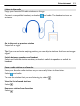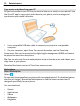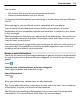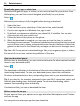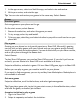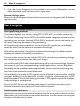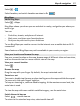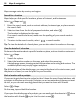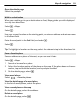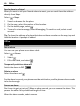User manual
Table Of Contents
- Nokia Lumia 900 User Guide
- Contents
- Safety
- Get started
- Basics
- Calls
- Contacts & social networking services
- Internet
- Messaging & mail
- Camera
- Your pictures
- Entertainment
- Maps & navigation
- Office
- Connectivity & phone management
- Support
- Product and safety information
- Copyright and other notices
- Index
Select > .
Select location, and switch Location services to On
.
Bing Maps
About Bing Maps
Select
> Maps.
Bing Maps shows you where you are and what is nearby, and guides you where you
want to go.
You can:
• Find cities, streets, and places of interest
• Mark, save, and share your favorite places
• Find your way with turn-by-turn directions
To use Bing Maps you need to connect to the internet over a mobile data or Wi-Fi
connection.
Some features of Bing Maps may not be available in your country or region.
View your location and browse the map
See your current location on the map, browse maps of different cities and countries,
and use the aerial view for a more realistic view of the map.
View your current location
Select
.
Browse the map
Drag the map with your finger. By default, the map is oriented north.
Zoom in or out
To zoom in, double-tap the map, or place two fingers on the map and slide them apart.
To zoom out, slide your fingers together.
To keep on zooming in, continue double-tapping. At the maximum zoom level, the
aerial view is used.
To view the map with more realistic satellite imagery, use the aerial view.
Switch the aerial view on
Select
> aerial view on.
To return to the standard map view, select aerial view off
Maps & navigation 57