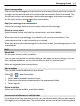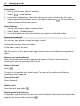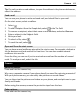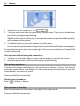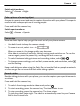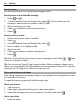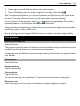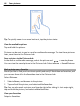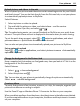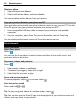User manual
Table Of Contents
- Nokia Lumia 900 User Guide
- Contents
- Safety
- Get started
- Basics
- Calls
- Contacts & social networking services
- Internet
- Messaging & mail
- Camera
- Your pictures
- Entertainment
- Maps & navigation
- Office
- Connectivity & phone management
- Support
- Product and safety information
- Copyright and other notices
- Index
Send a picture
You can send pictures in a multimedia message or mail.
Send a picture in a multimedia message
1Select
and .
2 To add a recipient from the People hub, select
. You can also enter the
recipient’s name or phone number in the To: field.
3 Write a message if you like.
4Select
, and select an album and a picture.
5Select
.
Send a picture in a mail
1 On the start screen, select a mailbox.
2Select
.
3 To add a recipient from the People hub, select
.
4 Enter a subject in the Subject: field.
5 Write your mail.
6Select
, and select an album and a picture.
7Select
.
Tip: You can also take a picture as you write a message or mail. Select
> , take
a picture, and select accept.
Tip: You can use the Zune PC app to send a video. After recording a video on your
phone, use a compatible USB data cable to connect your phone to your PC, copy the
video to your PC using Zune, and send it from your PC.
Share your pictures and videos
After taking a picture or recording a video you can upload it to a sharing service, such
as Facebook or SkyDrive.
To open the camera, press and hold the camera key.
Share your picture
1 Take a picture.
2 Swipe right, tap and hold the picture, then select share....
3 Select the sharing service, write a caption if you like, then select
.
Share your video
1 Record a video.
46 Camera