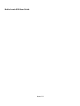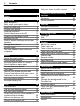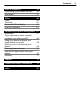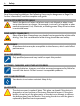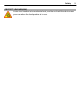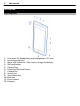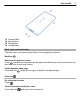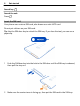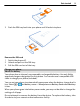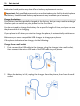Nokia Lumia 900 User Guide Issue 1.
Contents Contents Safety 4 Get started Keys and parts Back, start, and search keys Insert the SIM card Charge your phone Antenna locations Switch the phone on or off Create your Windows Live ID Windows Live ID Lock or unlock the keys and screen Headset Change the volume Access codes Set your phone to sync with your computer 6 6 7 8 9 12 12 12 13 14 14 15 15 Basics About the start screen Touch screen actions Use your phone when it's locked Switch between open apps Personalize your phone Text input Se
Contents Maps & navigation Positioning and location services Bing Maps 56 56 57 Office Clock Calendar Microsoft Office Mobile Use the calculator 60 60 61 62 67 Connectivity & phone management Bluetooth Copy a picture or other content between your phone and PC Keep your phone software and applications up to date Back up, sync, and restore your phone Free up phone memory Remove an application from your phone Security 67 67 Support 72 Product and safety information 72 Index 82 68 68 69 70 70 71 3
Safety Safety Read these simple guidelines. Not following them may be dangerous or illegal. For further information, read the complete user guide. SWITCH OFF IN RESTRICTED AREAS Switch the device off when cell phone use is not allowed or when it may cause interference or danger, for example, in aircraft, in hospitals or near medical equipment, fuel, chemicals, or blasting areas. Obey all instructions in restricted areas. ROAD SAFETY COMES FIRST Obey all local laws.
Safety PROTECT YOUR HEARING Listen to a headset at a moderate level, and do not hold the device near your ear when the loudspeaker is in use.
Get started Get started Keys and parts 1 2 3 4 5 6 7 8 9 10 11 12 Connector for headphones and loudspeakers (3.5 mm) Second microphone Micro-USB connector. Also used to charge the battery.
Get started 13 14 15 16 7 Camera flash Camera lens Microphone Loudspeaker Back, start, and search keys The back, start, and search keys help you to navigate your phone. Back key Return to the previous screen Press . Your phone remembers all the apps and websites you have visited since the last time your screen was locked. Switch between open apps Press and hold , swipe left or right, and select the desired app. Start key Go to the start screen Press .
Get started Search key Search the web Press . Insert the SIM card Your phone uses a micro-SIM card, also known as a mini-UICC card. Do not put stickers on your SIM card. Tip: Use the SIM door key to unlock the SIM tray. If you lose the tool, you can use a paperclip. 1 Push the SIM door key into the hole in the SIM door until the SIM tray is released, then pull the tray out. 2 Make sure the contact area is facing up, then put the SIM card in the SIM tray.
Get started 3 9 Push the SIM tray back into your phone until it locks into place. Remove the SIM card 1 Switch the phone off. 2 Unlock and pull out the SIM tray. 3 Pull the SIM card out of the tray. Charge your phone About the battery Your phone has an internal, nonremovable, rechargeable battery. Use only Nokia approved chargers designated for this phone. You can also use a compatible USB cable to charge your phone (included).
Get started Authorized retail points may also offer a battery replacement service. Important: Only qualified personnel or an authorized service facility should replace the battery. Unauthorized battery replacement may invalidate your warranty. Charge the battery Your battery has been partially charged at the factory, but you may need to recharge it before you can switch on your phone for the first time.
Get started 11 To avoid breaking the USB cable connector, be careful when connecting or disconnecting the charger cable. Charge from a computer You can use USB charging when a wall outlet is not available. Data can be transferred while charging the device. The efficiency of USB charging power varies significantly, and it may take a long time for charging to start and the device to start functioning. 1 First connect the USB cable to the computer, then to your phone.
Get started Antenna locations Avoid touching the antenna area while the antenna is in use. Contact with antennas affects the communication quality and may reduce battery life due to higher power level during operation. The antenna area is highlighted. Switch the phone on or off Switch the phone on Press and hold the power key, until the phone vibrates. Switch the phone off Press and hold the power key, and drag the lock screen down.
Get started 13 To create a Windows Live ID, you need an internet connection. For info about possible data costs, contact your network service provider. If you can't connect to the internet, you can create the account later. If you already have a Windows Live ID, sign in with your existing username and password. Tip: Forgotten your password? You can request it to be sent to you in a mail or text message.
Get started To learn more about Windows Live ID and Windows Live services, go to www.live.com. Lock or unlock the keys and screen To avoid accidentally making a call when your phone is in your pocket or bag, lock the keys and screen of your phone. Lock the keys and screen Press the power key. Unlock the keys and screen Press the power key, and drag the lock screen up.
Get started 15 Do not connect products that create an output signal, as this may damage the device. Do not connect any voltage source to the audio connector. If you connect an external device or headset, other than those approved by Nokia for use with this device, to the audio connector, pay special attention to volume levels. Change the volume Press the volume keys up or down. The volume keys control all sounds, including the volume of alarms and reminders.
Get started (8 digits) If not supplied with your SIM card, contact your service provider. IMEI number This is used to identify valid phones in the network. The number can also be used to block, for example, stolen phones.You may also need to give the number to Nokia Care services. (15 digits) To view your IMEI number, dial *#06#. Lock code (security This helps you protect your phone against unauthorized use. code) You can set your phone to ask for the lock code that you (min. 4 digits) define.
Basics 17 To download and install the latest version on your PC, or to learn more about Zune, go to www.zune.net. Tip: If you're using an Apple Mac, download Windows Phone 7 Connector for Mac from Mac App Store. If you have previously used another app, such as Nokia Ovi Suite, to sync your files between your phone and computer, you can set Zune to sync files to the same folders you have used earlier, and have your music and other content easily synced to your new phone.
Basics The start screen is yours to personalize. Pin contacts, apps, music, pictures, feeds, mailboxes, and other favorites, so they're always with you. When you pin contacts, their updates are displayed on the tile, and you can call them directly from the start screen. Tip: To quickly open the apps menu, swipe left on the start screen. Touch screen actions To use your phone, tap or tap and hold the touch screen. Important: Avoid scratching the touch screen.
Basics 19 Example: To edit or delete a calendar appointment, tap and hold the appointment, and select the appropriate option. Tap and hold to drag an item Place your finger on the item for a second or two, and slide your finger across the screen. Swipe Place a finger on the screen, and steadily slide your finger in the desired direction. Example: Swipe left or right between the start screen and the apps menu, or between different views in the hubs.
Basics Zoom in or out Place two fingers on an item, such as a map, picture, or web page, and slide your fingers apart or together. Use your phone when it's locked You can use certain features of your phone when it is locked, without having to enter the security code. You can, for example: • • • Change how your phone notifies you about incoming calls Answer or reject an incoming call Pause or resume playing music, or skip to another song To wake up your phone, press the power key.
Basics 21 Change how incoming calls are notified Press a volume key, and select or . Pause or resume music, or skip to another song Use the music player controls displayed at the top of the screen. You can also see: • • • The date and time Your next calendar event Missed calls or messages Switch between open apps You can see which apps and tasks are open in the background, and switch between them. Press and hold , swipe left or right, and select the desired app.
Basics Pin an app In the apps menu, select and hold the app, and select pin to Start. Pin a website At the website, select > pin to start. Move a tile Select and hold the tile, drag it to the new location, and press . Remove a tile from the start screen . Select and hold the tile, and select Change your theme You can change the colors, to match your taste and mood. Select > and theme > Background or Accent color. Tip: You can save battery power if you use a darker background.
Basics 23 Make your own ringtone You can use your own sound files as ringtones. 1 2 3 4 5 6 7 Connect your phone to your computer with a compatible USB cable. On your computer, open Zune. Select the sound file you want to use as a ringtone. The file must be in MP3 or WMA format, and should be less than 40 seconds long and less than 1 MB in size. Right-click the file, then select Edit. Write ringtone in the genre field, or select it from the list. Drag and drop the new ringtone to your phone.
3 4 5 6 7 8 Basics Numbers and symbols key Smiley key Space key Language key. Only available when more than one writing language has been selected. Enter key Backspace key The keyboard layout can vary in different apps. Switch between upper and lower case characters Select the shift key before inserting the character. To switch caps lock mode on, select the key twice. To return to normal mode, select the shift key again. Insert a number or a special character Select the numbers and symbols key.
Basics 25 Switch between the languages when writing Select the language key. Search your phone and the web Explore your phone, the web, and the outside world. With Bing search, you can use the on-screen keyboard or your voice to enter your search words. You can also use your phone camera to scan things, such as barcodes and book and DVD covers, and get further info on what your phone recognizes. Search the web 1 Press . 2 Enter your search word in the search field, then select from the proposed matches.
1 2 Basics Press and hold . Say a voice command. Example: To check your schedule, say openCalendar. Tip: For more examples, say Help. Indicators on the status bar The status bar at the top of the screen tells you the current time, battery and signal strength, and much more. Tip: To see hidden icons, tap the status bar. Signal strength A GPRS data connection (network service) is open. An EDGE data connection (network service) is open. Your phone is connected to a 4G network (network service).
Basics 27 When airplane mode is switched on, you can still connect to a Wi-Fi network to, for example, read your mail or browse the internet. You can also use Bluetooth. Switch the phone off when cellular phone use is not allowed or when it may cause interference or danger. Remember to comply with any applicable safety requirements. Increase battery life If it seems you're always looking for a charger, there are steps you can take to reduce the power consumption of your phone.
• • Calls Use a Wi-Fi connection to connect to the internet, rather than a mobile data connection. Stop your phone scanning for available Wi-Fi networks. Select > , and switch Wi-Fi to Off . Calls Call a contact On the start screen, select > and the contact and the number. Search for a contact On the start screen, select > , and start entering the contact's name. Call the last dialed number Trying to call someone, but they are not answering? It is easy to call them again.
Calls 29 To divert an incoming call to your voice mailbox, select ignore. Divert calls to another phone number > > call settings > Call forwarding. 1 On the start screen, select 2 Enter the phone number in the Forward calls to field, and select save. To check if call divert is being used, indicated with , tap the top of the screen. Call divert is a network service. For details, contact your network service provider. Make a conference call Your phone supports conference calls between two or more people.
Contacts & social networking services End an active conference call Select end call. Silence an incoming call When a call arrives, press the volume key. Use your voice to call a contact You can use your voice to make calls with your phone. Press and hold . Say Call and the contact's name. To cancel making the call, press . Tip: You can use your voice to make a phone call also through a Bluetooth headset.
Contacts & social networking services 3 Select a contact detail, fill in the fields, and select 4 When you have added the details, select 31 . . Edit a contact . 1 Select the contact and 2 If the contact has several accounts linked in the contact card, select an account. 3 Select a contact detail, edit the fields, and select . Delete a contact > delete. 1 Select the contact and 2 If the contact has several accounts linked in the contact card, select an account and delete.
Contacts & social networking services Select , and start writing a name. The list filters as you write. Jump to a letter of the alphabet First select any letter, then the desired letter, and you jump to that point in your contacts list. Reduce the number of visible contacts > settings > filter my contact list, and select or clear the appropriate Select check boxes. Use a voice command 1 In any view, press and hold . 2 Say Call or Text and the contact's name.
Contacts & social networking services 33 Change the preferred contact information for a contact Select the contact and the information you want to change, and when you're done, . select Delete a contact group Select the group and > delete > delete. Link contacts Do you have contact information for the same person from different social networking services or mail accounts as separate contact entries? You can link multiple contacts so that their information is in a single contact card.
Contacts & social networking services Change your profile picture When you set up a Facebook or Windows Live account on your phone, your profile picture from one of these social networking services also becomes the picture in your contact card on your phone. If you change your picture on your phone, you can update your Facebook and Windows Live profiles at the same time. Select People, and swipe to all. 1 2 3 4 Select your own contact card and your picture.
Internet 35 Comment on a friend's post 1 Swipe to what's new. Recent posts from your friends are displayed. 2 On the post, select . 3 Write your comment, and select . Upload a picture to a service After you take a picture, upload it to the web so all your friends can see what you're up to. You can also set up your phone to upload pictures automatically to social networking services. Select Pictures. 1 2 3 4 Browse your photo albums for the picture you want to share.
Internet Data roaming means using your phone to receive data over networks that your network service provider doesn't own or operate. Connecting to the internet when roaming, especially when abroad, can raise data costs substantially. Mobile data access points are usually sent to you by your network service provider. You can manually add access points. Manually add a mobile data access point 1 Select cellular > add APN. 2 Write the APN address in the APN field.
Internet 3 37 Enter the network name, and select add. Close the Wi-Fi connection Switch Wi-Fi networking to Off . Close a network connection If an app in the background is using an internet connection, you can close the connection without closing the app. Select > . Close all mobile data connections 1 Select cellular. 2 Switch Data connection to Off . Close all Wi-Fi connections 1 Select Wi-Fi. 2 Switch Wi-Fi networking to Off . Close all network connections 1 Select airplane mode.
Internet Search the internet Select the address bar, and enter a search word. Zoom in or out Place two fingers on the screen, and slide your fingers apart or together. Tip: To quickly zoom in on a section of a web page, double-tap the screen. To zoom out, double-tap the screen again. You can open up to 6 browser tabs at the same time and switch between them. Open a new tab > tabs > Select . Switch between tabs > tabs and a tab. Select Close a tab Select .
Messaging & mail 39 Tip: You can also pin your favorite websites to the start screen. While browsing the > pin to start. website, select Messaging & mail Messages About Messaging Select . You can send and receive different kinds of messages: • • • Text messages Multimedia messages that contain your pictures Instant messages (network service) Messages and chats between you and a particular contact are arranged into conversations.
Messaging & mail 4 To add an attachment, select 5 To send the message, select and the file. . Reply to a message 1 Select the conversation containing the message. 2 Select the message field, write your reply, and select . Forward a message 1 Select the conversation containing the message. 2 Select and hold the message, and select forward. 3 Select the recipients. 4 Select the message field and . Sending a message with an attachment may be more expensive than sending a normal text message.
Messaging & mail 41 View a conversation You can see the messages you have sent to and received from a particular contact in a single conversation thread, and continue the conversation from that thread. The thread can contain text messages, multimedia messages, and instant messages. On the start screen, select and the conversation. Reply to a message in a conversation Select the message field, write your reply, and send the message.
Messaging & mail Link inboxes 1 On the start screen, select a mailbox. > link inboxes. 2 Select 3 In the other inboxes list, select the inboxes you want to link to the first one. 4 Select rename linked inbox, enter a new name, and select . The new unified inbox is pinned to the start screen. Unlink inboxes 1 On the start screen, select a unified inbox. > linked inboxes. 2 Select 3 In the this inbox list, select the inboxes you want to unlink and unlink.
Camera 43 Tip: If a mail contains a web address, to open the address in the phone web browser, select the address. Send a mail You can use your phone to write and send mail, and attach files to your mail. On the start screen, select a mailbox. . 1 Select 2 3 4 5 6 To add a recipient from the People hub, select in the To: field. To remove a recipient, select their name or mail address, and select Remove. Enter a subject in the Subject: field. Write your mail. To attach a file, select .
1 2 3 Camera To zoom in or out, select + or – in . To focus, press and hold the camera key halfway down. The focus is locked when the white rectangle stops blinking. Tip: When the focus is locked, you can keep the camera key pressed halfway down, and recompose the picture. To take the picture, press the camera key fully down. Do not move the phone before the picture is saved and the final picture displayed. To view the picture you just took, swipe right.
Camera 45 Switch night mode on > Scenes > Night. Select Take a picture of a moving object Are you at a sports event and want to capture the action with your phone? Use sports mode to take a sharper picture of moving people. Press and hold the camera key. Switch sports mode on > Scenes > Sports. Select Camera tips Here are some tips to help you get the most out of your phone camera. • • • • • Use both hands to keep the camera steady. To zoom in or out, select + or – in .
Camera Send a picture You can send pictures in a multimedia message or mail. Send a picture in a multimedia message and . 1 Select 2 3 4 To add a recipient from the People hub, select . You can also enter the recipient’s name or phone number in the To: field. Write a message if you like. Select , and select an album and a picture. 5 Select . Send a picture in a mail 1 On the start screen, select a mailbox. .
Your pictures 2 3 Swipe right, tap and hold the video, then select share.... Select the sharing service, write a caption if you like, then select 47 . Tip: To make sharing easier, you can set Facebook or SkyDrive as your quick share account. The quick share account is in the menu when you start sharing. > , swipe to applications, then select To set the quick share account, select pictures+camera > Quick Share Account and the account.
Your pictures Tip: To quickly zoom in or zoom back out, tap the picture twice. View the available options Tap and hold the picture. Pictures can be sent to you in a mail or multimedia message. To view these pictures later, save them to the Pictures hub. Save a picture to the Pictures hub > save to phone. In the mail or multimedia message, select the picture and You can view the saved picture in the Pictures hub. Select albums > Saved Pictures.
Your pictures 49 Upload pictures and videos to the web Want to upload your pictures and videos to a social networking service for your friends and family to see? You can do that directly from the Pictures hub, or set your phone to automatically upload pictures to SkyDrive. Select Pictures. 1 2 3 Select a picture or video to upload. Tap and hold the picture or video, and select share... and the service. or .
Entertainment Delete an album 1 Select Pictures and albums. 2 Select and hold an album, and select delete. You cannot delete online albums from your phone. Copy your pictures between your phone and PC Have you taken pictures with your phone that you want to copy to your PC? Use the Zune PC app to copy your pictures between your phone and a PC. 1 2 Use a compatible USB data cable to connect your phone to a compatible computer. On your computer, open Zune. For more information, see the Zune help.
Entertainment 51 Listen to the radio Enjoy your favorite FM radio stations on the go. Connect a compatible headset, and select antenna. and radio. The headset acts as an Go to the next or previous station Swipe left or right. Tip: If you use a shorter swiping motion, you can skip to stations that have a stronger signal. Switch between speakers and headset Select and hold the station number, and select switch to speaker or switch to headset.
Entertainment Copy music and videos from your PC Do you have media on your PC that you want to listen to or watch on your phone? Use the Zune PC app to copy music and videos to your phone, and to manage and synchronize your media collection. 1 2 Use a compatible USB data cable to connect your phone to a compatible computer. On your computer, open Zune. For more information, see the Zune help.
Entertainment 53 You can also: • • Get content that is relevant to your tastes and location Share recommendations with your friends To download from Marketplace, you need to sign in to your phone with your Windows Live ID. When you sign in, you are offered content compatible with your phone. You can search for and download content directly on your phone, or browse Marketplace on your compatible computer and send links to content to your phone in text messages.
Entertainment Download a game, app, or other item Download free games, apps, or videos, or buy more content for your phone. From Marketplace, you can find content designed specifically for your phone. Select . Make sure your battery is fully charged before starting a download. 1 2 3 4 5 6 Select the item. If the item has a price, select buy. If the item is free, select install. If you're not signed in to Windows Live, sign in now. By default, purchases are added to your phone bill, if available.
Entertainment 1 2 55 In the apps menu, select and hold the app, and select rate and review. Write your review, and rate the app. Tip: You can rate and review your games in the same way. Select Games. Games Download games Get new games on your phone on the go. On the start screen, select Games. 1 2 3 Browse the selection, and select the game you want. To try an app, select try and install. To buy an app, select buy, and select whether to pay with a credit card or on your phone bill.
3 Maps & navigation If you don't have the game, but it is available in your area in Marketplace, you can either download a trial version or buy it right away. Resume playing a game When you return to a game, there may be a resume icon in the game itself. Otherwise, tap the screen. Maps & navigation Positioning and location services About positioning methods Your phone displays your location using GPS, A-GPS, Wi-Fi, or cellular positioning.
Maps & navigation Select > 57 . Select location, and switch Location services to On . Bing Maps About Bing Maps > Maps. Select Bing Maps shows you where you are and what is nearby, and guides you where you want to go. You can: • • • Find cities, streets, and places of interest Mark, save, and share your favorite places Find your way with turn-by-turn directions To use Bing Maps you need to connect to the internet over a mobile data or Wi-Fi connection.
Maps & navigation Map coverage varies by country and region. Search for a location Maps helps you find specific locations, places of interest, and businesses. Select 1 2 3 > Maps and Enter the search word, such as a street address, business type, or place name in the search field. Select an item from the list of proposed matches, and select . The location is displayed on the map. If no search results are found, make sure the spelling of your search words is correct.
Maps & navigation 59 Open the details page Select the pushpin. Walk to a destination When you need to get to your destination on foot, Maps guides you with displayed turn-by-turn directions. Select > Maps. Select . Use your current location as the starting point, or enter an address or business name in the Start field. Enter the end point in the End field, and select Select . . Tip: To highlight a location on the map, select the relevant step in the directions list.
Office Send a place to a friend When you want to tell your friends where to meet, you can send them the address directly from Maps. Select 1 2 3 4 > Maps. Search or browse for the place. On the map, select the marker of the location. On the details page, select . To send in a text message, select Messaging. To send in a mail, select a mail account. Tip: To share the address of a place that does not have a marker on the map, tap and hold the location. A pushpin is added.
Office 61 Update the time and date automatically You can set your phone to update the time, date, and time zone automatically. Automatic update is a network service. Select > and date+time. Switch Set automatically to On . Tip: Do you want to update the time, date, and time zone manually when traveling , and select Time zone abroad? Make sure Set automatically is switched to Off and a location.
Office View a specific day In the day or agenda view, select and the day. Use multiple calendars When you set up mail accounts on your phone, you can see the calendars from all your services in one place. Select > Calendar. Show or hide a calendar Select > settings, and switch the calendar to on or off . When a calendar is hidden, the calendar events and reminders are not displayed in different calendar views. Tip: You can change the color for each calendar.
Office 63 slide shows, create notes with OneNote, and share documents with SharePoint. You can also save your documents to Windows SkyDrive.
2 3 Office Select a word. To select several words, drag the arrows at each end to expand the selection. Select and the formatting you want to use. Add a comment > . Select Search for text in a document . Select the Word file and Send a document in a mail Select the Word file and > share.... Tip: To access an important document quickly, you can pin it to the start screen. In the Office hub, select and hold the document, and select pin to start.
Office 65 Change the cell and text format > format cell.... Select Find data from a workbook . Select the Excel file and Send a workbook in a mail Select the Excel file and > share.... Write a note Notes on paper are easy to lose. Instead of jotting them down on paper, you can write your notes with Microsoft OneNote Mobile. This way, you always have your notes with you.
1 Office 2 3 Select a PowerPoint file, and turn your phone on its side, so it is in landscape mode. To browse between slides, swipe left or right. To go to a specific slide, select and the name of the slide. 4 To add a note to a slide, select 5 6 To edit a slide, select . To save your presentation, select Send a presentation in a mail Select the PowerPoint file and . > save. > share....
Connectivity & phone management 3 67 Select and hold a file, then select share. Use the calculator > Calculator. Select To use the basic calculator, hold your phone upright. To use the scientific calculator, turn your phone on its side. 1 2 3 4 Enter the first number of the calculation. Select a function, such as add or subtract. Enter the second number of the calculation. Select =. This feature is designed for personal use. Accuracy may be limited.
Connectivity & phone management Do not pair with or accept connection requests from an unknown device. This helps to protect your phone from harmful content. Connect to a wireless headset With a wireless headset, you can answer a call even if your phone is not directly at hand, and you can have your hands free, for example, to continue working at your computer during a call. Wireless headsets are available separately. Select 1 2 3 4 > and Bluetooth. Switch Searching and discoverable to On .
Connectivity & phone management 69 You need: • • • • The Zune app A compatible computer A high-speed internet connection A compatible USB data cable To download and install Zune to your PC, go to www.zune.net. Tip: If you're using an Apple Mac, download Windows Phone 7 Connector for Mac from Mac App Store. Before starting the update, make sure your phone has enough battery power. 1 2 3 Use the USB data cable to connect your phone to your computer. If Zune doesn't open automatically, open it.
• Connectivity & phone management Documents Your downloaded apps may not be included in the backup, but you can re-download them from the Marketplace, free of charge. Data transmission costs may apply. For more information, contact your network service provider. To back up your content, you can also sync your phone to your computer with Zune or Windows Phone 7 Connector for Mac without updating your phone software. Syncing does not back up your system settings or your apps.
Connectivity & phone management 71 Security Set your phone to lock automatically Want to protect your phone against unauthorized use? Define a security code, and set your phone to lock itself automatically when you're not using it. and lock+wallpaper. 1 Select 2 , and enter a security code (at least 4 digits). Switch password to On Keep the security code secret and in a safe place separate from your phone.
Support Support When you want to learn more about how to use your phone, or if you're unsure how your phone should work, read the user guide thoroughly. If you have an issue, do the following: • • Reboot your phone. Press and hold the power key for about 10 seconds. The phone switches off. To switch your phone on again, press the power key. Restore the original factory settings If your issue remains unsolved, contact Nokia for repair options.
Product and safety information 73 Recycle Always return your used electronic products, batteries, and packaging materials to dedicated collection points. This way you help prevent uncontrolled garbage disposal and promote the recycling of materials. Check how to recycle your Nokia products at www.nokia.com/recycling . About Digital Rights Management When using this device, obey all laws and respect local customs, privacy and legitimate rights of others, including copyrights.
Product and safety information Do not modify, remanufacture, attempt to insert foreign objects into the battery, or immerse or expose it to water or other liquids. Batteries may explode if damaged. Use the battery and charger for their intended purposes only. Improper use, or use of unapproved batteries or incompatible chargers may present a risk of fire, explosion, or other hazard, and may invalidate any approval or warranty.
Product and safety information 75 If you have any questions about using your wireless device with an implanted medical device, consult your health care provider. Accessibility solutions Nokia is committed to making mobile phones easy to use for all individuals, including those with disabilities. For more information, visit the Nokia website at www.nokiaaccessibility.com. Hearing Warning: When you use the headset, your ability to hear outside sounds may be affected.
Product and safety information To send data files or messages requires a quality connection to the network. Data files or messages may be delayed until such a connection is available. Follow the separation distance instructions until the transmission is completed. Vehicles Radio signals may affect improperly installed or inadequately shielded electronic systems in motor vehicles such as electronic fuel injection, electronic antilock braking, electronic speed control, and air bag systems.
Product and safety information 77 Your Product is a sophisticated electronic device. Nokia strongly encourages you to read and follow its user guide. Please also note that your Product may contain parts, which can be damaged if not handled very carefully.
Product and safety information You must inform Nokia or a Nokia authorized service center of the issue affecting your Product within a reasonable time from noticing it and always before the applicable warranty period expires (see section 2 above). 4. WHAT THIS WARRANTY DOES NOT COVER Nokia does not provide a warranty for the following: 1. User guides; 2. Any third party software, settings, content, data, or links installed or downloaded onto your Product at any time; 3.
Product and safety information 79 4. The software your product runs on has been modified. 5. OTHER IMPORTANT NOTICES An independent operator provides the SIM card and the cellular or other network or system on which your Product operates. Therefore, Nokia does not assume any responsibility for the operation, availability, coverage, services, or range of the cellular or other networks or systems.
Copyright and other notices Copyright and other notices DECLARATION OF CONFORMITY Hereby, NOKIA CORPORATION declares that this RM-808 product is in compliance with the essential requirements and other relevant provisions of Directive 1999/5/EC. A copy of the Declaration of Conformity can be found at http://www.nokia.com/ global/declaration. © 2012 Nokia. All rights reserved. Nokia, Nokia Care, and Nokia Connecting People are trademarks or registered trademarks of Nokia Corporation.
Copyright and other notices 81 FCC/INDUSTRY CANADA NOTICE Your device may cause TV or radio interference (for example, when using a telephone in close proximity to receiving equipment). The FCC or Industry Canada can require you to stop using your telephone if such interference cannot be eliminated. If you require assistance, contact your local service facility. This device complies with part 15 of the FCC rules and Industry Canada license-exempt RSS standard(s).
Index Index Symbols/Numbers 3G 35 A access codes accounts airplane mode alarm clock alarms antennas applications appointments apps 15 12 26 60 60 12 52, 70 61 21 B background image backing up content battery — charging — saving power Bing Maps — current location — finding locations — location details — map view — marking locations — navigating — positioning — saving places — search locations — sharing locations — walking Bluetooth bookmarks 49 69 9, 73 10 27 57 57 58 58 57 58 59 56 59 58 60 59 67,
Index F favorites FM radio forwarding calls 38 51 28 G games — buying — downloading GPS (global positioning system) 55 55 55 56 H headset home screen See start screen I icons IM (instant messaging) IMEI number indicators internet See web browser internet connection internet radio K keyboard keyguard keys and parts L location information lock code lock screen locking — keys — phone — screen loudspeaker 14, 68 43 26 39, 40 15 26 35 50 23 14 6, 7 56 15, 71 20, 71 14 71 14 15 83 M mail 41, 43 — attachme
Index multitasking music 21 50, 52 N navigation tools Nokia support information 56 72 O office applications — Excel — OneNote — PowerPoint — PowerPoint broadcast — SharePoint — Windows Live SkyDrive — Word 62, 63 64 65 65 66 66 66 63 P People hub personalizing your phone phone — switching on/off phone lock phonebook See contacts pictures — copying — organizing — sending — sharing — taking — viewing PIN codes podcasts positioning information power save powering on/off profiles — personalizing PUK
Index transferring content turning on/off 52, 68 12 U updates — apps — phone software USB charging 68 68 10 V video clips — sharing videos — copying — recording — watching virtual keyboard voice commands volume control 50 46 50 68 45 47 23 25 15 W wallpaper web browser — bookmarks — browsing pages — cache memory — favorites See web browser web connection Wi-Fi Windows Live ID Z Zune PC app Zune player 22 37 38 37 37 38 35 35, 36 12, 13 16, 50, 52, 68, 69 50 85