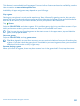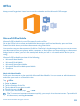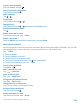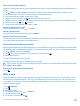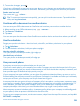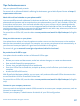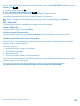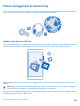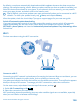User manual
Table Of Contents
- Contents
- For your safety
- Get started
- Basics
- People & messaging
- Calls
- Call a contact
- Make a call with Skype
- Use speed dial to call your favorite contacts
- Call the last dialed number
- Silence an incoming call
- Reply to a call by a text message
- Make a conference call
- Forward calls to another phone
- Forward calls to your voice mail
- Call your voice mailbox
- Use visual voice mail
- Block calls and messages
- Contacts
- Social networks
- Messages
- Calls
- Camera
- Get to know Nokia Camera
- Change the default camera
- Camera basics
- Advanced photography
- Take photos like a pro
- Record videos in surround sound
- Frame your photos with ease
- Nokia Camera tips
- Take better photos with smart sequence mode
- Change a face in a group photo
- Take an action shot
- Focus on an object
- Remove moving objects from a photo
- Add movement to your photos
- Download camera lenses from Store
- Photos and videos
- Maps & navigation
- Internet
- Entertainment
- Office
- Phone management & connectivity
- Troubleshooting and support
- Find your model number and serial number (IMEI)
- Product and safety info
- Network services and costs
- Make an emergency call
- Take care of your device
- About Digital Rights Management
- Battery and charger info
- Small children
- Medical devices
- Implanted medical devices
- Accessibility solutions
- Hearing
- Protect your device from harmful content
- Information on health
- Vehicles
- Safety and texting while driving
- Potentially explosive environments
- Certification information (SAR)
- Support messages
- Care
- Copyrights and other notices
Windows
Phone app
Windows
Phone app for
desktop
Windows
Phone app for
Mac
Windows
Explorer
Windows 8 x x x
Windows 8 RT x x
Windows 7 x x
Windows Vista/XP x
Mac x
Games
Want to have some fun? Keep yourself entertained by downloading and playing games on your phone.
Get new games
Head to games store to download and install new games on your phone.
1. Tap
Games > games store.
2. Browse the selection, and tap the game you want.
3. To download a free game, tap install.
4. To try a game for free, tap try.
5. To buy a game, tap buy.
Tip: To uninstall a game, on the start screen, swipe left, tap and hold the game, and tap
uninstall.
The availability of payment methods depends on your country of residence and your network service
provider.
Manage your kid’s downloads
If your kid has a Windows Phone 8.1, you can use the My Family website to manage their game and
app downloads and settings. To set up My Family, go to https://www.windowsphone.com/family,
sign in to the Microsoft account with both your and the kid’s mail address and password, and follow
the instructions.
© 2014 Microsoft Mobile. All rights reserved.
91