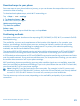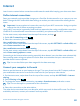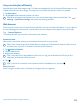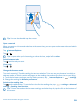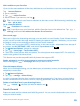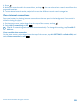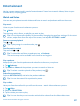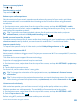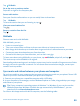User manual
Table Of Contents
- Contents
- For your safety
- Get started
- Basics
- People & messaging
- Calls
- Call a contact
- Make a call with Skype
- Use speed dial to call your favorite contacts
- Call the last dialed number
- Silence an incoming call
- Reply to a call by a text message
- Make a conference call
- Forward calls to another phone
- Forward calls to your voice mail
- Call your voice mailbox
- Use visual voice mail
- Block calls and messages
- Contacts
- Social networks
- Messages
- Calls
- Camera
- Get to know Nokia Camera
- Change the default camera
- Camera basics
- Advanced photography
- Take photos like a pro
- Record videos in surround sound
- Frame your photos with ease
- Nokia Camera tips
- Take better photos with smart sequence mode
- Change a face in a group photo
- Take an action shot
- Focus on an object
- Remove moving objects from a photo
- Add movement to your photos
- Download camera lenses from Store
- Photos and videos
- Maps & navigation
- Internet
- Entertainment
- Office
- Phone management & connectivity
- Troubleshooting and support
- Find your model number and serial number (IMEI)
- Product and safety info
- Network services and costs
- Make an emergency call
- Take care of your device
- About Digital Rights Management
- Battery and charger info
- Small children
- Medical devices
- Implanted medical devices
- Accessibility solutions
- Hearing
- Protect your device from harmful content
- Information on health
- Vehicles
- Safety and texting while driving
- Potentially explosive environments
- Certification information (SAR)
- Support messages
- Care
- Copyrights and other notices
Entertainment
Having a spare moment and in need of entertainment? Learn how to watch videos, listen to your
favorite music, and play games.
Watch and listen
You can use your phone to watch videos and listen to music and podcasts while on the move.
Play music
Listen to your favorite music wherever you are.
Tap
Music.
Tap the song, artist, album, or playlist you want to play.
Tip: You can improve the quality of the sound by changing the equalizer settings. On the start
screen, swipe down from the top of the screen, and tap ALL SETTINGS > audio.
Pause or resume playback
Tap
or .
Tip: To play songs in a random order, tap .
Fast-forward or rewind
Tap and hold
or .
Tip: To subscribe and listen to podcasts, tap Podcasts.
The service may not be available in all countries and regions.
Play a podcast
Keep up with your favorite podcasts and subscribe to them on your phone.
1. Tap
Podcasts.
2. Tap audio or video and the podcast you want to watch or listen to.
Tip: To select a certain episode of the podcast, tap .
Subscribe to a podcast
Swipe to GET PODCASTS, and write the podcast address.
Tip: You can also search for a podcast by name.
Play a video
Have your favorite media with you while on the move – watch videos wherever you are.
1. Tap
Video.
2. Swipe to COLLECTION.
3. Tap the video you want to play.
Tip: You can also buy or rent movies and television shows from the Xbox video store.
© 2014 Microsoft Mobile. All rights reserved.
87