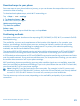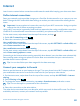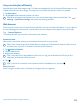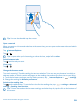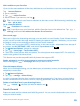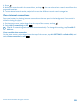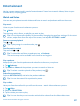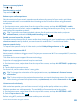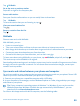User manual
Table Of Contents
- Contents
- For your safety
- Get started
- Basics
- People & messaging
- Calls
- Call a contact
- Make a call with Skype
- Use speed dial to call your favorite contacts
- Call the last dialed number
- Silence an incoming call
- Reply to a call by a text message
- Make a conference call
- Forward calls to another phone
- Forward calls to your voice mail
- Call your voice mailbox
- Use visual voice mail
- Block calls and messages
- Contacts
- Social networks
- Messages
- Calls
- Camera
- Get to know Nokia Camera
- Change the default camera
- Camera basics
- Advanced photography
- Take photos like a pro
- Record videos in surround sound
- Frame your photos with ease
- Nokia Camera tips
- Take better photos with smart sequence mode
- Change a face in a group photo
- Take an action shot
- Focus on an object
- Remove moving objects from a photo
- Add movement to your photos
- Download camera lenses from Store
- Photos and videos
- Maps & navigation
- Internet
- Entertainment
- Office
- Phone management & connectivity
- Troubleshooting and support
- Find your model number and serial number (IMEI)
- Product and safety info
- Network services and costs
- Make an emergency call
- Take care of your device
- About Digital Rights Management
- Battery and charger info
- Small children
- Medical devices
- Implanted medical devices
- Accessibility solutions
- Hearing
- Protect your device from harmful content
- Information on health
- Vehicles
- Safety and texting while driving
- Potentially explosive environments
- Certification information (SAR)
- Support messages
- Care
- Copyrights and other notices
Tip: You can also double-tap the screen.
Open a new tab
When you want to visit several websites at the same time, you can open new browser tabs and switch
between them.
Tap
Internet Explorer.
Tap
6
> .
Tip: To open tabs you’re browsing on other devices, swipe left to other.
Switch between tabs
Tap
6
and the tab you want.
Close a tab
Tap
6
> .
Change the browser mode
Too much zooming? Trouble reading the text on websites? You can use your browser in mobile or
desktop mode, or switch certain web pages to the reading view and set the font size to your liking.
1. To set the browser to always use the mode you want, tap
Internet Explorer > > settings.
2. Change the setting for Website preference.
Switch to the reading view
Tap
on the address bar. To set the font size for the reading view, tap > settings > advanced
settings > Reading view font size.
Tip: To learn more about the browser settings and what they do, tap the link at the bottom of
the screen.
© 2014 Microsoft Mobile. All rights reserved.
84