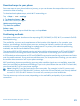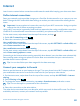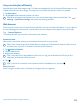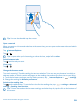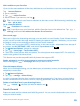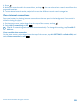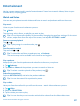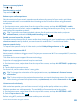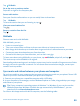User manual
Table Of Contents
- Contents
- For your safety
- Get started
- Basics
- People & messaging
- Calls
- Call a contact
- Make a call with Skype
- Use speed dial to call your favorite contacts
- Call the last dialed number
- Silence an incoming call
- Reply to a call by a text message
- Make a conference call
- Forward calls to another phone
- Forward calls to your voice mail
- Call your voice mailbox
- Use visual voice mail
- Block calls and messages
- Contacts
- Social networks
- Messages
- Calls
- Camera
- Get to know Nokia Camera
- Change the default camera
- Camera basics
- Advanced photography
- Take photos like a pro
- Record videos in surround sound
- Frame your photos with ease
- Nokia Camera tips
- Take better photos with smart sequence mode
- Change a face in a group photo
- Take an action shot
- Focus on an object
- Remove moving objects from a photo
- Add movement to your photos
- Download camera lenses from Store
- Photos and videos
- Maps & navigation
- Internet
- Entertainment
- Office
- Phone management & connectivity
- Troubleshooting and support
- Find your model number and serial number (IMEI)
- Product and safety info
- Network services and costs
- Make an emergency call
- Take care of your device
- About Digital Rights Management
- Battery and charger info
- Small children
- Medical devices
- Implanted medical devices
- Accessibility solutions
- Hearing
- Protect your device from harmful content
- Information on health
- Vehicles
- Safety and texting while driving
- Potentially explosive environments
- Certification information (SAR)
- Support messages
- Care
- Copyrights and other notices
Internet
Learn how to create wireless connections and browse the web while keeping your data costs down.
Define internet connections
Does your network service provider charge you a fixed fee for data transfer or on a pay-as-you-use
basis? Change the Wi-Fi and mobile data settings to reduce your data costs while roaming and at
home.
Important: Use encryption to increase the security of your Wi-Fi connection. Using encryption
reduces the risk of others accessing your data.
Using a Wi-Fi connection is generally faster and less expensive than using a mobile data connection.
If both Wi-Fi and mobile data connections are available, your phone uses the Wi-Fi connection.
On the start screen, swipe down from the top of the screen, and tap
.
1. Switch Wi-Fi networking to On
.
2. Select the connection you want to use.
Use a mobile data connection
On the start screen, swipe down from the top of the screen, tap ALL SETTINGS > cellular+SIM, and
switch Data connection to on
.
Use a mobile data connection when roaming
On the start screen, swipe down from the top of the screen, tap ALL SETTINGS > cellular+SIM, and
switch Data roaming options to roam.
Connecting to the internet when roaming, especially when abroad, can raise data costs substantially.
Data roaming means using your phone to receive data over networks that your network service
provider doesn't own or operate.
Tip: You can also follow your data usage with the data sense app.
Connect your computer to the web
Want to use the internet on your laptop on the go? Turn your phone into a Wi-Fi hotspot, and use
your mobile data connection to access the internet with your laptop or other device.
1. On the start screen, swipe down from the top of the screen, and tap ALL SETTINGS > internet
sharing.
2. Switch Sharing to On
.
3. To change the name of your connection, tap setup > Broadcast name, and write a name.
Tip: You can also type in a password for the connection.
4. Select the connection on the other device.
The other device uses data from your data plan, which may result in data traffic costs. For info on
availability and costs, contact your network service provider.
© 2014 Microsoft Mobile. All rights reserved.
82