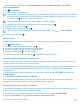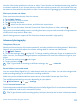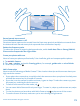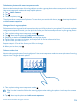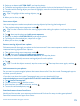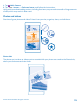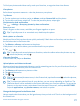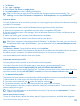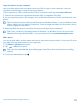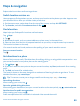User manual
Table Of Contents
- Contents
- For your safety
- Get started
- Basics
- People & messaging
- Calls
- Call a contact
- Make a call with Skype
- Use speed dial to call your favorite contacts
- Call the last dialed number
- Silence an incoming call
- Reply to a call by a text message
- Make a conference call
- Forward calls to another phone
- Forward calls to your voice mail
- Call your voice mailbox
- Use visual voice mail
- Block calls and messages
- Contacts
- Social networks
- Messages
- Calls
- Camera
- Get to know Nokia Camera
- Change the default camera
- Camera basics
- Advanced photography
- Take photos like a pro
- Record videos in surround sound
- Frame your photos with ease
- Nokia Camera tips
- Take better photos with smart sequence mode
- Change a face in a group photo
- Take an action shot
- Focus on an object
- Remove moving objects from a photo
- Add movement to your photos
- Download camera lenses from Store
- Photos and videos
- Maps & navigation
- Internet
- Entertainment
- Office
- Phone management & connectivity
- Troubleshooting and support
- Find your model number and serial number (IMEI)
- Product and safety info
- Network services and costs
- Make an emergency call
- Take care of your device
- About Digital Rights Management
- Battery and charger info
- Small children
- Medical devices
- Implanted medical devices
- Accessibility solutions
- Hearing
- Protect your device from harmful content
- Information on health
- Vehicles
- Safety and texting while driving
- Potentially explosive environments
- Certification information (SAR)
- Support messages
- Care
- Copyrights and other notices
Copy your photos to your computer
Have you taken photos with your phone that you'd like to copy to your computer? Use your
computer's file manager to copy or move your photos.
If your computer is a Mac, install the Nokia Photo Transfer for Mac app from www.nokia.com.
1. Connect your phone to a compatible computer with a compatible USB cable.
2. On your computer, open a file manager, such as Windows Explorer or Finder, and browse to your
phone.
Tip: Your phone is shown under portable devices as Windows Phone. To see the folders of your
phone, double-click the name of the phone. There are separate folders for documents, music,
photos, ringtones, and videos.
3. Open the folder for photos, and select and copy the photos to your computer.
Tip: If your computer's operating system is Windows 7 or Windows 8, you can also use the
Windows Phone app. With Windows 7, you can download it from www.windowsphone.com.
Edit a photo
You can do quick edits, such as rotate and crop, to the photos you have taken. Or use auto-fix to let
your phone fix your photo with just one simple tap.
1. Tap Photos > albums and a photo.
2. Tap
> edit and an option.
Tip: If you have downloaded photo editing apps from Store, they are listed here as editing
options.
3. To save the edited photo, tap
.
© 2014 Microsoft Mobile. All rights reserved.
79