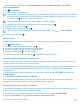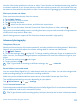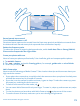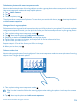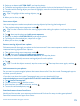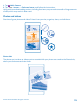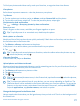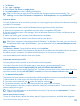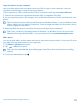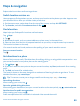User manual
Table Of Contents
- Contents
- For your safety
- Get started
- Basics
- People & messaging
- Calls
- Call a contact
- Make a call with Skype
- Use speed dial to call your favorite contacts
- Call the last dialed number
- Silence an incoming call
- Reply to a call by a text message
- Make a conference call
- Forward calls to another phone
- Forward calls to your voice mail
- Call your voice mailbox
- Use visual voice mail
- Block calls and messages
- Contacts
- Social networks
- Messages
- Calls
- Camera
- Get to know Nokia Camera
- Change the default camera
- Camera basics
- Advanced photography
- Take photos like a pro
- Record videos in surround sound
- Frame your photos with ease
- Nokia Camera tips
- Take better photos with smart sequence mode
- Change a face in a group photo
- Take an action shot
- Focus on an object
- Remove moving objects from a photo
- Add movement to your photos
- Download camera lenses from Store
- Photos and videos
- Maps & navigation
- Internet
- Entertainment
- Office
- Phone management & connectivity
- Troubleshooting and support
- Find your model number and serial number (IMEI)
- Product and safety info
- Network services and costs
- Make an emergency call
- Take care of your device
- About Digital Rights Management
- Battery and charger info
- Small children
- Medical devices
- Implanted medical devices
- Accessibility solutions
- Hearing
- Protect your device from harmful content
- Information on health
- Vehicles
- Safety and texting while driving
- Potentially explosive environments
- Certification information (SAR)
- Support messages
- Care
- Copyrights and other notices
Location info can be attached to a photo or video, if your location can be determined using satellite
or network methods. If you share a photo or video that contains location info, the location info may
be shown to those who view the photo or video. You can switch off geotagging in the phone settings.
Share your photos and videos
Share your best shots directly from the camera.
1. Tap
Nokia Camera.
2. Take a photo, or record a video.
3. Tap
, and tap the photo.
4. Tap
, select how you want to share, and follow the instructions.
Tip: You can also share from the Photos hub. Select the photo or video, and tap .
Using services or downloading content, including free items, may cause the transfer of large amounts
of data, which may result in data costs.
Not all sharing services support all file formats or videos recorded in high quality.
Advanced photography
Take photos like a pro
Would you like to use your full creative potential, and take professional-looking photos? With Nokia
Camera, you can manually adjust the camera settings both in camera and video mode.
1. Tap
Nokia Camera.
2. To view the settings, drag
to the left. To change a setting, slide your finger up or down on the
slider. You can, for example, change Exposure compensation to control the amount of light in your
photo.
3. To close the settings, drag
to the right.
4. To take a photo, tap
.
Tip: To get hands-on learning on different settings, tap > tutorials.
Record videos in surround sound
You can record Dolby Digital Plus 5.1 multichannel audio for your videos. You can also change other
audio recording settings to suit different recording conditions.
Make sure you have downloaded the latest version of the Nokia Camera app from Store.
The available sound settings may vary depending on your phone.
Tap
Nokia Camera > > > settings.
Switch Surround sound to on.
Surround sound records the sound field around you in Dolby Digital Plus 5.1 multichannel audio format
with an additional audio track in stereo AAC format.
Tip: To get the best audio recording quality, hold your phone by the corners in landscape mode.
© 2014 Microsoft Mobile. All rights reserved.
72