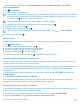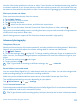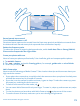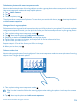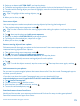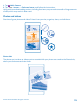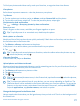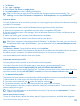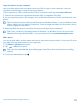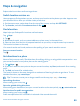User manual
Table Of Contents
- Contents
- For your safety
- Get started
- Basics
- People & messaging
- Calls
- Call a contact
- Make a call with Skype
- Use speed dial to call your favorite contacts
- Call the last dialed number
- Silence an incoming call
- Reply to a call by a text message
- Make a conference call
- Forward calls to another phone
- Forward calls to your voice mail
- Call your voice mailbox
- Use visual voice mail
- Block calls and messages
- Contacts
- Social networks
- Messages
- Calls
- Camera
- Get to know Nokia Camera
- Change the default camera
- Camera basics
- Advanced photography
- Take photos like a pro
- Record videos in surround sound
- Frame your photos with ease
- Nokia Camera tips
- Take better photos with smart sequence mode
- Change a face in a group photo
- Take an action shot
- Focus on an object
- Remove moving objects from a photo
- Add movement to your photos
- Download camera lenses from Store
- Photos and videos
- Maps & navigation
- Internet
- Entertainment
- Office
- Phone management & connectivity
- Troubleshooting and support
- Find your model number and serial number (IMEI)
- Product and safety info
- Network services and costs
- Make an emergency call
- Take care of your device
- About Digital Rights Management
- Battery and charger info
- Small children
- Medical devices
- Implanted medical devices
- Accessibility solutions
- Hearing
- Protect your device from harmful content
- Information on health
- Vehicles
- Safety and texting while driving
- Potentially explosive environments
- Certification information (SAR)
- Support messages
- Care
- Copyrights and other notices
To download Lumia Selfie, go to www.windowsphone.com/s?appid=40b6a721-15d2-4843-
a746-774bd7b9bda9.
1. Tap
Lumia Selfie.
2. To take a selfie, tap the screen.
Tip: To take a high-quality selfie using the main camera, look into the main camera lens, follow
the beeps to line up the shot, and hold still as the camera takes your photo. If your phone has
2 cameras, tap
to switch to the main camera.
Tip: To avoid camera shake, tap > timer, and select a delay.
3. To reframe the selfie, slide your fingers apart or together, and tap
.
4. To enhance your selfie, tap
.
5. To apply a filter to your selfie, tap
.
Tip: To remove all enhancements and filters from the selfie, tap > clear all effects.
6. To save your selfie, tap
.
Record a video
Besides taking photos with your phone, you can also capture your special moments as videos.
1. Tap
Nokia Camera.
2. To switch from photo to video mode, tap
.
3. To zoom in, swipe up, and to zoom out, swipe down.
4. To start recording, tap
. The timer starts to run.
5. To stop recording, tap
. The timer stops.
To view the video you just recorded, tap
. The video is saved in Photos.
Save your photos and videos to a memory card
If there is a memory card in your phone, and your phone memory is filling up, save the photos you
take and videos you record to the memory card.
For the best video quality, record videos to your phone memory. If you record videos to the memory
card, it is recommended that the microSD card you use is a fast 4–128GB card by a well-known
manufacturer.
1. On the start screen, swipe down from the top of the screen, tap ALL SETTINGS, and swipe to
storage sense.
2. Switch Store new photos on my to SD card.
Use only compatible memory cards approved for use with this device. Incompatible cards may
damage the card and the device and corrupt data stored on the card.
Save location info to your photos and videos
If you want to remember exactly where you were when you took a particular photo or video, you can
set your phone to automatically record the location.
1. On the start screen, swipe down from the top of the screen, and tap ALL SETTINGS.
2. Swipe to applications, and tap photos+camera > Use location info.
© 2014 Microsoft Mobile. All rights reserved.
71