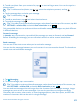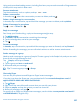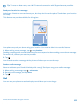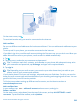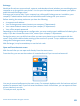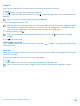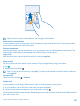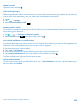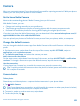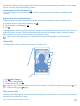User manual
Table Of Contents
- Contents
- For your safety
- Get started
- Basics
- People & messaging
- Calls
- Call a contact
- Make a call with Skype
- Use speed dial to call your favorite contacts
- Call the last dialed number
- Silence an incoming call
- Reply to a call by a text message
- Make a conference call
- Forward calls to another phone
- Forward calls to your voice mail
- Call your voice mailbox
- Use visual voice mail
- Block calls and messages
- Contacts
- Social networks
- Messages
- Calls
- Camera
- Get to know Nokia Camera
- Change the default camera
- Camera basics
- Advanced photography
- Take photos like a pro
- Record videos in surround sound
- Frame your photos with ease
- Nokia Camera tips
- Take better photos with smart sequence mode
- Change a face in a group photo
- Take an action shot
- Focus on an object
- Remove moving objects from a photo
- Add movement to your photos
- Download camera lenses from Store
- Photos and videos
- Maps & navigation
- Internet
- Entertainment
- Office
- Phone management & connectivity
- Troubleshooting and support
- Find your model number and serial number (IMEI)
- Product and safety info
- Network services and costs
- Make an emergency call
- Take care of your device
- About Digital Rights Management
- Battery and charger info
- Small children
- Medical devices
- Implanted medical devices
- Accessibility solutions
- Hearing
- Protect your device from harmful content
- Information on health
- Vehicles
- Safety and texting while driving
- Potentially explosive environments
- Certification information (SAR)
- Support messages
- Care
- Copyrights and other notices
Keep a safe distance when using the flash. Do not use the flash on people or animals at close range.
Do not cover the flash while taking a photo.
View the photo in full-resolution view
To view the photo you just took, tap . This full-resolution photo can only be viewed in Nokia
Camera.
Reframe your full-resolution photos
Capture the best moments with Nokia Camera and reframe the photos when you have time.
1. In Nokia Camera, after taking a photo, tap
.
2. Tap the photo and reframe >
.
3. Tap
.
The original full-resolution photo stays intact, and the reframed photo can be shared. The reframed
photo is saved in Photos. The full-resolution photo can only be viewed in Nokia Camera. Outside
Nokia Camera, an easy-to-share version of the photo is used.
Tip: You can also open photos in Nokia Camera while viewing them in the Photos hub.
Take a selfie
To take a selfie easily, use the front camera of your phone.
1. Tap Nokia Camera.
2. Tap
> front facing.
3. To take the photo, tap
.
Tip: You can also record videos with the front camera. To switch to video recording, tap . To
start recording, tap
again.
Glam up your selfie
Use the Lumia Selfie app to take cool selfies with the front or main camera. Your picture is enhanced
and ready to be shared in a snap.
© 2014 Microsoft Mobile. All rights reserved.
70