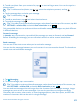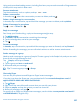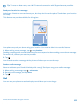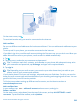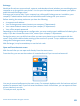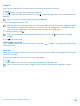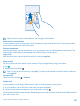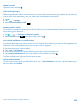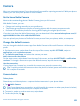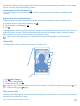User manual
Table Of Contents
- Contents
- For your safety
- Get started
- Basics
- People & messaging
- Calls
- Call a contact
- Make a call with Skype
- Use speed dial to call your favorite contacts
- Call the last dialed number
- Silence an incoming call
- Reply to a call by a text message
- Make a conference call
- Forward calls to another phone
- Forward calls to your voice mail
- Call your voice mailbox
- Use visual voice mail
- Block calls and messages
- Contacts
- Social networks
- Messages
- Calls
- Camera
- Get to know Nokia Camera
- Change the default camera
- Camera basics
- Advanced photography
- Take photos like a pro
- Record videos in surround sound
- Frame your photos with ease
- Nokia Camera tips
- Take better photos with smart sequence mode
- Change a face in a group photo
- Take an action shot
- Focus on an object
- Remove moving objects from a photo
- Add movement to your photos
- Download camera lenses from Store
- Photos and videos
- Maps & navigation
- Internet
- Entertainment
- Office
- Phone management & connectivity
- Troubleshooting and support
- Find your model number and serial number (IMEI)
- Product and safety info
- Network services and costs
- Make an emergency call
- Take care of your device
- About Digital Rights Management
- Battery and charger info
- Small children
- Medical devices
- Implanted medical devices
- Accessibility solutions
- Hearing
- Protect your device from harmful content
- Information on health
- Vehicles
- Safety and texting while driving
- Potentially explosive environments
- Certification information (SAR)
- Support messages
- Care
- Copyrights and other notices
On the start screen, tap .
To send and receive mail, you must be connected to the internet.
Add a mailbox
Do you use different mail addresses for business and leisure? You can add several mailboxes to your
phone.
To set up mail in your phone, you must be connected to the internet.
If you didn't sign in to your Microsoft account during the first start-up, you can do it now. When you
add a Microsoft account to your phone, a mail account is added automatically.
1. Tap
.
2. Tap an account, and write your username and password.
Tip: To add your work mail, contacts, and calendar to your phone with advanced setup, write
your username and password, tap Exchange, and type in the required details.
3. Tap sign in.
Tip: Depending on your mail account, you can also sync other items than just mails to your
phone, such as your contacts and calendar.
If your phone doesn't find your mail settings, advanced setup can find them. For this, you need to
know your mail account type and the addresses of your incoming and outgoing mail servers. You can
get this info from your mail service provider.
To find out more about setting up different mail accounts, see the How-to section at
www.windowsphone.com.
Add a mailbox later
In your mailbox, tap
> add email account and an account, and sign in.
Delete a mailbox
On the start screen, swipe down from the top of the screen, and tap ALL SETTINGS > email
+accounts. Tap and hold the mailbox, and tap delete.
© 2014 Microsoft Mobile. All rights reserved.
64