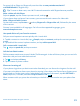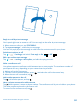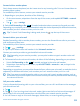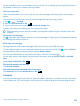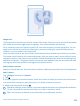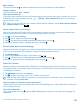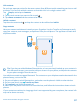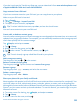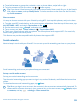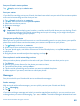User manual
Table Of Contents
- Contents
- For your safety
- Get started
- Basics
- People & messaging
- Calls
- Call a contact
- Make a call with Skype
- Use speed dial to call your favorite contacts
- Call the last dialed number
- Silence an incoming call
- Reply to a call by a text message
- Make a conference call
- Forward calls to another phone
- Forward calls to your voice mail
- Call your voice mailbox
- Use visual voice mail
- Block calls and messages
- Contacts
- Social networks
- Messages
- Calls
- Camera
- Get to know Nokia Camera
- Change the default camera
- Camera basics
- Advanced photography
- Take photos like a pro
- Record videos in surround sound
- Frame your photos with ease
- Nokia Camera tips
- Take better photos with smart sequence mode
- Change a face in a group photo
- Take an action shot
- Focus on an object
- Remove moving objects from a photo
- Add movement to your photos
- Download camera lenses from Store
- Photos and videos
- Maps & navigation
- Internet
- Entertainment
- Office
- Phone management & connectivity
- Troubleshooting and support
- Find your model number and serial number (IMEI)
- Product and safety info
- Network services and costs
- Make an emergency call
- Take care of your device
- About Digital Rights Management
- Battery and charger info
- Small children
- Medical devices
- Implanted medical devices
- Accessibility solutions
- Hearing
- Protect your device from harmful content
- Information on health
- Vehicles
- Safety and texting while driving
- Potentially explosive environments
- Certification information (SAR)
- Support messages
- Care
- Copyrights and other notices
4. To switch between a group chat, calendar, note, or photo album, swipe left or right.
5. To invite someone to join the room, tap
> and a contact.
Tip: If you haven't used rooms yet, your phone has a Family Room ready for you. In the People
hub, swipe to rooms, and tap Family Room. To invite someone to the room for the first time,
tap invite someone.
Share a contact
It's easy to share a contact with your friends by using NFC. Just tap their phones, and you're done.
1. To make sure NFC is switched on, on the start screen, swipe down from the top of the screen, tap
ALL SETTINGS > NFC, and switch Tap to share to On
.
2. On the start screen, tap
People, and swipe to contacts.
3. Tap a contact and
> share contact > > Tap to share (NFC).
4. Touch your friend's phone with your phone. The other phone must support NFC. For more info,
see the user guide of the other phone.
This feature may not be compatible with all phones that support NFC.
Social networks
Want to keep in touch with your friends? You can set up social networking services on your phone.
Social networking services on your phone keep you connected.
Set up a social media account
Set up your social networking service accounts.
Tap the social networking app you want to sign in to, such as Facebook, and follow the instructions
shown.
To download more social networking apps, tap
Store.
Tip: When you sign in to an account, the contacts in the account are automatically imported. To
choose which accounts show up in your contacts list, on the start screen, tap
People, swipe
to contacts, and tap
> settings > filter contact list.
© 2014 Microsoft Mobile. All rights reserved.
59