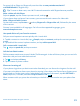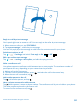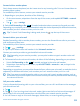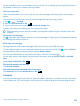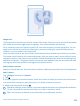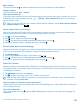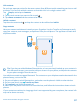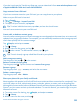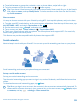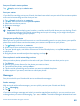User manual
Table Of Contents
- Contents
- For your safety
- Get started
- Basics
- People & messaging
- Calls
- Call a contact
- Make a call with Skype
- Use speed dial to call your favorite contacts
- Call the last dialed number
- Silence an incoming call
- Reply to a call by a text message
- Make a conference call
- Forward calls to another phone
- Forward calls to your voice mail
- Call your voice mailbox
- Use visual voice mail
- Block calls and messages
- Contacts
- Social networks
- Messages
- Calls
- Camera
- Get to know Nokia Camera
- Change the default camera
- Camera basics
- Advanced photography
- Take photos like a pro
- Record videos in surround sound
- Frame your photos with ease
- Nokia Camera tips
- Take better photos with smart sequence mode
- Change a face in a group photo
- Take an action shot
- Focus on an object
- Remove moving objects from a photo
- Add movement to your photos
- Download camera lenses from Store
- Photos and videos
- Maps & navigation
- Internet
- Entertainment
- Office
- Phone management & connectivity
- Troubleshooting and support
- Find your model number and serial number (IMEI)
- Product and safety info
- Network services and costs
- Make an emergency call
- Take care of your device
- About Digital Rights Management
- Battery and charger info
- Small children
- Medical devices
- Implanted medical devices
- Accessibility solutions
- Hearing
- Protect your device from harmful content
- Information on health
- Vehicles
- Safety and texting while driving
- Potentially explosive environments
- Certification information (SAR)
- Support messages
- Care
- Copyrights and other notices
If you don't yet have the Transfer my Data app, you can download it from www.windowsphone.com/
s?appid=dc08943b-7b3d-4ee5-aa3c-30f1a826af02.
Copy contacts from a SIM card
If you have contacts stored on your SIM card, you can copy them to your phone.
Make sure your SIM card is inserted.
1. Tap
People.
2. Tap
> settings > import from SIM.
3. To import all your contacts, tap import.
Tip: To select individual contacts, tap clear, and use the check boxes.
You can’t save contacts to your new SIM card.
Create, edit, or delete a contact group
You can create contact groups to send a message to several people at the same time, or to see social
updates from just group members. For example, you can add family members to the same group and
reach them quickly with the same message.
Tap
People, and swipe to rooms.
1. Tap
> Group.
2. Write a name for the group, and tap
.
3. Tap
and a contact. To add another contact, tap again.
4. Tap
.
Tip: There is already a group called Best friends in your phone.
Add a new group contact
Tap the group, and tap
> and a contact.
Remove a contact from a group
Tap the group and
. Tap the contact and remove from group.
Rename a group
Tap the group and
> rename, and write the new name.
Delete a contact group
Tap the group and
> delete.
Share your plans with your family and friends
Want to gather with people, but find it difficult to set a date and time convenient for everybody? You
can invite others to chat, and privately share a calendar, photos, or notes, such as shopping lists.
Although this feature works best on Windows Phone 8 and later releases, phones running on Windows
Phone 7 can join rooms and set up shared calendars. To use this feature, you need to sign in to your
Microsoft account.
1. To create a room for sharing, tap
People, and swipe to rooms.
2. Tap
> Room.
3. Write a name for the room, and tap
.
© 2014 Microsoft Mobile. All rights reserved.
58