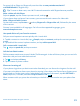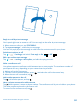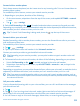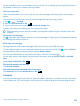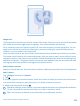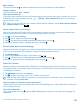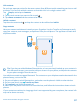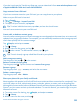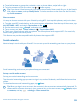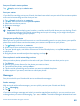User manual
Table Of Contents
- Contents
- For your safety
- Get started
- Basics
- People & messaging
- Calls
- Call a contact
- Make a call with Skype
- Use speed dial to call your favorite contacts
- Call the last dialed number
- Silence an incoming call
- Reply to a call by a text message
- Make a conference call
- Forward calls to another phone
- Forward calls to your voice mail
- Call your voice mailbox
- Use visual voice mail
- Block calls and messages
- Contacts
- Social networks
- Messages
- Calls
- Camera
- Get to know Nokia Camera
- Change the default camera
- Camera basics
- Advanced photography
- Take photos like a pro
- Record videos in surround sound
- Frame your photos with ease
- Nokia Camera tips
- Take better photos with smart sequence mode
- Change a face in a group photo
- Take an action shot
- Focus on an object
- Remove moving objects from a photo
- Add movement to your photos
- Download camera lenses from Store
- Photos and videos
- Maps & navigation
- Internet
- Entertainment
- Office
- Phone management & connectivity
- Troubleshooting and support
- Find your model number and serial number (IMEI)
- Product and safety info
- Network services and costs
- Make an emergency call
- Take care of your device
- About Digital Rights Management
- Battery and charger info
- Small children
- Medical devices
- Implanted medical devices
- Accessibility solutions
- Hearing
- Protect your device from harmful content
- Information on health
- Vehicles
- Safety and texting while driving
- Potentially explosive environments
- Certification information (SAR)
- Support messages
- Care
- Copyrights and other notices
People hub
The People hub is where all your friends’ contact info is kept. It lets you stay in touch with the people
who matter the most through rooms and groups. Your social networks are also here.
Go to contacts to see your friends’ contact info from every account you have signed into. You can
organize the list the way you like by filtering it by account or hiding the contacts without phone
numbers. Your own contact card is also here.
Check out what's new to see your friends’ social network status updates conveniently in one place.
The rooms view is home to your rooms and groups, which are ways to stay in touch with your most
important contacts. The rooms let you and your invited friends privately chat and share things like
calendars and photos. The groups make it easy to see social updates from just the people you add
to the group and to send mails or messages to all of them at once.
Add or delete a contact
Keep your friends with you. Save their phone numbers, addresses, and other info to the People hub.
Add a contact
Tap
People, and swipe to contacts.
1. Tap
.
2. If you're signed in to several accounts, select the account to which you want to save the contact.
You cannot save a contact to your phone only, it’s always saved to an account.
3. Add the contact details, and tap
.
Tip: When editing a phone number, to see more special characters, tap and hold the period key.
To add a short pause, tap the comma key, or to dial an extension, tap X.
Tip: Your contacts are backed up automatically to your Microsoft account.
© 2014 Microsoft Mobile. All rights reserved.
55