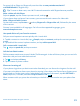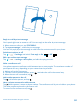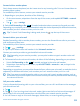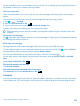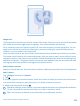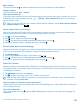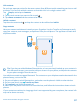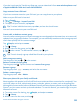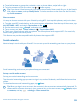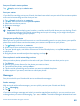User manual
Table Of Contents
- Contents
- For your safety
- Get started
- Basics
- People & messaging
- Calls
- Call a contact
- Make a call with Skype
- Use speed dial to call your favorite contacts
- Call the last dialed number
- Silence an incoming call
- Reply to a call by a text message
- Make a conference call
- Forward calls to another phone
- Forward calls to your voice mail
- Call your voice mailbox
- Use visual voice mail
- Block calls and messages
- Contacts
- Social networks
- Messages
- Calls
- Camera
- Get to know Nokia Camera
- Change the default camera
- Camera basics
- Advanced photography
- Take photos like a pro
- Record videos in surround sound
- Frame your photos with ease
- Nokia Camera tips
- Take better photos with smart sequence mode
- Change a face in a group photo
- Take an action shot
- Focus on an object
- Remove moving objects from a photo
- Add movement to your photos
- Download camera lenses from Store
- Photos and videos
- Maps & navigation
- Internet
- Entertainment
- Office
- Phone management & connectivity
- Troubleshooting and support
- Find your model number and serial number (IMEI)
- Product and safety info
- Network services and costs
- Make an emergency call
- Take care of your device
- About Digital Rights Management
- Battery and charger info
- Small children
- Medical devices
- Implanted medical devices
- Accessibility solutions
- Hearing
- Protect your device from harmful content
- Information on health
- Vehicles
- Safety and texting while driving
- Potentially explosive environments
- Certification information (SAR)
- Support messages
- Care
- Copyrights and other notices
Forward calls to another phone
Can't always answer the phone, but don't want to miss any incoming calls? You can forward them to
another phone number.
For availability of this feature, contact your network service provider.
1. Depending on your phone, do either of the following:
• On the start screen, swipe down from the top of the screen, and tap ALL SETTINGS > network
+ > set.
• Tap
> > settings.
2. Switch Call forwarding to On
, if needed, and select where you want to forward your calls.
Depending on your phone, you may also be able to make the choice separately for different situations,
such as when you can’t answer or when you’re in a call.
Tip: To check if call forwarding is being used, shown by , tap the top of the screen.
Forward calls to your voice mail
Besides forwarding calls to another phone number, you can also forward these calls to your voice
mail and listen to them later.
For availability of this feature, contact your network service provider.
1. Tap
> > settings.
2. Type in your default voice mail number in the Voicemail number box.
Contact your service provider to get the default voice mail number.
Tip: Depending on your service provider, you may also be able to type in another voice mail
number.
3. To forward calls to the voice mail number, do either of the following, depending on your phone:
•Switch Call forwarding to On
, if needed, and type in the voice mail number.
• Swipe down from the top of the screen, tap ALL SETTINGS > network+ > set, and type in the
voice mail number.
Depending on your phone, you may either forward all your calls to your voice mail, or make the choice
separately for different situations, such as when you can’t answer or when you’re in a call.
Tip: If you want to avoid forwarding calls to your voice mail, type in another number, such as
the number of your second phone. You can also contact your service provider about deactivating
the voice mail service.
Call your voice mailbox
If you've forwarded incoming calls to your voice mailbox, you can call it and listen to the messages
your friends have left.
1. Tap
.
2. Tap
. Or, if you’re using visual voice mail, swipe right to see the list of voice mail messages. If
asked, type in the voice mail password you received from your network service provider.
3. You can listen or reply to voice mail messages, delete them, or record a greeting message.
© 2014 Microsoft Mobile. All rights reserved.
53