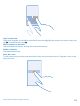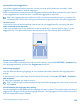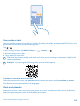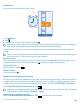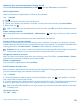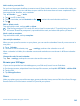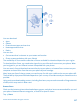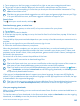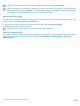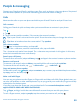User manual
Table Of Contents
- Contents
- For your safety
- Get started
- Basics
- People & messaging
- Calls
- Call a contact
- Make a call with Skype
- Use speed dial to call your favorite contacts
- Call the last dialed number
- Silence an incoming call
- Reply to a call by a text message
- Make a conference call
- Forward calls to another phone
- Forward calls to your voice mail
- Call your voice mailbox
- Use visual voice mail
- Block calls and messages
- Contacts
- Social networks
- Messages
- Calls
- Camera
- Get to know Nokia Camera
- Change the default camera
- Camera basics
- Advanced photography
- Take photos like a pro
- Record videos in surround sound
- Frame your photos with ease
- Nokia Camera tips
- Take better photos with smart sequence mode
- Change a face in a group photo
- Take an action shot
- Focus on an object
- Remove moving objects from a photo
- Add movement to your photos
- Download camera lenses from Store
- Photos and videos
- Maps & navigation
- Internet
- Entertainment
- Office
- Phone management & connectivity
- Troubleshooting and support
- Find your model number and serial number (IMEI)
- Product and safety info
- Network services and costs
- Make an emergency call
- Take care of your device
- About Digital Rights Management
- Battery and charger info
- Small children
- Medical devices
- Implanted medical devices
- Accessibility solutions
- Hearing
- Protect your device from harmful content
- Information on health
- Vehicles
- Safety and texting while driving
- Potentially explosive environments
- Certification information (SAR)
- Support messages
- Care
- Copyrights and other notices
Add a task to your task list
Do you have important deadlines to meet at work, library books to return, or some other tasks you
need to remember? You can add them to your task list and cross them out once completed. If you
have a particular deadline, set a reminder.
Tap
Calendar > > tasks.
1. Tap
, and fill in the fields.
2. To add a reminder, switch Reminder to On
, and set the reminder date and time.
3. Tap
.
Edit or delete a task
Tap and hold the task, and tap edit or delete.
Tip: Feeling energetic? Or hands full and no time for extra tasks? To quickly bring the time of
the event forward or postpone it, tap and hold the task, and select the option you want.
Mark a task as complete
Tap and hold the task, and tap complete.
Use multiple calendars
When you set up mail accounts on your phone, you can see the calendars from all your accounts in
one place.
1. Tap
Calendar.
2. To show or hide a calendar, tap
> settings, and turn the calendar on or off.
When a calendar is hidden, the calendar events and reminders are not shown in different calendar
views.
Change the color for each calendar
Tap
> settings, and tap the current color and the new color.
Browse your SIM apps
If your service provider has included apps on your SIM card, here's how to find them.
1. On the start screen, swipe down from the top of the screen, and tap ALL SETTINGS > cellular+SIM.
2. Tap the SIM.
3. Tap SIM applications.
Store
Make your phone your own with more apps, games, and other items, some of which are free of charge.
Browse Store to find the latest content for you and your phone.
© 2014 Microsoft Mobile. All rights reserved.
46