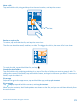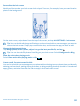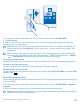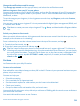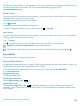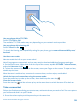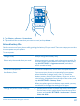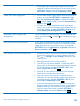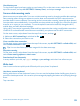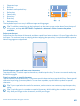User manual
Table Of Contents
- Contents
- For your safety
- Get started
- Basics
- People & messaging
- Calls
- Call a contact
- Make a call with Skype
- Use speed dial to call your favorite contacts
- Call the last dialed number
- Silence an incoming call
- Reply to a call by a text message
- Make a conference call
- Forward calls to another phone
- Forward calls to your voice mail
- Call your voice mailbox
- Use visual voice mail
- Block calls and messages
- Contacts
- Social networks
- Messages
- Calls
- Camera
- Get to know Nokia Camera
- Change the default camera
- Camera basics
- Advanced photography
- Take photos like a pro
- Record videos in surround sound
- Frame your photos with ease
- Nokia Camera tips
- Take better photos with smart sequence mode
- Change a face in a group photo
- Take an action shot
- Focus on an object
- Remove moving objects from a photo
- Add movement to your photos
- Download camera lenses from Store
- Photos and videos
- Maps & navigation
- Internet
- Entertainment
- Office
- Phone management & connectivity
- Troubleshooting and support
- Find your model number and serial number (IMEI)
- Product and safety info
- Network services and costs
- Make an emergency call
- Take care of your device
- About Digital Rights Management
- Battery and charger info
- Small children
- Medical devices
- Implanted medical devices
- Accessibility solutions
- Hearing
- Protect your device from harmful content
- Information on health
- Vehicles
- Safety and texting while driving
- Potentially explosive environments
- Certification information (SAR)
- Support messages
- Care
- Copyrights and other notices
1Character keys
2Shift key
3 Numbers and symbols key
4Smiley key
5 Comma key
6Space key
7Enter key
8 Backspace key
The keyboard layout can vary in different apps and languages.
Tip: To add the comma key to the keyboard, on the start screen, swipe down from the top of
the screen, and tap ALL SETTINGS > keyboard > advanced > Show a comma key when
available.
Swipe to write text
Swipe from the first letter of the word, and draw a path from letter to letter. Lift your finger after the
last letter. To continue, keep on swiping without tapping the space key. Your phone adds the spaces.
Not all languages are supported.
Switch between upper and lower case characters
Tap the shift key. To switch caps lock mode on, double-tap the key. To return to normal mode, tap
the shift key again.
Type in a number or special character
Tap the numbers and symbols key. To see more special character keys, tap the shift key. Some special
character keys bring up more symbols. To see more symbols, tap and hold a symbol or special
character.
Tip: To put a period at the end of a sentence, and to start a new sentence, tap the space key
twice.
Tip: To quickly type in a number or special character, while holding the numbers and symbol
key, slide your finger to the character, and lift your finger.
© 2014 Microsoft Mobile. All rights reserved.
40