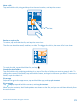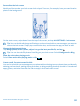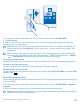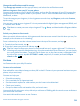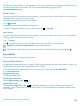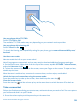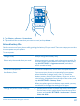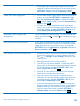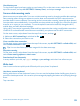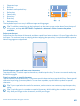User manual
Table Of Contents
- Contents
- For your safety
- Get started
- Basics
- People & messaging
- Calls
- Call a contact
- Make a call with Skype
- Use speed dial to call your favorite contacts
- Call the last dialed number
- Silence an incoming call
- Reply to a call by a text message
- Make a conference call
- Forward calls to another phone
- Forward calls to your voice mail
- Call your voice mailbox
- Use visual voice mail
- Block calls and messages
- Contacts
- Social networks
- Messages
- Calls
- Camera
- Get to know Nokia Camera
- Change the default camera
- Camera basics
- Advanced photography
- Take photos like a pro
- Record videos in surround sound
- Frame your photos with ease
- Nokia Camera tips
- Take better photos with smart sequence mode
- Change a face in a group photo
- Take an action shot
- Focus on an object
- Remove moving objects from a photo
- Add movement to your photos
- Download camera lenses from Store
- Photos and videos
- Maps & navigation
- Internet
- Entertainment
- Office
- Phone management & connectivity
- Troubleshooting and support
- Find your model number and serial number (IMEI)
- Product and safety info
- Network services and costs
- Make an emergency call
- Take care of your device
- About Digital Rights Management
- Battery and charger info
- Small children
- Medical devices
- Implanted medical devices
- Accessibility solutions
- Hearing
- Protect your device from harmful content
- Information on health
- Vehicles
- Safety and texting while driving
- Potentially explosive environments
- Certification information (SAR)
- Support messages
- Care
- Copyrights and other notices
Use your phone with a TTY/TDD
Switch TTY/TDD to full.
The available TTY/TDD modes may vary depending on your network service provider.
Use your phone with a hearing aid
Switch Telecoil to On
.
To check the Hearing Aid Compatibility rating for your phone, go to www.nokiaaccessibility.com/
hac.html.
Use the screen reader
Narrator reads the info on your screen aloud.
Not all languages are supported, and you may need to download additional language packages.
1. On the start screen, swipe down from the top of the screen, tap ALL SETTINGS > ease of access,
and switch Narrator to On
.
2. To hear the names of the items on the screen, move your finger on the screen. To open an item,
double-tap the item.
When Narrator is switched on, some touch screen actions, such as swipe, are disabled.
Unlock the keys and screen when using the screen reader
Press the power key to wake up the screen, then double-tap the start key
.
Close the screen reader
Press the start key
and the volume up key at the same time to switch Narrator off or back on.
Take a screenshot
Did you just finish personalizing your start screen, and want to share your work of art? You can capture
your screen and send it to your friends.
1. Press the volume up key and the power key at the same time.
© 2014 Microsoft Mobile. All rights reserved.
36