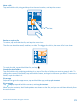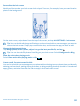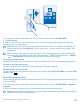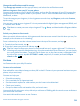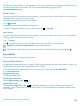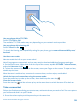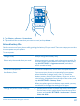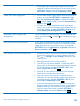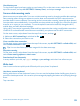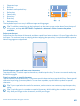User manual
Table Of Contents
- Contents
- For your safety
- Get started
- Basics
- People & messaging
- Calls
- Call a contact
- Make a call with Skype
- Use speed dial to call your favorite contacts
- Call the last dialed number
- Silence an incoming call
- Reply to a call by a text message
- Make a conference call
- Forward calls to another phone
- Forward calls to your voice mail
- Call your voice mailbox
- Use visual voice mail
- Block calls and messages
- Contacts
- Social networks
- Messages
- Calls
- Camera
- Get to know Nokia Camera
- Change the default camera
- Camera basics
- Advanced photography
- Take photos like a pro
- Record videos in surround sound
- Frame your photos with ease
- Nokia Camera tips
- Take better photos with smart sequence mode
- Change a face in a group photo
- Take an action shot
- Focus on an object
- Remove moving objects from a photo
- Add movement to your photos
- Download camera lenses from Store
- Photos and videos
- Maps & navigation
- Internet
- Entertainment
- Office
- Phone management & connectivity
- Troubleshooting and support
- Find your model number and serial number (IMEI)
- Product and safety info
- Network services and costs
- Make an emergency call
- Take care of your device
- About Digital Rights Management
- Battery and charger info
- Small children
- Medical devices
- Implanted medical devices
- Accessibility solutions
- Hearing
- Protect your device from harmful content
- Information on health
- Vehicles
- Safety and texting while driving
- Potentially explosive environments
- Certification information (SAR)
- Support messages
- Care
- Copyrights and other notices
This feature is not available in all languages. If you set your phone to a language not supported, the
Cortana tile and app aren’t shown. For info on the supported languages, go to
www.windowsphone.com.
Set up Cortana
Got your hands full, but need to use your phone? You can use your voice to make a call, send a text
message, search the web, or open an app.
You need a Microsoft account to use Cortana.
1. Tap
Cortana.
2. Follow the instructions shown on your phone.
To later change your settings, such as your name, tap
> settings.
Use Cortana
Got your hands full, but need to use your phone? You can use your voice to make a call, schedule a
meeting, search the web, or open an app.
Tap
Cortana.
Tap
, say what you want to do, and follow the instructions shown on your phone.
Example: Say Make an appointment, and see what happens.
Tip: Heard a catchy tune and want to know what it is? While the music is playing, tap .
Accessibility
Learn how to make using your phone easier.
Use your phone with ease
Struggling with small text or blurry images? Make the fonts larger and the screen easier to view. You
can also use your phone with a teletypewriter (TTY/TDD).
1. On the start screen, swipe down from the top of the screen, and tap ALL SETTINGS.
2. Tap ease of access.
Change the font size
Tap the Text size slider.
Switch high contrast on
Switch High contrast to On
.
Magnify the screen
Switch Screen magnifier to On
, and double-tap the screen with 2 fingers. When using the
magnifier, use 2 fingers to move around the screen. To stop magnification, double-tap the screen
with 2 fingers.
© 2014 Microsoft Mobile. All rights reserved.
35