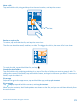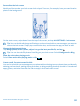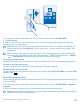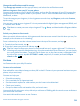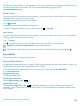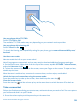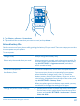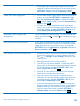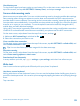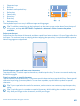User manual
Table Of Contents
- Contents
- For your safety
- Get started
- Basics
- People & messaging
- Calls
- Call a contact
- Make a call with Skype
- Use speed dial to call your favorite contacts
- Call the last dialed number
- Silence an incoming call
- Reply to a call by a text message
- Make a conference call
- Forward calls to another phone
- Forward calls to your voice mail
- Call your voice mailbox
- Use visual voice mail
- Block calls and messages
- Contacts
- Social networks
- Messages
- Calls
- Camera
- Get to know Nokia Camera
- Change the default camera
- Camera basics
- Advanced photography
- Take photos like a pro
- Record videos in surround sound
- Frame your photos with ease
- Nokia Camera tips
- Take better photos with smart sequence mode
- Change a face in a group photo
- Take an action shot
- Focus on an object
- Remove moving objects from a photo
- Add movement to your photos
- Download camera lenses from Store
- Photos and videos
- Maps & navigation
- Internet
- Entertainment
- Office
- Phone management & connectivity
- Troubleshooting and support
- Find your model number and serial number (IMEI)
- Product and safety info
- Network services and costs
- Make an emergency call
- Take care of your device
- About Digital Rights Management
- Battery and charger info
- Small children
- Medical devices
- Implanted medical devices
- Accessibility solutions
- Hearing
- Protect your device from harmful content
- Information on health
- Vehicles
- Safety and texting while driving
- Potentially explosive environments
- Certification information (SAR)
- Support messages
- Care
- Copyrights and other notices
Change the notification sound for an app
Tap manage app sounds and the app you want, and select the notification sound.
Add new ringtones from your PC to your phone
Connect your phone to your PC with a USB cable, and use the file manager of your PC to move the
song you want to the ringtone folder in your phone. Your PC must have Windows Vista, Windows 7,
Windows 8, or later.
To set the song as your ringtone, in the ringtones+sounds view, tap Ringtone, and under Custom,
tap the song.
You can use a song as your ringtone if it is not protected with digital rights management (DRM), and
it’s smaller than 30 MB.
Tip: Want to create your own unique ringtone? Tap Store, and download the Ringtone Maker
app.
Switch your phone to silent mode
When you switch silent mode on, all ringtones and alert tones are muted. Use this when you are, for
example, at the theater or in a meeting.
Press a volume key to see the volume status bar at the top of the screen, and tap
.
1. To switch to silent mode, tap
.
2. If you don’t want your phone to vibrate, tap
.
Tip: Don’t want to keep your phone in silent mode but can’t answer right now? To silence an
incoming call, press the volume down key. If you have switched Flip to silence on, you can simply
turn your phone face down. To switch Flip to silence on, on the start screen, swipe down from
the top of the screen, tap ALL SETTINGS > audio, swipe left, if needed, and switch Flip to
silence to On
.
Cortana
Let Cortana make your daily life easier.
Cortana voice assistant
Ever wished for extra help to keep your busy life in check? Cortana is your personal assistant on your
phone, only a word away.
Cortana can help you:
• Schedule a meeting
• Set a reminder for an important task
• Send automatic replies for callers when you don’t want to be disturbed
• Check your location
• Get up-to-date traffic and weather info, and much more
You can do all this using your voice, with only a minimum of fiddling with the touch screen to distract
you from other activities.
You need a Microsoft account to use Cortana.
© 2014 Microsoft Mobile. All rights reserved.
34