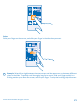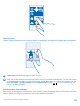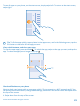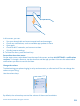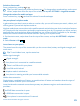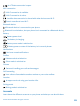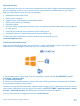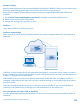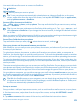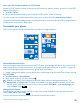User manual
Table Of Contents
- Contents
- For your safety
- Get started
- Basics
- People & messaging
- Calls
- Call a contact
- Make a call with Skype
- Use speed dial to call your favorite contacts
- Call the last dialed number
- Silence an incoming call
- Reply to a call by a text message
- Make a conference call
- Forward calls to another phone
- Forward calls to your voice mail
- Call your voice mailbox
- Use visual voice mail
- Block calls and messages
- Contacts
- Social networks
- Messages
- Calls
- Camera
- Get to know Nokia Camera
- Change the default camera
- Camera basics
- Advanced photography
- Take photos like a pro
- Record videos in surround sound
- Frame your photos with ease
- Nokia Camera tips
- Take better photos with smart sequence mode
- Change a face in a group photo
- Take an action shot
- Focus on an object
- Remove moving objects from a photo
- Add movement to your photos
- Download camera lenses from Store
- Photos and videos
- Maps & navigation
- Internet
- Entertainment
- Office
- Phone management & connectivity
- Troubleshooting and support
- Find your model number and serial number (IMEI)
- Product and safety info
- Network services and costs
- Make an emergency call
- Take care of your device
- About Digital Rights Management
- Battery and charger info
- Small children
- Medical devices
- Implanted medical devices
- Accessibility solutions
- Hearing
- Protect your device from harmful content
- Information on health
- Vehicles
- Safety and texting while driving
- Potentially explosive environments
- Certification information (SAR)
- Support messages
- Care
- Copyrights and other notices
Store your full-resolution photos in AT&T Locker
Create an AT&T Locker account to store your full-resolution photos, videos, and music in the AT&T
Locker cloud service.
1. Tap AT&T Locker.
2. Type in the requested details, and accept the AT&T Locker Terms of Service.
You can access your stored content from your phone or from the web (www.att.com/locker).
Using services or downloading content, including free items, may cause the transfer of large amounts
of data, which may result in data costs.
Personalize your phone
Learn how to personalize the start screen, and how to change ringtones.
Personalize the start screen
Want to change the way the start screen looks? Choose your background photo, pin your favorite
apps and much more to the start screen, or change the tile size and layout as you like. To get the
most out of the space on the start screen, group apps into folders.
1. To add a background photo, on the start screen, swipe down from the top of the screen, and tap
ALL SETTINGS.
2. Tap start+theme > choose photo.
3. Tap a photo, crop it as you like, and tap
.
Tip: Why not match your background and tile colors with your background picture? Tap
Background or Accent color. To share your theme on all your Windows devices, on the start
screen, swipe down from the top of the screen, tap ALL SETTINGS > sync my settings, and
switch theme to On
.
Change the tile layout
If your phone has only 2 columns of tiles on the start screen by default, you can add a third one.
Switch Show more Tiles to On
.
You can now move and resize the tiles to benefit from the new column.
© 2014 Microsoft Mobile. All rights reserved.
30