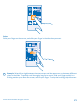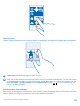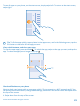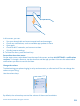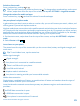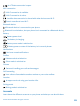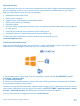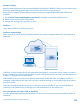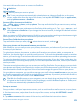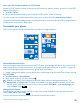User manual
Table Of Contents
- Contents
- For your safety
- Get started
- Basics
- People & messaging
- Calls
- Call a contact
- Make a call with Skype
- Use speed dial to call your favorite contacts
- Call the last dialed number
- Silence an incoming call
- Reply to a call by a text message
- Make a conference call
- Forward calls to another phone
- Forward calls to your voice mail
- Call your voice mailbox
- Use visual voice mail
- Block calls and messages
- Contacts
- Social networks
- Messages
- Calls
- Camera
- Get to know Nokia Camera
- Change the default camera
- Camera basics
- Advanced photography
- Take photos like a pro
- Record videos in surround sound
- Frame your photos with ease
- Nokia Camera tips
- Take better photos with smart sequence mode
- Change a face in a group photo
- Take an action shot
- Focus on an object
- Remove moving objects from a photo
- Add movement to your photos
- Download camera lenses from Store
- Photos and videos
- Maps & navigation
- Internet
- Entertainment
- Office
- Phone management & connectivity
- Troubleshooting and support
- Find your model number and serial number (IMEI)
- Product and safety info
- Network services and costs
- Make an emergency call
- Take care of your device
- About Digital Rights Management
- Battery and charger info
- Small children
- Medical devices
- Implanted medical devices
- Accessibility solutions
- Hearing
- Protect your device from harmful content
- Information on health
- Vehicles
- Safety and texting while driving
- Potentially explosive environments
- Certification information (SAR)
- Support messages
- Care
- Copyrights and other notices
You need a Microsoft account to connect to OneDrive.
Tap
OneDrive.
Upload a photo
Tap
and the photo you want to upload.
Tip: To set your phone to automatically upload photos or videos to OneDrive, on the start
screen, swipe down from the top of the screen, and tap ALL SETTINGS. Swipe to applications,
and tap photos+camera > OneDrive.
Save an Office document to OneDrive
Tap
Office, swipe to places, and tap phone. Then tap and hold the file you want to save, and tap
save to... > OneDrive.
Tip: You can also save a document to OneDrive while working on it. Tap > save as..., and
switch Save to to OneDrive. If you change the Save to location, it changes the default location
for all files.
When you save your Office documents to OneDrive, you can continue working on the document right
where you left it, on any device connected to your Microsoft account.
Save a file or folder back to your phone
Tap and hold the item you want, tap
, select where to save it, and tap .
Share your photos and documents between your devices
With OneDrive, you can easily access your photos, documents, and other stuff you have uploaded
from any of your devices.
To upload your photos, documents, or other stuff saved on your phone, tablet, or computer to
OneDrive, you need to sign in to your Microsoft account. To access the uploaded content on another
device, you need to sign in to the same Microsoft account that was used when uploading the content.
To upload or download content, you need an internet connection. If you don't have a data plan, the
data transmission costs may pile up quickly. For info about possible data costs, contact your network
service provider.
There are several places where you can access your stuff on OneDrive. On your phone, you can check
your photos and videos in the Photos hub, or open your Office documents in the Office hub. You can
also download the OneDrive app from Store to see and manage all types of files on your phone.
On your tablet or computer, you can either manage your stuff online at onedrive.com, or you can use
the OneDrive app and access OneDrive straight from your desktop. If you don't yet have the OneDrive
app, you can download and install it from onedrive.com.
Tip: With the OneDrive app on your computer, you can simply drag and drop the files you want
to upload to the OneDrive folder in the file manager, such as Windows Explorer or Finder, and
the files are automatically uploaded to OneDrive.
Set up an account
Stay up to date – add your important accounts, such as social media or mail accounts, to your phone.
1. On the start screen, swipe down from the top of the screen, and tap ALL SETTINGS > email
+accounts.
2. Tap add an account and the name of the service, and follow the instructions shown.
© 2014 Microsoft Mobile. All rights reserved.
29