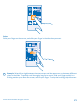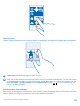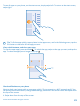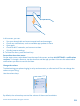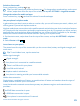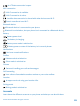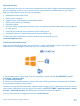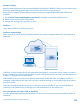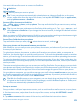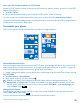User manual
Table Of Contents
- Contents
- For your safety
- Get started
- Basics
- People & messaging
- Calls
- Call a contact
- Make a call with Skype
- Use speed dial to call your favorite contacts
- Call the last dialed number
- Silence an incoming call
- Reply to a call by a text message
- Make a conference call
- Forward calls to another phone
- Forward calls to your voice mail
- Call your voice mailbox
- Use visual voice mail
- Block calls and messages
- Contacts
- Social networks
- Messages
- Calls
- Camera
- Get to know Nokia Camera
- Change the default camera
- Camera basics
- Advanced photography
- Take photos like a pro
- Record videos in surround sound
- Frame your photos with ease
- Nokia Camera tips
- Take better photos with smart sequence mode
- Change a face in a group photo
- Take an action shot
- Focus on an object
- Remove moving objects from a photo
- Add movement to your photos
- Download camera lenses from Store
- Photos and videos
- Maps & navigation
- Internet
- Entertainment
- Office
- Phone management & connectivity
- Troubleshooting and support
- Find your model number and serial number (IMEI)
- Product and safety info
- Network services and costs
- Make an emergency call
- Take care of your device
- About Digital Rights Management
- Battery and charger info
- Small children
- Medical devices
- Implanted medical devices
- Accessibility solutions
- Hearing
- Protect your device from harmful content
- Information on health
- Vehicles
- Safety and texting while driving
- Potentially explosive environments
- Certification information (SAR)
- Support messages
- Care
- Copyrights and other notices
Switch to silent mode
Press a volume key, and tap
> .
Tip: If you don’t want your phone to vibrate, tap . To change other sound settings, on the start
screen, swipe down from the top of the screen, and tap ALL SETTINGS > ringtones+sounds.
Change the volume for media and apps
Press a volume key, tap
, and set the volume for media and apps.
Use your phone in airplane mode
In places where you don't want to make or receive calls, you can still access your music, videos, and
offline games if you switch airplane mode on.
Airplane mode closes connections to the mobile network and switches your device's wireless features
off. Comply with the instructions and safety requirements given by, for example, an airline, and any
applicable laws and regulations. Where allowed, you can connect to a Wi-Fi network to, for example,
browse the internet or switch Bluetooth and NFC sharing on in airplane mode.
1. On the start screen, swipe down from the top of the screen, and tap ALL SETTINGS > airplane
mode.
2. Switch Status to On
.
Icons shown on your phone
The status bar at the top of the screen tells you the current time, battery and signal strength, and
much more.
Tip: To see hidden icons, tap the status bar.
Mobile signal strength
Signal strength
Your phone isn't connected to a mobile network.
There is no SIM card in your phone.
Your SIM card is locked.
Airplane mode is switched on.
Your phone is roaming outside your home mobile network.
Mobile data connection
Single letters, combinations of letters, or combinations of letters and numbers show the type of
mobile network to which you're connected.
Icons that show the network connection type may vary between regions and network service
providers.
An EDGE data connection is open.
A GPRS data connection is open.
Your phone is connected to a 4G network.
© 2014 Microsoft Mobile. All rights reserved.
25