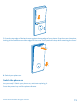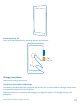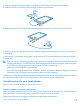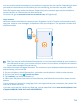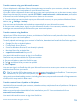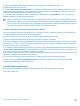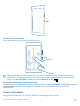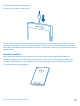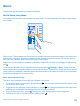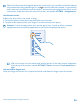User manual
Table Of Contents
- Contents
- For your safety
- Get started
- Basics
- People & messaging
- Calls
- Call a contact
- Make a call with Skype
- Use speed dial to call your favorite contacts
- Call the last dialed number
- Silence an incoming call
- Reply to a call by a text message
- Make a conference call
- Forward calls to another phone
- Forward calls to your voice mail
- Call your voice mailbox
- Use visual voice mail
- Block calls and messages
- Contacts
- Social networks
- Messages
- Calls
- Camera
- Get to know Nokia Camera
- Change the default camera
- Camera basics
- Advanced photography
- Take photos like a pro
- Record videos in surround sound
- Frame your photos with ease
- Nokia Camera tips
- Take better photos with smart sequence mode
- Change a face in a group photo
- Take an action shot
- Focus on an object
- Remove moving objects from a photo
- Add movement to your photos
- Download camera lenses from Store
- Photos and videos
- Maps & navigation
- Internet
- Entertainment
- Office
- Phone management & connectivity
- Troubleshooting and support
- Find your model number and serial number (IMEI)
- Product and safety info
- Network services and costs
- Make an emergency call
- Take care of your device
- About Digital Rights Management
- Battery and charger info
- Small children
- Medical devices
- Implanted medical devices
- Accessibility solutions
- Hearing
- Protect your device from harmful content
- Information on health
- Vehicles
- Safety and texting while driving
- Potentially explosive environments
- Certification information (SAR)
- Support messages
- Care
- Copyrights and other notices
1. Use a compatible USB cable to connect your Symbian or S40 phone to your PC.
2. Open Nokia Suite on your PC.
3. Select Copy content to Nokia Lumia, and follow the instructions shown on your computer. Your
files are copied to OneDrive. Your photos are copied to the Pictures folder in OneDrive, and your
contacts and calendar events to your Outlook.com.
4. To access your photos, on your Lumia phone, swipe left, and tap OneDrive. Your contacts and
calendar events are synced automatically.
Tip: Your Symbian or S40 phone doesn’t support Nokia Suite? Or want to transfer other content,
such as your videos? You can also connect your phone to your computer and drag and drop the
files you want to transfer onto your computer. If you have the OneDrive desktop app, drag and
drop the files straight to the OneDrive folder for automatic upload.
Transfer Outlook info from an Android phone or iPhone
Use your Microsoft account to transfer your Outlook contacts, calendar entries, and to-dos from
your Android phone or iPhone to your Lumia phone.
You need a Microsoft account to sync your Lumia phone with Outlook.com.
1. Use a compatible USB cable to connect your phone to your computer.
2. On your computer, set the appropriate sync software, such as Samsung Kies, HTC Sense, Sony PC
Companion, or iTunes, to sync the items to Outlook, and sync contacts, calendar entries, and to-dos
from your phone to your computer.
3. In Outlook, add the Microsoft account to Outlook using Microsoft Outlook Hotmail Connector. Go
to www.office.microsoft.com, search for Hotmail Connector, and download it to your computer. You
may need to configure the Hotmail Connector settings.
4. Sync the content you want from Outlook to your Microsoft account. It may take a while before the
content is available on your Microsoft account.
5. To sync the content to your Lumia phone, simply sign into your Microsoft account.
For more info, go to www.windowsphone.com, and see the FAQs on how to sync your Outlook
contacts and calendar to Windows Phone.
Lock the keys and screen
Want to avoid accidentally making a call when your phone is in your pocket or bag?
Press the power key.
© 2014 Microsoft Mobile. All rights reserved.
16