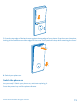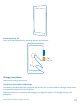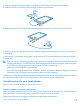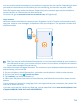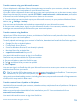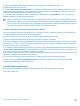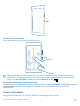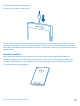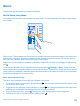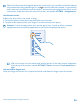User manual
Table Of Contents
- Contents
- For your safety
- Get started
- Basics
- People & messaging
- Calls
- Call a contact
- Make a call with Skype
- Use speed dial to call your favorite contacts
- Call the last dialed number
- Silence an incoming call
- Reply to a call by a text message
- Make a conference call
- Forward calls to another phone
- Forward calls to your voice mail
- Call your voice mailbox
- Use visual voice mail
- Block calls and messages
- Contacts
- Social networks
- Messages
- Calls
- Camera
- Get to know Nokia Camera
- Change the default camera
- Camera basics
- Advanced photography
- Take photos like a pro
- Record videos in surround sound
- Frame your photos with ease
- Nokia Camera tips
- Take better photos with smart sequence mode
- Change a face in a group photo
- Take an action shot
- Focus on an object
- Remove moving objects from a photo
- Add movement to your photos
- Download camera lenses from Store
- Photos and videos
- Maps & navigation
- Internet
- Entertainment
- Office
- Phone management & connectivity
- Troubleshooting and support
- Find your model number and serial number (IMEI)
- Product and safety info
- Network services and costs
- Make an emergency call
- Take care of your device
- About Digital Rights Management
- Battery and charger info
- Small children
- Medical devices
- Implanted medical devices
- Accessibility solutions
- Hearing
- Protect your device from harmful content
- Information on health
- Vehicles
- Safety and texting while driving
- Potentially explosive environments
- Certification information (SAR)
- Support messages
- Care
- Copyrights and other notices
You may need to install some apps on your phone or computer for the transfer. Depending on what
you need to install and how much content you are transferring, the transfer may take a while.
Some file formats may not be transferred. Some third-party converter apps may be available to
convert the files to a format that can be transferred.
For more info, go to www.nokia.com/us-en/switch-easy (in English only).
Copy contacts
Have your nearest and dearest instantly at your fingertips. Use the Transfer my Data app to easily
copy your contacts, text messages, and pictures from your old phone. The app does not work with
all phone models.
Tip: If you have an older Windows Phone device, or have previously backed up your contacts in
your Microsoft Account, you can also add your account to your phone, and import the contacts
to your phone straight from the service.
Your old phone needs to support Bluetooth. The contacts on your old phone need to be stored in the
phone memory, not on the SIM.
1. On your old phone, switch Bluetooth on, and make sure the phone is visible to other devices.
2. On your new phone, tap
Transfer my Data.
3. Tap continue, and switch Bluetooth on.
4. Select your old phone from the list of found devices, and follow the instructions shown on both
phones.
If your contacts are written in a language that is not supported by your new phone, the contact info
may not be shown correctly.
If you don't yet have the Transfer my Data app, you can download it from www.windowsphone.com/
s?appid=dc08943b-7b3d-4ee5-aa3c-30f1a826af02.
© 2014 Microsoft Mobile. All rights reserved.
14