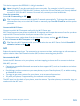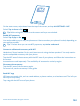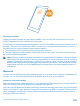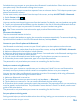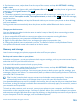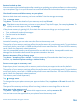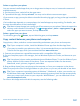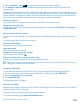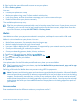User manual
Table Of Contents
- Contents
- For your safety
- Get started
- Basics
- People & messaging
- Calls
- Call a contact
- Make a call with Skype
- Use speed dial to call your favorite contacts
- Call the last dialed number
- Silence an incoming call
- Reply to a call by a text message
- Make a conference call
- Forward calls to another phone
- Forward calls to your voice mail
- Call your voice mailbox
- Use visual voice mail
- Block calls and messages
- Contacts
- Social networks
- Messages
- Calls
- Camera
- Get to know Nokia Camera
- Change the default camera
- Camera basics
- Advanced photography
- Take photos like a pro
- Record videos in surround sound
- Frame your photos with ease
- Nokia Camera tips
- Take better photos with smart sequence mode
- Change a face in a group photo
- Take an action shot
- Focus on an object
- Remove moving objects from a photo
- Add movement to your photos
- Download camera lenses from Store
- Photos and videos
- Maps & navigation
- Internet
- Entertainment
- Office
- Phone management & connectivity
- Troubleshooting and support
- Find your model number and serial number (IMEI)
- Product and safety info
- Network services and costs
- Make an emergency call
- Take care of your device
- About Digital Rights Management
- Battery and charger info
- Small children
- Medical devices
- Implanted medical devices
- Accessibility solutions
- Hearing
- Protect your device from harmful content
- Information on health
- Vehicles
- Safety and texting while driving
- Potentially explosive environments
- Certification information (SAR)
- Support messages
- Care
- Copyrights and other notices
2. Sign in with the same Microsoft account as on your phone.
3. Select find my phone.
You can:
• Locate your phone on a map
• Make your phone ring, even if silent mode is switched on
• Lock your phone, and set it to show a message, so it can be returned to you
• Delete all data from your phone remotely
The available options may vary.
Tip: Set your phone to automatically save its location every few hours. If your phone runs out
of battery, you can still view its last saved location.On the start screen, swipe down from the
top of the screen, and tap ALL SETTINGS > find my phone.
Wallet
Use Wallet to collect your payment methods in one place, and keep it secure with a PIN code.
Wallet is a virtual wallet on your phone. You can:
• Make Store payments, for example, when buying an app
• Make in-app purchases with your stored cards
• Use your cards in Wallet for NFC payments, if supported by your network service provider
• Store your Microsoft gift cards on your phone
• Store your boarding passes, deals, tickets, and more
1. To define a PIN code for your Wallet, tap
Wallet.
2. Tap
> settings+PIN, and switch Wallet PIN to On .
3. Type in a PIN code for your Wallet.
4. Tap done.
Your phone asks for the PIN code you defined every time you access Wallet.
Tip: To protect your Store purchases, tap the Use Wallet PIN to protect music, app, and in-app
purchases check box.
Defining a PIN code for Wallet does not prevent using NFC for payments.
Note: Payment and ticketing apps and services are provided by third parties. Microsoft Mobile
does not provide any warranty or take any responsibility for any such apps or services including
support, functionality, transactions, or loss of any monetary value. You may need to reinstall
and activate the payment or ticketing app after repair of your device. You may need to reinstall
and activate the cards you have added as well as the payment or ticketing app after repair of
your device.
Access codes
Ever wondered what the different codes on your phone are for?
© 2014 Microsoft Mobile. All rights reserved.
110