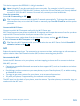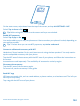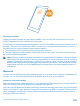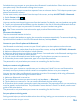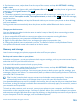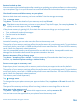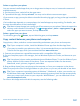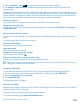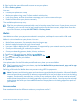User manual
Table Of Contents
- Contents
- For your safety
- Get started
- Basics
- People & messaging
- Calls
- Call a contact
- Make a call with Skype
- Use speed dial to call your favorite contacts
- Call the last dialed number
- Silence an incoming call
- Reply to a call by a text message
- Make a conference call
- Forward calls to another phone
- Forward calls to your voice mail
- Call your voice mailbox
- Use visual voice mail
- Block calls and messages
- Contacts
- Social networks
- Messages
- Calls
- Camera
- Get to know Nokia Camera
- Change the default camera
- Camera basics
- Advanced photography
- Take photos like a pro
- Record videos in surround sound
- Frame your photos with ease
- Nokia Camera tips
- Take better photos with smart sequence mode
- Change a face in a group photo
- Take an action shot
- Focus on an object
- Remove moving objects from a photo
- Add movement to your photos
- Download camera lenses from Store
- Photos and videos
- Maps & navigation
- Internet
- Entertainment
- Office
- Phone management & connectivity
- Troubleshooting and support
- Find your model number and serial number (IMEI)
- Product and safety info
- Network services and costs
- Make an emergency call
- Take care of your device
- About Digital Rights Management
- Battery and charger info
- Small children
- Medical devices
- Implanted medical devices
- Accessibility solutions
- Hearing
- Protect your device from harmful content
- Information on health
- Vehicles
- Safety and texting while driving
- Potentially explosive environments
- Certification information (SAR)
- Support messages
- Care
- Copyrights and other notices
2. Switch Password to On , and type in a security code (at least 4 digits).
3. Tap Require a password after, and define the length of time after which the phone locks
automatically.
Keep the security code secret and in a safe place separate from your phone. If you forget the security
code and cannot recover it, or if you enter the wrong code too many times, your phone will require
service. Additional charges may apply, and all the personal data on your phone may be deleted. For
more info, contact the nearest care point for your phone, or your phone dealer.
Unlock your phone
Press the power key, drag the lock screen up, and type in your security code.
Change your security code
On the start screen, swipe down from the top of the screen, and tap ALL SETTINGS > lock screen >
change password.
Use your phone when it's locked
You can use certain features of your phone when it is locked, without having to type in the security
code.
To wake up your phone, press the power key.
View your notifications
Swipe down from the top of the screen.
Open the camera
Press and hold the camera key.
Change how incoming calls are notified
Press a volume key, and tap
.
Pause or resume music, or skip to another song
Use the music player controls shown at the top of the screen.
Tip: If you’re listening to the radio, you can also use the music controls on the lock screen to
change the station or mute the radio.
Change your PIN code
If your SIM card came with a default PIN code, you can change it to something more secure.
1. On the start screen, swipe down from the top of the screen, and tap ALL SETTINGS.
2. Swipe to applications, and tap phone.
3. Tap change SIM PIN.
The PIN code can be 4-8 digits.
Find your lost phone
Misplaced your phone, or afraid it's been stolen? Use find my phone to locate your phone, and lock
or delete all data from it remotely.
You need to have your Microsoft account on your phone.
1. On your computer, go to www.windowsphone.com.
© 2014 Microsoft Mobile. All rights reserved.
109