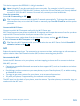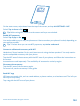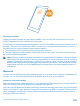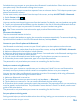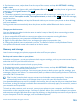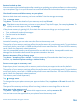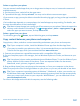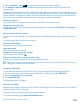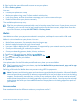User manual
Table Of Contents
- Contents
- For your safety
- Get started
- Basics
- People & messaging
- Calls
- Call a contact
- Make a call with Skype
- Use speed dial to call your favorite contacts
- Call the last dialed number
- Silence an incoming call
- Reply to a call by a text message
- Make a conference call
- Forward calls to another phone
- Forward calls to your voice mail
- Call your voice mailbox
- Use visual voice mail
- Block calls and messages
- Contacts
- Social networks
- Messages
- Calls
- Camera
- Get to know Nokia Camera
- Change the default camera
- Camera basics
- Advanced photography
- Take photos like a pro
- Record videos in surround sound
- Frame your photos with ease
- Nokia Camera tips
- Take better photos with smart sequence mode
- Change a face in a group photo
- Take an action shot
- Focus on an object
- Remove moving objects from a photo
- Add movement to your photos
- Download camera lenses from Store
- Photos and videos
- Maps & navigation
- Internet
- Entertainment
- Office
- Phone management & connectivity
- Troubleshooting and support
- Find your model number and serial number (IMEI)
- Product and safety info
- Network services and costs
- Make an emergency call
- Take care of your device
- About Digital Rights Management
- Battery and charger info
- Small children
- Medical devices
- Implanted medical devices
- Accessibility solutions
- Hearing
- Protect your device from harmful content
- Information on health
- Vehicles
- Safety and texting while driving
- Potentially explosive environments
- Certification information (SAR)
- Support messages
- Care
- Copyrights and other notices
Delete an app from your phone
You can remove installed apps that you no longer want to keep or use, to increase the amount of
available memory.
1. On the start screen, swipe left to the apps menu.
2. Tap and hold the app, and tap uninstall. You may not be able to remove some apps.
If you remove an app, you may be able to reinstall without buying again, as long as the app is available
in Store.
If an installed app depends on a removed app, the installed app may stop working. For details, see
the user documentation of the installed app.
Tip: Want to keep the app, but running out of free memory on your phone? Move the app to the
memory card instead of uninstalling it. Tap
storage sense > phone > apps+games, tap ,
select the apps you want to move, and tap move to SD.
Delete a game from your phone
To uninstall a game,tap
Games, tap and hold the game, and tap remove.
Copy content between your phone and computer
Copy photos, videos, and other content created by you between your phone and computer.
Tip: If your computer is a Mac, install the Windows Phone app from the Mac App Store.
If you want to transfer your photos to a Mac, it is recommended that you use the Nokia Photo
Transfer for Mac app, which you can download from www.nokia.com.
1. Connect your phone to a compatible computer with a compatible USB cable.
2. On your computer, open a file manager, such as Windows Explorer or Finder, and browse to your
phone.
Tip: Your phone is shown under portable devices as Windows Phone. To see the folders of your
phone, double-click the name of the phone. There are separate folders for documents,
downloads, music, pictures, ringtones, and videos.
3. Drag and drop items from your phone to the computer, or from your computer to the phone.
Make sure you put the files in the right folders on your phone, or you may not be able to see them.
Tip: If your computer's operating system is Windows 7, Windows 8, or later, you can also use
the Windows Phone app. Windows 8 and later operating systems install the app automatically
when you connect your phone to your computer. With Windows 7, you can download it from
www.windowsphone.com.
For info on which app works with which computer, see the following table:
© 2014 Microsoft Mobile. All rights reserved.
107