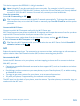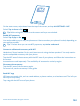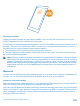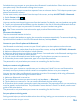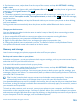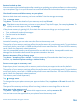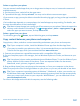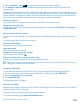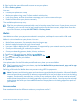User manual
Table Of Contents
- Contents
- For your safety
- Get started
- Basics
- People & messaging
- Calls
- Call a contact
- Make a call with Skype
- Use speed dial to call your favorite contacts
- Call the last dialed number
- Silence an incoming call
- Reply to a call by a text message
- Make a conference call
- Forward calls to another phone
- Forward calls to your voice mail
- Call your voice mailbox
- Use visual voice mail
- Block calls and messages
- Contacts
- Social networks
- Messages
- Calls
- Camera
- Get to know Nokia Camera
- Change the default camera
- Camera basics
- Advanced photography
- Take photos like a pro
- Record videos in surround sound
- Frame your photos with ease
- Nokia Camera tips
- Take better photos with smart sequence mode
- Change a face in a group photo
- Take an action shot
- Focus on an object
- Remove moving objects from a photo
- Add movement to your photos
- Download camera lenses from Store
- Photos and videos
- Maps & navigation
- Internet
- Entertainment
- Office
- Phone management & connectivity
- Troubleshooting and support
- Find your model number and serial number (IMEI)
- Product and safety info
- Network services and costs
- Make an emergency call
- Take care of your device
- About Digital Rights Management
- Battery and charger info
- Small children
- Medical devices
- Implanted medical devices
- Accessibility solutions
- Hearing
- Protect your device from harmful content
- Information on health
- Vehicles
- Safety and texting while driving
- Potentially explosive environments
- Certification information (SAR)
- Support messages
- Care
- Copyrights and other notices
Restore backed up data
You can restore your backed up data after resetting or updating your phone software, or when setting
up a new phone. Sign in to your Microsoft account and follow the instructions shown on your phone.
Check and increase available memory on your phone
Want to check how much memory you have available? Use the storage sense app.
Tap
storage sense.
Tap phone. To check the details of your memory card, tap SD card.
Tip: Want to see what more you have on your phone? Tap the file type, for example, photos. To
quickly access the apps or files, tap manage.
If the phone memory is getting full, first check for and remove things you no longer need:
• Text, multimedia, and mail messages
• Contact entries and details
•Apps
• Music, photos, or videos
Instead of removing, you can also move the files to the memory card.
The quality of your memory card may affect the performance of your phone greatly. To get the best
out of your phone, use a fast 4–128GB card by a well-known manufacturer. For more info on memory
cards, check the frequently asked questions.
Use only compatible memory cards approved for use with this device. Incompatible cards may
damage the card and the device and corrupt data stored on the card.
Remove temporary files to free up space
Tap phone > temporary files > delete. To delete temporary files and other data from just your
browser, tap Internet Explorer settings > delete history.
Save or move apps to a memory card
Expand your phone’s memory with a memory card and save your apps to the card by default.
The quality of your memory card may affect the performance of your phone greatly. To get the best
out of your phone, use a fast 4–128GB card by a well-known manufacturer. For more info on memory
cards, check the frequently asked questions.
The memory card is sold separately.
Tap
storage sense.
To change where your phone stores your apps and other files, tap phone or SD card for each file
type.
The type of the memory card may affect how long it takes to move large files to the card.
Move apps to the memory card
Tap phone > apps+games >
, select which apps to move, and tap move to SD.
You can later move the apps back to your phone from the memory card.
© 2014 Microsoft Mobile. All rights reserved.
106