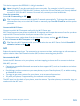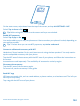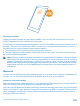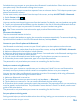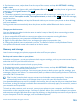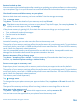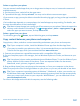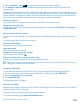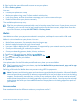User manual
Table Of Contents
- Contents
- For your safety
- Get started
- Basics
- People & messaging
- Calls
- Call a contact
- Make a call with Skype
- Use speed dial to call your favorite contacts
- Call the last dialed number
- Silence an incoming call
- Reply to a call by a text message
- Make a conference call
- Forward calls to another phone
- Forward calls to your voice mail
- Call your voice mailbox
- Use visual voice mail
- Block calls and messages
- Contacts
- Social networks
- Messages
- Calls
- Camera
- Get to know Nokia Camera
- Change the default camera
- Camera basics
- Advanced photography
- Take photos like a pro
- Record videos in surround sound
- Frame your photos with ease
- Nokia Camera tips
- Take better photos with smart sequence mode
- Change a face in a group photo
- Take an action shot
- Focus on an object
- Remove moving objects from a photo
- Add movement to your photos
- Download camera lenses from Store
- Photos and videos
- Maps & navigation
- Internet
- Entertainment
- Office
- Phone management & connectivity
- Troubleshooting and support
- Find your model number and serial number (IMEI)
- Product and safety info
- Network services and costs
- Make an emergency call
- Take care of your device
- About Digital Rights Management
- Battery and charger info
- Small children
- Medical devices
- Implanted medical devices
- Accessibility solutions
- Hearing
- Protect your device from harmful content
- Information on health
- Vehicles
- Safety and texting while driving
- Potentially explosive environments
- Certification information (SAR)
- Support messages
- Care
- Copyrights and other notices
1. On the start screen, swipe down from the top of the screen, and tap ALL SETTINGS > driving
mode > next.
2. To set the phone to ignore calls, switch Ignore calls to On
. To set the phone to ignore text
messages, switch Ignore texts to On
.
3. Tap next.
4. To send an automatic text message when someone calls or texts you, explaining why you can't
answer, switch Text replies to calls, Text replies to texts, or both to On
. To edit the message,
tap the text box.
5. Tap next > add a device, and tap the Bluetooth device you connect your phone to when driving,
such as a headset.
Driving mode starts automatically when the phone and the added Bluetooth device connect.
Change your device name
You can change your phone's device name to make it easy to identify when connecting to other
devices with Bluetooth.
1. Use a compatible USB cable to connect your phone to a computer running Windows.
2. Find your phone on your computer's Windows Explorer screen.
3. Right-click the Windows Phone icon, and open your phone's properties view.
4. Change the default name to whatever you like. The default name is usually Windows Phone.
Your phone's Bluetooth name is the same as its device name.
Memory and storage
Learn how to manage your photos, apps and other stuff on your phone.
Back up and restore data on your phone
Accidents can happen – so set your phone to back up your settings, such as your start screen layout,
and other stuff to your Microsoft account.
You need a Microsoft account to back up your phone.
1. On the start screen, swipe down from the top of the screen, and tap ALL SETTINGS > backup.
2. If asked, sign in to your Microsoft account.
3. Select what to back up and how. You can set your phone to back up your app list, settings, text
messages, photos, and videos. To automatically back up videos or best-quality photos to OneDrive,
you need a Wi-Fi connection.
Tip: You don’t need to back up your contacts and calendar events separately. Your phone
automatically backs them up and keeps them in sync with your Microsoft account.
Your downloaded apps may not be included in the backup, but you may be able to re-download them
from Store, as long as the app is available. Data transmission costs may apply. For more info, contact
your network service provider.
To back up other content, such as music, connect your phone to your computer, and follow the
instructions on the computer screen. You have 2 options: either sync content between your phone
and computer using the Windows Phone app for desktop, or drag and drop content from your phone
to your computer in the file manager, such as Windows Explorer.
© 2014 Microsoft Mobile. All rights reserved.
105