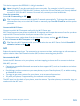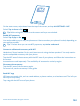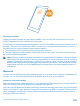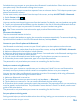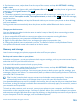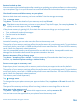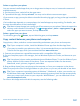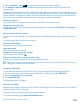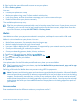User manual
Table Of Contents
- Contents
- For your safety
- Get started
- Basics
- People & messaging
- Calls
- Call a contact
- Make a call with Skype
- Use speed dial to call your favorite contacts
- Call the last dialed number
- Silence an incoming call
- Reply to a call by a text message
- Make a conference call
- Forward calls to another phone
- Forward calls to your voice mail
- Call your voice mailbox
- Use visual voice mail
- Block calls and messages
- Contacts
- Social networks
- Messages
- Calls
- Camera
- Get to know Nokia Camera
- Change the default camera
- Camera basics
- Advanced photography
- Take photos like a pro
- Record videos in surround sound
- Frame your photos with ease
- Nokia Camera tips
- Take better photos with smart sequence mode
- Change a face in a group photo
- Take an action shot
- Focus on an object
- Remove moving objects from a photo
- Add movement to your photos
- Download camera lenses from Store
- Photos and videos
- Maps & navigation
- Internet
- Entertainment
- Office
- Phone management & connectivity
- Troubleshooting and support
- Find your model number and serial number (IMEI)
- Product and safety info
- Network services and costs
- Make an emergency call
- Take care of your device
- About Digital Rights Management
- Battery and charger info
- Small children
- Medical devices
- Implanted medical devices
- Accessibility solutions
- Hearing
- Protect your device from harmful content
- Information on health
- Vehicles
- Safety and texting while driving
- Potentially explosive environments
- Certification information (SAR)
- Support messages
- Care
- Copyrights and other notices
Pay with your phone
Forgot your wallet or purse at home? Not a problem – you can pay with your phone or use it as a
ticket, if supported by your network service provider.
This feature may not be available for all regions. For info on availability, contact your network service
provider. The services are tied to your SIM. You must have a service subscription with your service
provider and your service provider’s app installed in Wallet.
1. To activate the service, contact your network service provider.
2. To make a payment, tap the reader with the NFC area of your phone. Your service provider may
ask you to confirm the payment.
Note: Payment and ticketing apps and services are provided by third parties. Microsoft Mobile
does not provide any warranty or take any responsibility for any such apps or services including
support, functionality, transactions, or loss of any monetary value. You may need to reinstall
and activate the payment or ticketing app after repair of your device. You may need to reinstall
and activate the cards you have added as well as the payment or ticketing app after repair of
your device.
Bluetooth
You can connect wirelessly to other compatible devices, such as phones, computers, headsets, and
car kits. You can also send your photos to compatible phones or to your computer.
Connect to a wireless headset
With a wireless headset (sold separately), you can speak on the phone hands-free – you can continue
what you're doing, such as working at your computer, during a call.
Since devices with Bluetooth wireless technology communicate using radio waves, they do not need
to be in direct line-of-sight. Bluetooth devices must, however, be within 10 meters (33 feet) of each
other, although the connection may be subject to interference from obstructions such as walls or
from other electronic devices.
© 2014 Microsoft Mobile. All rights reserved.
103