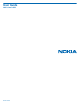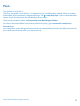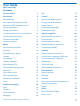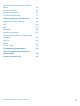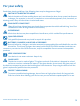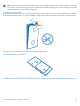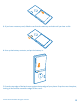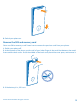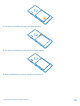User Guide Nokia Lumia 830 Issue 1 EN
Psst... This guide isn't all there is... There's a user guide in your phone – it's always with you, available when needed. Check out videos, find answers to your questions, and get helpful tips. Tap Lumia Help+Tips. If you’re new to Windows Phone, check out the section for new Windows Phone users. Check out the support videos at www.youtube.com/NokiaSupportVideos. For info on Microsoft Mobile Service terms and Privacy policy, go to www.nokia.com/privacy.
User Guide Nokia Lumia 830 Contents For your safety 5 Mail 63 Get started 6 Camera 69 Keys and parts 6 Get to know Nokia Camera 69 Insert the SIM and memory card 6 Change the default camera 69 9 Camera basics 69 Remove the SIM and memory card Switch the phone on 11 Advanced photography 72 Charge your phone 12 Photos and videos 76 Transfer content to your Lumia phone 13 Maps & navigation 80 Lock the keys and screen 16 Switch location services on 80 Connect the headset 17
Continue with a document on another device 96 Use the calculator 96 Use your work phone 96 Tips for business users 97 Phone management & connectivity 99 Update your phone software Wi-Fi 99 100 NFC 101 Bluetooth 103 Memory and storage 105 Copy content between your phone and computer 107 Security 108 Wallet 110 Access codes 110 Troubleshooting and support 112 Find your model number and serial number (IMEI) 113 Product and safety info 113 © 2014 Microsoft Mobile.
For your safety Read these simple guidelines. Not following them may be dangerous or illegal. SWITCH OFF IN RESTRICTED AREAS Switch the device off when mobile phone use is not allowed or when it may cause interference or danger, for example, in aircraft, in hospitals or near medical equipment, fuel, chemicals, or blasting areas. Obey all instructions in restricted areas. ROAD SAFETY COMES FIRST Obey all local laws. Always keep your hands free to operate the vehicle while driving.
Get started Get to grips with the basics, and have your phone up and running in no time. Keys and parts Explore the keys and parts of your new phone. 1 2 3 4 5 6 7 8 9 10 11 12 13 14 15 16 17 18 19 Micro-USB connector Earpiece Audio connector AHJ 3.
Note: Switch the device off and disconnect the charger and any other device before removing any covers. Avoid touching electronic components while changing any covers. Always store and use the device with any covers attached. 1. Switch your phone off. 2. At the bottom of the phone, put the nail of your index finger in the small slot between the metal frame and the back cover. Press the middle of the back cover, bend the cover open, and remove it. Do not use any sharp tools, as they may damage the screen.
5. If you have a memory card, slide the card into the memory card slot until you hear a click. 6. Line up the battery contacts, and put the battery in. 7. Press the top edge of the back cover against the top edge of your phone. Snap the cover into place, locking all the latches around the edges of the cover. © 2014 Microsoft Mobile. All rights reserved.
8. Switch your phone on. Remove the SIM and memory card Got a new SIM or memory card? Learn how to remove the previous card from your phone. 1. Switch your phone off. 2. At the bottom of the phone, put the nail of your index finger in the small slot between the metal frame and the back cover. Press the middle of the back cover, bend the cover open, and remove it. 3. If the battery is in, lift it out. © 2014 Microsoft Mobile. All rights reserved.
4. To remove the SIM card, pull it out from the slot. 5. To remove the memory card, pull it out from the slot. 6. Line up the battery contacts, and put the battery in. © 2014 Microsoft Mobile. All rights reserved.
7. Press the top edge of the back cover against the top edge of your phone. Snap the cover into place, locking all the latches around the edges of the cover. Don't press the keys while attaching the cover. 8. Switch your phone on. Switch the phone on Are you ready? Switch your phone on, and start exploring it. Press the power key until the phone vibrates. © 2014 Microsoft Mobile. All rights reserved.
Switch the phone off Press and hold the power key, and drag the lock screen down. Charge your phone Learn how to charge your phone. Charge your phone with a USB charger Your battery has been partially charged at the factory, but you may need to recharge it before you can switch the phone on for the first time. Make sure you use a compatible USB charger to charge your phone. The charger may be sold separately. © 2014 Microsoft Mobile. All rights reserved.
1. Plug the charger into a wall outlet. If necessary, connect the USB cable to the charger. 2. Connect the micro-USB end of the charger's cable to your phone. 3. When the battery is full, disconnect the charger from the phone, then from the wall outlet. You don't need to charge the battery for a specific length of time, and you can use the phone while it's charging. If the battery is completely discharged, it may take up to 20 minutes before the charging indicator is displayed.
You may need to install some apps on your phone or computer for the transfer. Depending on what you need to install and how much content you are transferring, the transfer may take a while. Some file formats may not be transferred. Some third-party converter apps may be available to convert the files to a format that can be transferred. For more info, go to www.nokia.com/us-en/switch-easy (in English only). Copy contacts Have your nearest and dearest instantly at your fingertips.
Transfer content using your Microsoft account If your old phone is a Windows Phone, the easiest way to transfer your contacts, calendar, and text messages to your new Lumia phone is your Microsoft account. If you don't have a Microsoft account set up on your new Lumia phone yet, on the start screen, swipe down from the top of the screen, tap ALL SETTINGS > email+accounts > add an account, and create a Microsoft account following the instructions shown on the screen. 1.
1. Use a compatible USB cable to connect your Symbian or S40 phone to your PC. 2. Open Nokia Suite on your PC. 3. Select Copy content to Nokia Lumia, and follow the instructions shown on your computer. Your files are copied to OneDrive. Your photos are copied to the Pictures folder in OneDrive, and your contacts and calendar events to your Outlook.com. 4. To access your photos, on your Lumia phone, swipe left, and tap OneDrive. Your contacts and calendar events are synced automatically.
Unlock the keys and screen Press the power key, and drag the lock screen up. Tip: Instead of pressing the power key, you can also double-tap the screen if double-tap is switched on. To switch on double-tap, on the start screen, swipe down from the top of the .
The headset may be sold separately. Connect the headset to your phone. Do not connect to products that create an output signal, as this may damage the device. Do not connect any voltage source to the audio connector. If you connect an external device or headset, other than those approved for use with this device, to the audio connector, pay special attention to volume levels. Antenna locations Learn where the antennas are located on your phone to get the best possible performance.
Basics Learn how to get the most out of your new phone. Get to know your phone Your phone has two views, start screen and apps menu. To switch between the views, simply swipe left or right. Start screen: The animated live tiles show your missed calls and received messages, the latest news and weather forecasts, and more. Updates of your pinned contacts are shown on the tile, and you can view your contacts' details directly from the start screen.
Tip: If your phone has the navigation bar on the touch screen, you can hide it to avoid accidental on the left side of the toolbar. To get the keys key presses when doing something else. Tap back, swipe up from the bottom of the screen. To personalize the navigation bar more, on the start screen, swipe down from the top of the screen, and tap ALL SETTINGS > navigation bar. Use the touch screen Explore your phone with a tap, swipe, or drag. 1. To use your phone, simply tap or tap and hold the touch screen.
Swipe Place your finger on the screen, and slide your finger in the direction you want. Example: Swipe left or right between the start screen and the apps menu, or between different views in the hubs. To quickly scroll through a long list or menu, slide your finger quickly in a flicking motion up or down the screen, and lift your finger. To stop the scrolling, tap the screen. © 2014 Microsoft Mobile. All rights reserved.
Zoom in or out Place 2 fingers on an item, such as a map, photo, or web page, and slide your fingers apart or together. Important: Avoid scratching the touch screen. Tip: The screen rotates automatically when you turn the phone 90 degrees. To lock the screen in its current orientation, on the start screen, swipe down from the top of the screen, and tap . Screen rotation may not ALL SETTINGS > screen rotation. Switch Rotation lock to On work in all apps or views.
To see all apps on your phone, on the start screen, simply swipe left. To return to the start screen, swipe right. Tip: To find an app quickly, tap any letter in the apps menu, and in the following menu, tap the first letter or character for the app you want. View, switch between, and close open apps To view the open apps, press and hold . To switch the app, swipe to the app you want, and tap the app. To close the apps you no longer need, tap .
In this screen, you can: • • • • • See your missed calls and recent unread mails and messages Check any notifications, such as available app updates in Store Open apps Check for Wi-Fi networks, and connect to them Quickly jump to settings 2. To close the menu, press the back key. Personalize the action center On the start screen, swipe down from the top of the screen, and tap ALL SETTINGS > notifications +actions. To change a shortcut, tap the shortcut and the app you want.
Switch to silent mode Press a volume key, and tap > . Tip: If you don’t want your phone to vibrate, tap . To change other sound settings, on the start screen, swipe down from the top of the screen, and tap ALL SETTINGS > ringtones+sounds. Change the volume for media and apps Press a volume key, tap , and set the volume for media and apps.
An LTE data connection is open. Wi-Fi connection A Wi-Fi connection is available. A Wi-Fi connection is active. A mobile data connection is shared with other devices over Wi-Fi. Data is transferred over Wi-Fi. Bluetooth device A Bluetooth device is connected to your phone. Bluetooth is switched on, but your phone isn't connected to a Bluetooth device. Battery Battery power level The battery is charging. Battery saver mode is switched on. Battery power or state of the battery isn't currently known.
Microsoft account With a Microsoft account, you can access Microsoft services with a single username and password on your computer or phone. You can also use the same username and password on your Xbox.
Set up My Family Want to control what your kids can download with their phones? With My Family, you can restrict your kids from downloading paid or age-rated content from Store or games store. Xbox doesn't support child accounts in some countries or regions where Windows Phones are available. 1. Go to https://www.windowsphone.com/family, and log in to your Microsoft account. 2. Add the account you want to My Family. 3. Change the settings for your kid’s account.
You need a Microsoft account to connect to OneDrive. Tap OneDrive. Upload a photo Tap and the photo you want to upload. Tip: To set your phone to automatically upload photos or videos to OneDrive, on the start screen, swipe down from the top of the screen, and tap ALL SETTINGS. Swipe to applications, and tap photos+camera > OneDrive. Save an Office document to OneDrive Tap Office, swipe to places, and tap phone. Then tap and hold the file you want to save, and tap save to... > OneDrive.
Store your full-resolution photos in AT&T Locker Create an AT&T Locker account to store your full-resolution photos, videos, and music in the AT&T Locker cloud service. 1. Tap AT&T Locker. 2. Type in the requested details, and accept the AT&T Locker Terms of Service. You can access your stored content from your phone or from the web (www.att.com/locker). Using services or downloading content, including free items, may cause the transfer of large amounts of data, which may result in data costs.
Move a tile Tap and hold the tile, drag and drop it to the new location, and tap the screen. Resize or unpin a tile To resize, tap and hold the tile, and tap the arrow icon. The tiles can be either small, medium, or wide. The bigger the tile is, the more info it can show. To unpin the tile, tap and hold the tile, and tap . Group tiles into folders Tap and hold the tile, and drag and drop it on top of the tile or folder you want to group it with.
Personalize the lock screen Would you like to make your lock screen look unique? You can, for example, have your own favorite photo in the background. On the start screen, swipe down from the top of the screen, and tap ALL SETTINGS > lock screen. Tip: You can decide which app notifications, such as missed calls or new messages, you want to see on the lock screen. Simply tap a notification slot, and choose the app you want to add.
1. On the start screen, swipe down from the top of the screen, and tap ALL SETTINGS. 2. Tap kid's corner. 3. Choose which content your kids can use. You can also set a password to keep your kids from accessing your own start screen. Tip: Show your kids how they can personalize their start screen. To change, for example, the background picture, tap customize. On the start screen, you can resize or move tiles in the normal way.
Change the notification sound for an app Tap manage app sounds and the app you want, and select the notification sound. Add new ringtones from your PC to your phone Connect your phone to your PC with a USB cable, and use the file manager of your PC to move the song you want to the ringtone folder in your phone. Your PC must have Windows Vista, Windows 7, Windows 8, or later. To set the song as your ringtone, in the ringtones+sounds view, tap Ringtone, and under Custom, tap the song.
This feature is not available in all languages. If you set your phone to a language not supported, the Cortana tile and app aren’t shown. For info on the supported languages, go to www.windowsphone.com. Set up Cortana Got your hands full, but need to use your phone? You can use your voice to make a call, send a text message, search the web, or open an app. You need a Microsoft account to use Cortana. 1. Tap Cortana. 2. Follow the instructions shown on your phone.
Use your phone with a TTY/TDD Switch TTY/TDD to full. The available TTY/TDD modes may vary depending on your network service provider. Use your phone with a hearing aid . Switch Telecoil to On To check the Hearing Aid Compatibility rating for your phone, go to www.nokiaaccessibility.com/ hac.html. Use the screen reader Narrator reads the info on your screen aloud. Not all languages are supported, and you may need to download additional language packages. 1.
2. Tap Photos > albums > Screenshots. 3. Tap and hold the screenshot you want to send, and tap share.... Extend battery life Get the most out of your phone while getting the battery life you need. There are steps you can take to save power on your phone. To save power: Charge wisely Always charge the battery fully. Select only the sounds that you need Mute unnecessary sounds, such as key press sounds.
Lower the screen brightness • Use double-tap to wake up your phone only when needed. To switch the feature off, on the start screen, swipe down from the top of the screen, tap ALL . SETTINGS > touch, and switch Wake up to Off • On the start screen, swipe down from the top of the screen, and tap ALL SETTINGS > brightness. Make sure that Automatically adjust is switched to Off . Switch Level to low, and switch Automatically .
Check battery use To check which apps have been eating up your battery life, on the start screen, swipe down from the top of the screen, and tap ALL SETTINGS > Battery Saver, and swipe to usage. Save on data roaming costs Want to save on your phone bills? You can cut data roaming costs by changing mobile data settings. Data roaming means using your phone to receive data over networks that your network service provider doesn't own or operate.
1 2 3 4 5 6 7 8 Character keys Shift key Numbers and symbols key Smiley key Comma key Space key Enter key Backspace key The keyboard layout can vary in different apps and languages. Tip: To add the comma key to the keyboard, on the start screen, swipe down from the top of the screen, and tap ALL SETTINGS > keyboard > advanced > Show a comma key when available. Swipe to write text Swipe from the first letter of the word, and draw a path from letter to letter. Lift your finger after the last letter.
Copy or paste text Tap a word, drag the circles before and after the word to highlight the section you want to copy, and tap . To paste the text, tap . Add an accent to a character Tap and hold the character, and tap the accented character. Delete a character Tap the backspace key. Move the cursor To edit a word you just wrote, tap and hold the text until you see the cursor. Drag the cursor to the place you want. © 2014 Microsoft Mobile. All rights reserved.
Use keyboard word suggestions Your phone suggests words as you write, to help you write quickly and more accurately. Word suggestions are available in several languages. When you start writing a word, your phone suggests possible words. When the word you want is shown in the suggestion bar, select the word. To see more suggestions, swipe left. Tip: If the suggested word is marked in bold, your phone automatically uses it to replace the word you wrote.
Scan codes or text Use your phone camera to scan things, such as QR codes, barcodes, and book and DVD covers, and get further info on what your phone recognizes. Tap > . If you’re using Cortana, tap Nokia Camera > > lenses... > . 1. Point the camera at a code. 2. Tap a result for more info. Tip: Keep the camera steady, and make sure what you're scanning is completely visible in the camera viewfinder. Example: Try scanning the following code, and see what happens.
Set an alarm You can use your phone as an alarm clock. 1. Tap Alarms. 2. Tap . 3. Set the time, fill in the alarm details, and tap . Tip: Want to wake up to your favorite song? Like with other notification tones, you can add your own tones to your phone and personalize your alarm tones to your liking. For the alarm to sound, your phone must be turned on, and the phone volume needs to be loud enough.
Update the time zone manually when traveling abroad , and tap Time zone and a location. Switch Set date and time automatically to Off Add an appointment Need to remember an appointment? Add it to your calendar. Tap Calendar. 1. Tap . 2. Type in the details you want, and set the time. 3. To add, for example, the duration, reminder, or recurrence for the event, tap more details. 4. When done, tap . Tip: To edit an event, tap and hold the event you want, tap edit, and edit the details you want.
Add a task to your task list Do you have important deadlines to meet at work, library books to return, or some other tasks you need to remember? You can add them to your task list and cross them out once completed. If you have a particular deadline, set a reminder. Tap Calendar > > tasks. 1. Tap , and fill in the fields. 2. To add a reminder, switch Reminder to On 3. Tap . , and set the reminder date and time. Edit or delete a task Tap and hold the task, and tap edit or delete.
You can download: • • • • • Apps Games Entertainment apps and services News apps and services Books You can also: • • Get content that is relevant to your tastes and location Share recommendations with your friends The availability of Store and the selection of items available for download depend on your region. To download from Store, you need to be signed in to your Microsoft account on your phone. When you're signed in, you are offered content compatible with your phone.
1. Tap a category on the front page, or swipe left or right to see more categories and items. 2. Tap an item to view its details. When you view an item, related items are also shown. Tip: Did you find something in Store that you know your friends would be interested in? Tap share to send them a link. Tip: Want to get personalized suggestions on which apps and games might interest you? Sign in to your Microsoft account, and Store suggests a selection of apps for you.
Tip: To check the status of the currently ongoing download, tap check install. Tip: If you need to, for example, temporarily close your internet connection, tap and hold the downloading item, and tap pause. To resume downloading, tap resume. Pause pending items individually. If a download fails, you can re-download the item. Write a review for an app Do you want to share your opinion on an app with other Store users? Rate and review the app. You can post one review per app that you download. 1.
People & messaging Contact your friends and family, and share your files, such as photos, using your phone. Stay tuned with the latest updates to your social networking services even when on the go. Calls Want to make calls on your new phone and talk to your friends? Read on and you'll learn how. Call a contact Calling your friends is quick and easy when you've saved them as contacts in your phone. Tap . 1. Tap . 2. Tap the contact and the number, if the contact has several numbers.
For more info on Skype-to-Skype calls, see the video at www.youtube.com/watch? v=AF2HRYdPnAM (in English only). Tip: To save on data costs, use a Wi-Fi network connection with Skype whenever possible. Make a video call with Skype Swipe to people, tap the contact you want to call, and tap . If your phone does not have a front camera, you can use the main camera for video calls. Make a Skype call with Cortana On the start screen, tap Cortana > of the contact.
Reply to a call by a text message Can't speak right now to answer a call? You can reply to the caller by a text message. 1. When someone calls you, tap TEXT REPLY. 2. Tap type a message..., and write your message. You can only reply by a text message to calls from the contacts saved in your phone. Switch text reply on or off Tap > > settings, and switch Text reply to On or Off . Edit a pre-written text message > settings > edit replies, and edit the reply you want.
Forward calls to another phone Can't always answer the phone, but don't want to miss any incoming calls? You can forward them to another phone number. For availability of this feature, contact your network service provider. 1. Depending on your phone, do either of the following: • • On the start screen, swipe down from the top of the screen, and tap ALL SETTINGS > network + > set. > settings. Tap > 2. Switch Call forwarding to On , if needed, and select where you want to forward your calls.
For the availability of the voice mailbox service, and for info on setting up how long before calls are forwarded, contact your network service provider. Use visual voice mail Visual voice mail allows you to see a list of your voice messages and choose which one to play or delete. You may need to contact your service provider to get this service on your phone. > settings. 1. Tap > 2. Switch Visual voicemail to On . 3. Type in your voice mail number in the Voicemail number box.
People hub The People hub is where all your friends’ contact info is kept. It lets you stay in touch with the people who matter the most through rooms and groups. Your social networks are also here. Go to contacts to see your friends’ contact info from every account you have signed into. You can organize the list the way you like by filtering it by account or hiding the contacts without phone numbers. Your own contact card is also here.
Edit a contact Tap the contact and Delete a contact Tap the contact and , and edit or add details, such as a ringtone or a web address. > delete. Filter your contacts list If you don't want contacts from social networking services to show up in your contacts list, you can > settings > filter contact list and the accounts you filter them out. In the contacts list, tap want to show or hide. Tip: You can also filter out the contacts without phone numbers. Switch Hide contacts without .
Link contacts Do you have separate entries for the same contact from different social networking services or mail accounts? You can link multiple contacts so that their info is in a single contact card. Tap People, and swipe to contacts. 1. Tap the main contact you want to link to and . 2. Tap choose a contact and the contact to be linked. Unlink a contact Tap the main contact and , and tap the contact to be unlinked and unlink. Copy contacts Have your nearest and dearest instantly at your fingertips.
If you don't yet have the Transfer my Data app, you can download it from www.windowsphone.com/ s?appid=dc08943b-7b3d-4ee5-aa3c-30f1a826af02. Copy contacts from a SIM card If you have contacts stored on your SIM card, you can copy them to your phone. Make sure your SIM card is inserted. 1. Tap People. > settings > import from SIM. 2. Tap 3. To import all your contacts, tap import. Tip: To select individual contacts, tap clear, and use the check boxes. You can’t save contacts to your new SIM card.
4. To switch between a group chat, calendar, note, or photo album, swipe left or right. 5. To invite someone to join the room, tap > and a contact. Tip: If you haven't used rooms yet, your phone has a Family Room ready for you. In the People hub, swipe to rooms, and tap Family Room. To invite someone to the room for the first time, tap invite someone. Share a contact It's easy to share a contact with your friends by using NFC. Just tap their phones, and you're done. 1.
See your friends' status updates Tap People, and swipe to what's new. Post your status If you feel like reaching out to your friends, let them know what's on your mind. Post a status update to the social networking services that you use. 1. Tap People, and swipe to contacts. 2. Tap your own contact card and post an update. 3. Select the service to post to. 4. Write your message. 5. Tap . Important: Before sharing your location, consider carefully with whom you are sharing.
3. To add a recipient from your contacts list, tap phone number. Tip: To add several recipients, tap > , or start writing a name. You can also type in a , select the recipients you want, and tap . 4. Tap the message box, and write your message. Tip: To add a smiley, tap . 5. To add an attachment, tap , and select the attachment. 6. To send the message, tap . Tip: To be able to send multimedia messages, swipe down from the top of the screen, tap ALL .
Using services or downloading content, including free items, may cause the transfer of large amounts of data, which may result in data costs. Save an attachment Tap the attachment, such as a photo, and tap > save. Delete a conversation In threads, tap , select the conversation you want to delete, and tap . Delete a single message in a conversation In threads, tap a conversation, tap and hold the message you want to delete, and tap delete. Delete all messages in your phone > select all > .
Tip: To save on data costs, use a Wi-Fi network connection with Skype whenever possible. Send your location in a message Asked your friends to come and meet you, but they don't know the place? Send them your location on a map. This feature may not be available for all regions. Your phone may ask you about using your location. You need to allow it to use this feature. 1. When writing a text message, tap > my location.
On the start screen, tap . To send and receive mail, you must be connected to the internet. Add a mailbox Do you use different mail addresses for business and leisure? You can add several mailboxes to your phone. To set up mail in your phone, you must be connected to the internet. If you didn't sign in to your Microsoft account during the first start-up, you can do it now. When you add a Microsoft account to your phone, a mail account is added automatically. 1. Tap . 2.
Exchange Would you like to have your work mail, contacts, and calendar at hand, whether you are sitting by your computer or on the go with your phone? You can sync the important content between your phone and a Microsoft Exchange server. Exchange can be set up only if your company has a Microsoft Exchange server. In addition, your company IT administrator must have activated Microsoft Exchange for your account.
Send mail Don't let your mail pile up. Use your phone to read and write mail on the go. 1. Tap . 2. Tap and an account, if you have linked inboxes. 3. To add a recipient from your contacts list, tap , or start writing a name. You can also write the address. Tip: To remove a recipient, tap the name and Remove. 4. Write the subject and your mail. Tip: Your phone can help you write your mail faster. While writing, your phone suggests possible next words to complete your sentence.
Tip: If a mail contains a web address, tap it to go to the website. Read mail in a conversation In your mailbox, tap the conversation that includes the mail, and tap the mail. A conversation with unread mail is marked in a different color. Save an attachment With the mail open, tap the attachment, such as a photo, and it is downloaded to your phone. Tap and hold the attachment, and tap save. Not all file formats can be saved. Copy a link With the mail open, tap and hold the web link, and tap copy link.
Delete one mail Open the mail, and tap . View mails separately Mails are grouped by title in conversations. A conversation also includes your replies. If you'd like to view all your mails separately, you can switch the conversations feature off. 1. Tap . > settings. 2. Tap 3. Switch Conversations to Off . Send automatic replies If you are on vacation or otherwise out of the office, you can send automatic replies to the mails that arrive during your absence. > > settings > automatic replies. 1.
Camera Why carry a separate camera if your phone has all you need for capturing memories? With your phone camera, you can easily take photos or record videos. Get to know Nokia Camera Want to take outstanding photos? Nokia Camera gives you full control.
Keep a safe distance when using the flash. Do not use the flash on people or animals at close range. Do not cover the flash while taking a photo. View the photo in full-resolution view To view the photo you just took, tap . This full-resolution photo can only be viewed in Nokia Camera. Reframe your full-resolution photos Capture the best moments with Nokia Camera and reframe the photos when you have time. 1. In Nokia Camera, after taking a photo, tap 2. Tap the photo and reframe > . 3. Tap . .
To download Lumia Selfie, go to www.windowsphone.com/s?appid=40b6a721-15d2-4843a746-774bd7b9bda9. 1. Tap Lumia Selfie. 2. To take a selfie, tap the screen. Tip: To take a high-quality selfie using the main camera, look into the main camera lens, follow the beeps to line up the shot, and hold still as the camera takes your photo. If your phone has 2 cameras, tap to switch to the main camera. Tip: To avoid camera shake, tap > timer, and select a delay. 3.
Location info can be attached to a photo or video, if your location can be determined using satellite or network methods. If you share a photo or video that contains location info, the location info may be shown to those who view the photo or video. You can switch off geotagging in the phone settings. Share your photos and videos Share your best shots directly from the camera. 1. Tap Nokia Camera. 2. Take a photo, or record a video. 3. Tap , and tap the photo. 4.
Record normal stereo sound Switch Directional stereo to off. Directional stereo captures the sounds from the front more precisely and blocks out sounds from the sides and back. Normal stereo picks up sounds from all directions equally. Reduce low frequency noise To reduce the chance of capturing background noise, switch Audio bass filter to Strong (200 Hz): filters out low frequencies like engine noise.
Take better photos with smart sequence mode Want to take better photos of moving objects or take a group photo where everyone is at their best? Use smart sequence mode and snap superb photos. 1. Tap Nokia Camera. 2. Tap . 3. To take a photo, tap . The phone takes a sequence of photos. To see what you can do with them, tap and edit smart sequence.
3. Swipe up or down to ACTION SHOT, and tap the photo. 4. To delete moving objects from the photo, tap the white circles at the bottom of the screen. 5. To select which moving object you want to highlight, move the circle at the bottom right corner of the screen. Tip: To highlight all the moving objects, tap 6. When you're done, tap . . Focus on an object Use smart sequence mode to emphasize moving objects by blurring the background. 1. Take a photo using smart sequence mode .
1. Tap 2. Tap Nokia Camera. > lenses... > find more lenses, and follow the instructions. Using services or downloading content, including free items, may cause the transfer of large amounts of data, which may result in data costs. Photos and videos Shot lots of great photos and videos? Here's how you view, organize, share, and edit them. Photos hub The photos you've taken or videos you've recorded with your phone are saved to the Photos hub, where you can browse and view them. © 2014 Microsoft Mobile.
To find your photos and videos easily, mark your favorites, or organize them into albums. View photos Relive those important moments – view the photos on your phone. Tap Photos. 1. To view a photo you've taken, swipe to albums, and tap Camera Roll and the photo. 2. To view the next photo, swipe left. To view the previous photo, swipe right. Find photos by date and location > settings > Group my photos by time and location.
1. Tap Photos. > settings. 2. Tap 3. Switch Start Tile shows to single photo. 4. Tap choose photo to select a background photo. Tip: You can also set your phone to periodically change the photo automatically. Tap settings. Switch Start Tile shows to all photos or favorite photos, and tap shuffle now. > Create an album To easily find photos of an occasion, a person, or a trip, organize your photos into albums according to subject, for example.
Copy your photos to your computer Have you taken photos with your phone that you'd like to copy to your computer? Use your computer's file manager to copy or move your photos. If your computer is a Mac, install the Nokia Photo Transfer for Mac app from www.nokia.com. 1. Connect your phone to a compatible computer with a compatible USB cable. 2. On your computer, open a file manager, such as Windows Explorer or Finder, and browse to your phone.
Maps & navigation Explore what’s out there and how to get there. Switch location services on Use map apps to find out where you are, and save your location to the photos you take. Apps can use your location info to offer you a wider variety of services. 1. On the start screen, swipe down from the top of the screen, and tap ALL SETTINGS. 2. Tap location, and switch Location services to On . Find a location Maps helps you find specific locations and businesses. Tap Maps. 1. Tap . 2.
Download maps to your phone Save new maps to your phone before a journey, so you can browse the maps without an internet connection when traveling. To download and update maps, switch Wi-Fi networking on. Tap Maps > > settings. 1. Tap download maps > . 2. Select the country or region. Update an existing map Tap check for updates. Delete a map Tap download maps, tap and hold the map, and tap delete.
Internet Learn how to create wireless connections and browse the web while keeping your data costs down. Define internet connections Does your network service provider charge you a fixed fee for data transfer or on a pay-as-you-use basis? Change the Wi-Fi and mobile data settings to reduce your data costs while roaming and at home. Important: Use encryption to increase the security of your Wi-Fi connection. Using encryption reduces the risk of others accessing your data.
Use your data plan efficiently Worried about your data usage costs? The data sense app helps you find more efficient ways to use mobile data and track your usage. This app can cut off data connections entirely if needed. 1. Tap data sense. 2. Tap set limit, and choose the values you want. Tip: When using Internet Explorer, you can save on data usage costs automatically. Tap settings > Data Sense savings, and select the setting you want. > Web browser Catch up on the news, and visit your favorite websites.
Tip: You can also double-tap the screen. Open a new tab When you want to visit several websites at the same time, you can open new browser tabs and switch between them. Tap Tap Internet Explorer. 6 > . Tip: To open tabs you’re browsing on other devices, swipe left to other. Switch between tabs Tap and the tab you want. 6 Close a tab Tap > .
Add a website to your favorites If you visit the same websites all the time, add them to your favorites, so you can access them quickly. Tap Internet Explorer. 1. Go to a website. > add to favorites. 2. Tap 3. Edit the name if you want to, and tap . Tip: You can also pin your favorite websites to the start screen. While browsing a website, tap > pin to start. Go to a favorite website > favorites and a website. Tap Tip: To quickly access your favorites, add the favorites icon to the address bar.
1. Press . . You can also select a search word from the 2. Write your search word in the search box, and tap proposed matches. 3. To see related search results, swipe left to see the different search result categories. Close internet connections Save your battery by closing internet connections that are open in the background. You can do it without closing any apps. 1. On the start screen, swipe down from the top of the screen, and tap . 2. Switch Wi-Fi networking to Off .
Entertainment Having a spare moment and in need of entertainment? Learn how to watch videos, listen to your favorite music, and play games. Watch and listen You can use your phone to watch videos and listen to music and podcasts while on the move. Play music Listen to your favorite music wherever you are. Tap Music. Tap the song, artist, album, or playlist you want to play. Tip: You can improve the quality of the sound by changing the equalizer settings.
Pause or resume playback Tap or . Fast-forward or rewind Tap and hold or . Enhance your audio experience Get the most out of your music experience and enhance the sound of your music and videos. Audio personalization is not enabled when listening to the FM radio or when using Bluetooth accessories. 1. On the start screen, swipe down from the top of the screen, and tap ALL SETTINGS > audio. 2. To adjust the tone of music, swipe to equalizer, and drag the bands to your liking.
3. Touch the NFC area of the speaker with the NFC area of your phone. The speaker connects to your phone automatically. Tip: You can also connect using Bluetooth. On the start screen, swipe down from the top of the screen, tap ALL SETTINGS > Bluetooth, and pair your phone with the speaker. FM radio Learn how to listen to the radio on your phone. Listen to the radio Enjoy your favorite FM radio stations on the go. To listen to the radio, you need to connect a compatible headset to the device.
Tap FM Radio. Go to the next or previous station Swipe left or right on the frequency bar. Save a radio station Save your favorite radio stations so you can easily listen to them later. Tap FM Radio. To save the station that you are listening to, tap . View your saved stations list . Tap Remove a station from the list Tap . MixRadio Discover new music with MixRadio.
Windows Phone app Windows Windows Windows Phone app for Phone app for Explorer desktop Mac Windows 8 x x Windows 8 RT x Windows 7 x x x x Windows Vista/XP Mac x x Games Want to have some fun? Keep yourself entertained by downloading and playing games on your phone. Get new games Head to games store to download and install new games on your phone. 1. Tap Games > games store. 2. Browse the selection, and tap the game you want. 3. To download a free game, tap install. 4.
This feature is not available in all languages. For more info on feature and service availability, see the How-to section at www.windowsphone.com. Availability of apps and games may depend on your kid’s age. Play a game Gaming on your phone is a truly social experience. Xbox, Microsoft's gaming service, lets you play games with your friends and use your gamer profile to keep track of game scores and achievements. You can do this online, on your Xbox console, and on your phone in the Games hub. Tap Games.
Office Keep yourself organized. Learn how to use the calendar and the Microsoft Office apps. Microsoft Office Mobile Microsoft Office Mobile is your office away from the office. Go to the Office hub to create and edit Word documents and Excel workbooks, open and view PowerPoint slide shows, and share documents using SharePoint. You can also save your documents to OneDrive. OneDrive is cloud storage that you can use to access your documents from your phone, tablet, computer, or Xbox.
Create a new document Swipe to recent, and tap . Search for text in a document Tap the Word file and . Add a comment Tap > . Format text Tap the Word file and > . Highlight text Tap the Word file and > , and select the highlight color. See the document structure Tap . Send a document in a mail > share.... Tap the Word file and Delete a document Swipe to places, tap and hold the document, and tap delete. Work with Excel Mobile No need to travel to the office to check the latest figures.
Work with PowerPoint Mobile Add the finishing touches to your presentation en route to your meeting with Microsoft PowerPoint Mobile. 1. Tap Office, swipe to places, and tap the location of the PowerPoint file you want to view. 2. Tap a PowerPoint file, and turn your phone to landscape mode. 3. To browse between slides, swipe left or right. 4. To go to a specific slide, tap and the slide you want to see. 5. To add a note to a slide, turn your phone to portrait mode, and tap the blank area under the slide.
7. To save the changes, press . If you have a Microsoft account set up on your phone, your changes are saved and synced to your default Personal (Web) notebook on OneDrive. Otherwise, your changes are saved on your phone. Send a note in a mail > share.... Tap a note and Tip: To access an important note quickly, you can pin it to the start screen. Tap and hold the note, and tap pin to start.
Tips for business users Use your phone efficiently at work. For more info on Microsoft Mobile’s offering for businesses, go to Nokia Expert Center at https:// expertcentre.nokia.com. Work with mail and calendar on your phone and PC You can use different mail addresses for business and leisure. You can add several mailboxes to your phone and use the same mail account both on your phone and on your PC, be it Outlook, Office 365, or any other mail account.
On the start screen, swipe down from the top of the screen, tap ALL SETTINGS > VPN, and switch . Status to On 1. To add a VPN profile, tap . 2. Switch Connect automatically to On . 3. Write the profile info as instructed by your company IT administrator. Your phone automatically connects to the VPN when it is required. Tip: To change the VPN mobile data connection and roaming settings, tap options. Edit a VPN profile Tap and hold the profile, tap edit, and change the info as required.
Phone management & connectivity Take care of your phone and its contents. Learn how to connect to accessories and networks, transfer files, create backups, lock your phone, and keep the software up to date. Update your phone software Stay in step with the beat – update your phone software and apps wirelessly to get new and enhanced features for your phone. Updating the software may also improve your phone performance.
By default, your phone automatically downloads available updates whenever the data connection settings, for example roaming, allow it. When your phone notifies you that an update is available, just follow the instructions shown on your phone. If your phone is short on memory, you may need to move your apps, photos, and other stuff to the memory card. Tip: By default, your phone updates your apps automatically when you’re connected to a Wi-Fi network.
This device supports the IEEE 802.11 a/b/g/n standard. Note: Using Wi-Fi may be restricted in some countries. For example, in the EU, you are only allowed to use 5150–5350 MHz Wi-Fi indoors, and in the USA and Canada, you are only allowed to use 5.15–5.25 GHz Wi-Fi indoors. For more info, contact your local authorities. Close the connection Switch Wi-Fi networking to Off . Tip: Your phone connects back to the Wi-Fi network automatically.
On the start screen, swipe down from the top of the screen, and tap ALL SETTINGS > NFC. Switch Tap to share to On . Tip: Before using NFC, make sure the screen and keys are unlocked. Enable NFC payments Switch Tap to pay to On . You may be able to pay or use your phone as a ticket even when your phone is locked, depending on your service provider. Tip: To select when you can use NFC payments, tap Active cards work. Connect to a Bluetooth accessory with NFC Hands busy? Use a headset.
Pay with your phone Forgot your wallet or purse at home? Not a problem – you can pay with your phone or use it as a ticket, if supported by your network service provider. This feature may not be available for all regions. For info on availability, contact your network service provider. The services are tied to your SIM. You must have a service subscription with your service provider and your service provider’s app installed in Wallet. 1. To activate the service, contact your network service provider. 2.
Paired devices can connect to your phone when Bluetooth is switched on. Other devices can detect your phone only if the Bluetooth settings view is open. Do not pair with or accept connection requests from an unknown device. This helps to protect your phone from harmful content. On the start screen, swipe down from the top of the screen, and tap ALL SETTINGS > Bluetooth. . 1. Switch Status to On 2. Make sure the headset is on. You may need to start the pairing process from the headset.
1. On the start screen, swipe down from the top of the screen, and tap ALL SETTINGS > driving mode > next. . To set the phone to ignore text 2. To set the phone to ignore calls, switch Ignore calls to On . messages, switch Ignore texts to On 3. Tap next. 4. To send an automatic text message when someone calls or texts you, explaining why you can't . To edit the message, answer, switch Text replies to calls, Text replies to texts, or both to On tap the text box. 5.
Restore backed up data You can restore your backed up data after resetting or updating your phone software, or when setting up a new phone. Sign in to your Microsoft account and follow the instructions shown on your phone. Check and increase available memory on your phone Want to check how much memory you have available? Use the storage sense app. Tap storage sense. Tap phone. To check the details of your memory card, tap SD card.
Delete an app from your phone You can remove installed apps that you no longer want to keep or use, to increase the amount of available memory. 1. On the start screen, swipe left to the apps menu. 2. Tap and hold the app, and tap uninstall. You may not be able to remove some apps. If you remove an app, you may be able to reinstall without buying again, as long as the app is available in Store. If an installed app depends on a removed app, the installed app may stop working.
Windows Windows Windows Phone app Phone app Phone app for for Mac desktop Windows 8 and x later Windows 8 RT Windows 7 Nokia Windows Photo Explorer Transfer for Mac app (photos and videos only) x x x x x x Windows Vista/XP Mac x x x Security Learn how to protect your phone, and to keep your data secure. Set your phone to lock automatically Want to protect your phone against unauthorized use? Define a security code, and set your phone to lock itself automatically when you're not using it. 1.
2. Switch Password to On , and type in a security code (at least 4 digits). 3. Tap Require a password after, and define the length of time after which the phone locks automatically. Keep the security code secret and in a safe place separate from your phone. If you forget the security code and cannot recover it, or if you enter the wrong code too many times, your phone will require service. Additional charges may apply, and all the personal data on your phone may be deleted.
2. Sign in with the same Microsoft account as on your phone. 3. Select find my phone. You can: • • • • Locate your phone on a map Make your phone ring, even if silent mode is switched on Lock your phone, and set it to show a message, so it can be returned to you Delete all data from your phone remotely The available options may vary. Tip: Set your phone to automatically save its location every few hours. If your phone runs out of battery, you can still view its last saved location.
PIN code (4-8 digits) This protects your SIM card against unauthorized use or is required to access some features. You can set your phone to ask for the PIN code when you switch it on. If you forget the code or it isn't supplied with your card, contact your network service provider. If you type in the code incorrectly 3 times in a row, you need to unblock the code with the PUK code. PUK This is required to unblock a PIN code. If not supplied with your SIM card, contact your network service provider.
Troubleshooting and support When you want to learn more about your phone, or if you're unsure how your phone should work, there are several support channels for you to check. To help you get the most out of your phone, there's a user guide in your phone with additional instructions. Tap Lumia Help+Tips. You can also go to www.nokia.
Find your model number and serial number (IMEI) If you need to contact Nokia Care or your service provider, you may need info, such as your phone's model number and serial number (IMEI). To see the info, on the start screen, swipe down from the top of the screen, and tap ALL SETTINGS > about > More info. You can also find the info on your phone label, which is located under the back cover. Tip: To view your phone's IMEI number, dial *#06#.
Take care of your device Handle your device, battery, charger and accessories with care. The following suggestions help you keep your device operational. • • • • • • • • • • • • • Keep the device dry. Precipitation, humidity, and all types of liquids or moisture can contain minerals that corrode electronic circuits. If your device gets wet, remove the battery, and let the device dry. Do not use or store the device in dusty or dirty areas. Do not store the device in high temperatures.
Microsoft Mobile may make additional battery or charger models available for this device. Only replace the battery with a battery that is compliant with the IEEE-std-1725 standard. Only use the battery with a charging system that has been qualified with the system per CTIA Certification Requirements for Battery System Compliance to IEEE 1725. Battery and charger safety Always switch the device off and unplug the charger before removing the battery.
Hearing Warning: When you use the headset, your ability to hear outside sounds may be affected. Do not use the headset where it can endanger your safety. This device has been tested and rated for use with hearing aids for some of the wireless technologies used in this device. However, there may be some newer wireless technologies used in this device that have not yet been tested for use with hearing aids.
a handsfree device whenever possible. Suspend calls in heavy traffic or hazardous weather. Get to know your mobile phone and its features and make any necessary information inputs prior to driving. Do not input data or engage in text messaging while driving. Mobile telephones should not be used when use may be a distraction to the driver. The Cellular Telecommunications & Internet Association (CTIA) has published further info and tips on safe use of cellular telephones at www.ctia.
FCC/MEXICO NOTICE This device complies with part 15 of the FCC rules. Operation is subject to the following two conditions: (1) This device may not cause harmful interference, and (2) this device must accept any interference received, including interference that may cause undesired operation. For more info, go to transition.fcc.gov/oet/rfsafety/rf-faqs.html. Any changes or modifications not expressly approved by Microsoft Mobile could void the user's authority to operate this equipment.