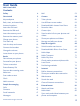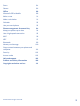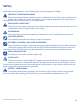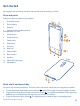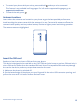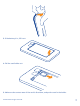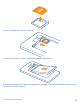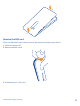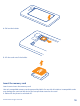User Guide Nokia Lumia 810 Issue 1.
User Guide Nokia Lumia 810 Contents Safety 4 Mail 53 Get started 5 Camera 58 Keys and parts 5 Take a photo 58 Back, start, and search key 5 Use different scene modes 59 Antenna locations 6 Download Nokia Lenses from Store 60 Insert the SIM card 6 Record a video 61 Remove the SIM card 9 Camera tips 61 Insert the memory card 10 Remove the memory card 12 Charge your phone 14 First start-up 16 Lock the keys and screen 19 Connect the headset 20 Change the volume 21 Icon
Store 84 Games 86 Office 88 Microsoft Office Mobile 88 Write a note 91 Make a calculation 91 Calendar 92 Use your work phone 93 Phone management & connectivity 94 Keep your phone up to date 94 Use a high speed connection 95 Wi-Fi 96 NFC 97 Bluetooth 98 Memory and storage 100 Copy content between your phone and computer 101 Security 102 Access codes 103 Help and support 105 Product and safety information 106 Copyrights and other notices 111 © 2012 Nokia.
Safety Read these simple guidelines. Not following them may be dangerous or illegal. SWITCH OFF IN RESTRICTED AREAS Switch the device off when cell phone use is not allowed or when it may cause interference or danger, for example, in aircraft, in hospitals or near medical equipment, fuel, chemicals, or blasting areas. Obey all instructions in restricted areas. ROAD SAFETY COMES FIRST Obey all local laws. Always keep your hands free to operate the vehicle while driving.
Get started Get to grips with the basics and have your phone up and running in no time. Keys and parts Explore the keys and parts of your phone. 1 Proximity sensor 2 Front camera 3 Earpiece 4 Connector for headphones and loudspeakers (3.5 mm) 5 Volume keys 6 Power/lock key 7 Camera key 8 Search key 9 Start key 10 Back key 11 Camera flash 12 Back camera 13 Speaker 14 Micro-USB connector 15 Microphone Back, start, and search key Find your way around your phone.
• To control your phone with your voice, press and hold • This feature is not available in all languages. For info on the supported languages, go to support.microsoft.com. To search the web, press . , and say a voice command. Antenna locations Learn where the antennas are located on your phone to get the best possible performance. Avoid touching the antenna area while the antenna is in use.
3. If the battery is in, lift it out. 4. Pull the card holder out. 5. Make sure the contact area of the card is face down, and put the card in the holder. © 2012 Nokia. All rights reserved.
6. Push the holder back into your phone. 7. Line up the battery contacts, and carefully replace the battery. 8. Press the top edge of the back cover against the top edge of the phone, and press the back of the cover until it snaps into place. © 2012 Nokia. All rights reserved.
Remove the SIM card Got a new SIM card? Learn how to remove the previous card from your phone. 1. Switch the phone off. 2. Remove the back cover. 3. If the battery is in, lift it out. © 2012 Nokia. All rights reserved.
4. Pull out the holder. 5. Lift the card out of the holder. Insert the memory card Learn how to insert the memory card. Use only compatible memory cards approved by Nokia for use with this device. Incompatible cards may damage the card and the device and corrupt data stored on the card. 1. Make sure the phone is switched off. © 2012 Nokia. All rights reserved.
2. On the bottom edge of the phone, put your fingernail in the micro-USB connector opening, and pull on the cover until it is loose. Remove the back cover. 3. If the battery is in, lift it out. 4. Push the memory card into the memory card slot until it locks into place. 5. Line up the battery contacts, and carefully replace the battery. © 2012 Nokia. All rights reserved.
6. Press the top edge of the back cover against the top edge of the phone, and press the back of the cover until it snaps into place. Remove the memory card Need to change your memory card? Here's how you remove the card from your phone. 1. Switch the phone off. 2. Remove the back cover. © 2012 Nokia. All rights reserved.
3. If the battery is in, lift it out. 4. Pull the memory card out. © 2012 Nokia. All rights reserved.
Charge your phone There's more than one way to charge your phone. Charge your phone with a USB charger Your battery has been partially charged at the factory, but you may need to recharge it before you can switch the phone on for the first time. Make sure you use a compatible USB charger to charge your phone. 1. First connect the USB cable to the charger, and plug the charger into a wall outlet, then connect the micro-USB end of the cable to your phone. 2.
If the battery is completely discharged, it may take several minutes before the charging indicator is displayed or before any calls can be made. Tip: You can use USB charging when a wall outlet is not available. Data can be transferred while charging the device. The efficiency of USB charging power varies significantly, and it may take a long time for charging to start and the device to start functioning. First connect the USB cable to the computer, then to your phone.
Warning: Make sure there’s nothing between the charger and the device. Do not attach anything, such as stickers, to the device surface near the charging area. For more info on wireless charging, see the user guide of your charger. Battery Take good care of your battery, it's the life force of your phone. Use only Nokia approved chargers designated for this phone. You can also use a compatible USB cable to charge your phone (included). First start-up Learn how to get your new phone up and running.
Microsoft account With a Microsoft account, you can access all Microsoft services with a single username and password on your computer or phone. You can also use the same username and password on your Xbox. With your Microsoft account, you can, for example: • • • • • • • • Download content from Store Back up your contacts Upload, store, and share pictures and documents. Back up your phone on SkyDrive.
Create your Microsoft account Spice up your life and get more from your phone – create a Microsoft account. To create a Microsoft account, you need an internet connection. If you don't have a data plan, the data transmission costs may pile up quickly. For info about possible data costs, contact your network service provider. If you can't connect to the internet, you can create the account later. 1. Switch on your phone with the SIM card in the phone. 2.
Copy contacts Have your nearest and dearest instantly at your fingertips. Use the Transfer my Data app to easily copy your contacts from your old phone. Tip: If you have an older Windows Phone device, or have previously backed up your contacts in Windows Live, add your account to your phone, and import them to your phone straight from the service. Your old phone needs to support Bluetooth. The contacts on your old phone need to be stored in the phone memory, not on the SIM.
Unlock the keys and screen Press the power key, and drag the lock screen up. Set the keys and screen to lock automatically On the start screen, swipe left, tap Settings > lock screen > Screen times out after, and select the length of time after which the keys and screen are locked automatically. Connect the headset Enjoy your favorite music, or free your hands for other things when in a call. Connect the headset to your phone. © 2012 Nokia. All rights reserved.
Do not connect products that create an output signal, as this may damage the device. Do not connect any voltage source to the audio connector. If you connect an external device or headset, other than those approved by Nokia for use with this device, to the audio connector, pay special attention to volume levels. Change the volume Trouble hearing your phone ringing in noisy environments, or calls too loud? You can change the volume to your liking. Use the volume keys.
Signal strength Battery power level The battery is charging. Battery saver mode is switched on. Your calls are forwarded to another number or your voice mailbox. There is no SIM card in your phone. Your SIM card is locked. A Bluetooth device is connected to your phone. A Wi-Fi connection is available. A Wi-Fi connection is active. An app or service is using your location info. Your phone is roaming and not on your home mobile network. Vibrate mode is switched on. Flight mode is switched on.
Basics Learn how to get the most out of your new phone. Get to know your phone Your phone has two main views, making it easy for you to keep up with what is going on and what's where. Start screen (1): Animated live tiles show missed calls and received messages, the latest news and weather forecasts, your friends' online statuses, and more. You can rearrange and resize the tiles, and pin contacts, apps, feeds, mailboxes, websites, and other favorites.
Tip: If you've got lots of different things to do, it's easy to switch between the tasks at hand. Press and hold , swipe to the app you want, and tap the app. Use the touch screen Explore your phone with a tap, swipe or drag. 1. To use your phone, simply tap or tap and hold the touch screen. 2. To open further options, place your finger on an item until the menu opens. Tip: You can use your phone even with gloves on.
Tap and hold to drag an item Place your finger on the item for a second or two, and slide your finger across the screen. Swipe Place your finger on the screen, and slide it in the desired direction. Example: Swipe left or right between the start screen and the apps menu, or between different views in the hubs. To quickly scroll through a long list or menu, slide your finger quickly in a flicking motion up or down the screen, and lift your finger. To stop the scrolling, tap the screen. © 2012 Nokia.
Zoom in or out Place two fingers on an item, such as a map, photo, or web page, and slide your fingers apart or together. Important: Avoid scratching the touch screen. Switch between apps When you've got lots of different things to do, it's easy to switch between the tasks at hand. 1. Press and hold . 2. Swipe left or right, and tap the app you want. © 2012 Nokia. All rights reserved.
Use your phone with ease Struggling with small text or blurry images? Make the fonts larger and the screen easier to view. You can also use your phone with a hearing aid or teletypewriter (TTY/TDD). 1. On the start screen, swipe left, and tap 2. Tap ease of access. Settings. Change the font size Drag the Text size slider. Turn high contrast on Switch High contrast to On . Magnify the screen Switch Screen magnifier to On , and double-tap the screen with two fingers.
Use your phone with a TTY/TDD Under TTY/TDD, tap full. The available TTY/TDD modes may vary depending on your network service provider. Use your phone with a hearing aid Switch Telecoil to On . Use your phone in flight mode In places where you don't want to make or receive calls, you can still access your music, videos, and offline games if you switch flight mode on. Flight mode closes connections to the mobile network and switches your phone's wireless features off. NFC is not switched off.
Personalize your phone Learn how to personalize the start screen, and how to change ringtones. Personalize the start screen Would you like to have only your most-used apps on the start screen? You can pin your favorite apps, websites, and much more to the start screen, and move or resize tiles as you like. 1. To pin an app, swipe left to go to the apps menu. 2. Tap and hold the app, and tap pin to Start. Pin a contact Tap People, tap and hold the contact, and tap pin to start.
Resize or unpin a tile To resize, tap and hold the tile, and tap the arrow icon. To unpin the tile, tap and hold the tile, and tap © 2012 Nokia. All rights reserved. .
Create a safe, fun start screen for kids You can let your kids use your phone without having to worry about them accidentally deleting your work mail, making online purchases, or doing anything else they shouldn't. Put selected apps, games, and other favorites for kids to enjoy in their own start screen. 1. On the start screen, swipe left, and tap Settings. 2. Tap kid's corner. 3. Choose which content your kids can use. You can also set a password to keep your kids from accessing your own start screen.
Personalize the lock screen Would you like to make your lock screen look more unique? You can, for example, have your own favorite photo in the background. On the start screen, swipe left, and tap Settings > lock screen. Tip: You can freely decide which app notifications, such as missed calls or new messages, you want to see on the lock screen. Simply tap a notification slot, and choose the app you want to add.
Silent mode is switched on. If you have set your phone to vibrate, vibrate mode instead of silent mode. 2. If you want to set your phone to vibrate, on the start screen, swipe left, tap . +sounds, and switch Vibrate to On is switched on Settings > ringtones Take a screenshot Did you just finish personalizing your start screen, and want to share your work of art? You can capture your screen and send it to your friends. 1. Press the power key and the start key at the same time. 2.
To save power, you can also do the following: Set the phone screen to switch off after On the start screen, swipe left, and tap screen > Screen times out after. a short time Lower the screen brightness Use network connections selectively: Settings > lock On the start screen, swipe left, and tap Settings > , and brightness. Switch Automatically adjust to Off select the level you want. • • • • • • • Set your phone to check for new mail less frequently, or even by request only.
Close a mobile data connection Tap cellular, and switch Data connection to off. Stop data roaming Tap cellular, and switch Data roaming options to don't roam. Tip: To save on data costs when traveling, save new maps to your phone before your journey, and browse the maps offline. If you’re running low on space, you can remove some maps from your phone. Set mail download to manual Tap email+accounts, select the mail account you want, and tap Download new content > manually.
Copy or paste text Tap a word, drag the circles before and after the word to highlight the section you want to copy, and tap . To paste the text, tap . Add an accent to a character Tap and hold the character, and tap the accented character. Delete a character Tap the backspace key. Switch between the writing languages Tap the language key repeatedly until the language you want is shown. The language key is only shown when more than one language is selected.
Use keyboard word suggestions Your phone suggests words as you write, to help you write quickly and more accurately. Word suggestions are available in several languages. When you start writing a word, your phone suggests possible words. When the word you want is shown in the suggestion bar, select the word. To see more suggestions, swipe left. Tip: If the suggested word is in bold, your phone automatically uses it to replace the word you wrote.
Switch word suggestions off On the start screen, swipe left, and tap clear the Suggest text check box. Settings > keyboard. Tap your language keyboard, and Add writing languages You can add several writing languages to your keyboard and switch between the languages when writing. 1. Tap Settings > keyboard > add keyboards. 2. Select the languages you want to write in. Switch between the languages when writing Tap the language key repeatedly until the language you want is shown.
Scan codes or text Use your phone camera to scan things, such as QR codes, barcodes, and book and DVD covers, and get further info on what your phone recognizes. 1. Press . 2. Tap . 3. Point the camera at a code. Tip: Keep the camera steady, and make sure what you're scanning is completely visible in the camera viewfinder. Example: Try scanning the following code, and see what happens.
4. For the alarm to sound, your phone must be turned on, and the phone volume needs to be loud enough. Turn an alarm off Switch the alarm to Off Delete an alarm Tap the alarm, and tap . . Snooze an alarm Don't want to get up just yet? When an alarm sounds, you can snooze the alarm. When the alarm sounds, tap snooze. Update the time and date automatically You can set your phone to update the time, date, and time zone automatically. Automatic update is a network service.
People & messaging Contact your friends and family, and share files, such as photos, using your phone. Stay tuned with the latest updates to your social networking services even when on the go. Calls Want to make calls on your new phone and talk to your friends? Read on and you'll learn how. Call a contact Calling your friends is quick and easy when you've saved them as contacts in your phone. 1. Tap > . 2. Tap the contact and the number.
Call the last dialed number Still have some words to say to your friends? Call them again. In the call history view, you can see info about the calls you have made and received. 1. On the start screen, tap . 2. Tap next to the name or phone number. Make a conference call Your phone supports conference calls between two or more people. The maximum number of participants can vary, depending on your network service provider. 1. Make a call to the first person. 2. To make a call to another person, press 3.
Forward calls to your voicemail Besides forwarding calls to another phone number, you can also forward these calls to your voicemail, and listen to them later. > settings. 1. Tap > 2. For the first time, type in your default voicemail number in the Voicemail number box. Contact your service provider to get the default voicemail number. . 3. If necessary, switch Use default voicemail number to On , and type in your voicemail number in the Forward calls to box. 4.
Add a new contact Keep your friends with you. Save their phone numbers, addresses, and other info to the People hub. Tap People, and swipe to all. 1. Tap . 2. If you're signed in to several accounts, tap the account to which the contact is linked. 3. Tap a contact detail, fill in the fields, and tap . 4. When you have added the details, tap . Edit a contact Tap the contact and Delete a contact Tap the contact and , and edit or add details, such as a ringtone, or a web address. > delete.
2. In the conversations list, tap a conversation. 3. At the top of the conversation screen, tap the phone number and . 4. Tap , edit the phone number and phone number type, and tap . 5. Edit other contact details, including the name, and tap . Search for a contact Need to contact your friends quickly? Rather than scrolling through your entire contacts list, you can search or jump to a letter of the alphabet. You can also use a voice command to call or send a message to a contact. 1. Tap 2.
1. To create a room for sharing, tap People, and swipe to together. 2. Tap > Room. 3. Write a name for the room, and tap . 4. To switch between a group chat, calendar, note, or photo album, swipe left or right. Tip: To get you started, your phone has a Family Room ready for you. In the People hub, swipe to together, and tap Family Room. Invite others to join Tap the room you want to invite others to, and tap invite someone.
Social networks Want to keep in touch with your friends? You can set up social networking services on your phone. Social networking services on your phone keep you connected. The social networking services are third-party services and not provided by Nokia. Check the privacy settings of the social networking service you are using, as you may share info with a large group of people. The terms of use of the social networking service apply to sharing info on that service.
5. Tap . Write on your friend's wall You can contact your friends by writing on their Facebook wall. 1. Tap People, and swipe to all. 2. Tap a Facebook friend's profile and write on wall. 3. Write your message, and tap . Comment on a friend's status update In Facebook, you can contact your friends by commenting on their status updates. 1. Tap People, and swipe to what's new. 2. On the post, tap . 3. Write your comment, and tap .
Messages Stay in touch with your friends, and send them text or multimedia messages, or start chatting. You can open messages directly from the start screen. Tap Messaging. You can send and receive different kinds of messages: • • • Text messages Multimedia messages that contain attachments, such as photos Chat messages Messages and chats between you and a particular contact are arranged into conversations. When you want to get in touch with a contact, your phone can help you pick the best method.
Send a message With text and multimedia messages, you can quickly contact your friends and family. 1. On the start screen, tap Messaging. 2. Tap . 3. To add a recipient from your contacts list, tap , or start writing a name. You can also type in a phone number. You can add more than one recipient. 4. Tap the message box, and write your message. . Tip: To add a smiley, tap and the file. 5. To add an attachment, tap Tip: You can also take a new photo while writing your message.
Delete a conversation In threads, tap , the conversation you want to delete, and . Reply to a message Don't keep your friend waiting – reply to the message straight away. 1. Tap Messaging. 2. In threads, tap the conversation containing the message. 3. Tap the message box, and write your message. Tip: If you have more than one phone number for the contact stored in your phone, you can also send your reply to a different number. Tap to pick another phone number. 4. Tap .
Your phone may ask you about using your location. You need to allow it to use this feature. 1. When writing a text message, tap > my location. Sending a message with an attachment may be more expensive than sending a normal text message. For more info, contact your service provider. 2. Tap . Your friends receive a message with a picture of where you are on the map. Send an audio message Want to remember your friend with a birthday song? Send your song as an audio message. 1.
Chat with your friends Do you like chatting online with your friends? If you are out and about, you can send instant messages from your phone, no matter where you are. You need a Microsoft account to chat. When you connect your Facebook account to your Microsoft account, you can use Facebook chat in Messaging. For more info, see the How-to section at www.windowsphone.com. Before starting to chat, set up a chat service. Tap instructions shown on the phone.
1. On the start screen, tap . 2. Tap an account, and write your username and password. 3. Tap sign in. Tip: Depending on your mail account, you can also sync other items than just mails to your phone, such as contacts and your calendar. If your phone doesn't find your mail settings, you can use advanced setup. For this, you need to know your mail account type and the addresses of your incoming and outgoing mail servers. You can get this info from your mail service provider.
3. To add a recipient from your contacts list, tap address. , or start writing a name. You can also write the Tip: To remove a recipient, tap the name and Remove. 4. Write the subject and your mail. Tip: To add a smiley, tap 5. To attach a file, tap . . Tip: You can also take a new photo while writing your mail. Tap accept. 6. Tap , take a photo, and tap to send the mail. Read mail Waiting for important news? Use your phone to read your mail instead of checking them only when you're at your desk.
Reply to mail Do you receive mail that needs a quick answer? Reply straight away using your phone. 1. On the start screen, tap . 2. Open the mail and tap . Tip: To reply to the sender only, tap reply. To reply to the sender and all other recipients, tap reply all. Forward mail Open the mail and tap > forward. Delete mail Is your mailbox overflowing? Delete some mails to free up space in your phone. 1. In your mailbox, tap to the left of the mails you want to delete. 2.
Use your voice to write a mail Instead of using the keyboard, you can dictate your mail. This feature is not available in all languages. For info on the supported languages, go to support.microsoft.com. 1. On the start screen, tap . 2. Tap and an account, if you have linked inboxes. 3. To add a recipient from your contacts list, tap . You can also write the address. Tip: To remove a recipient, tap the name and Remove. 4. Tap Subject: > , and say your subject. 5.
Camera Why carry a separate camera if your phone has all you need for capturing memories? With your phone camera, you can easily take photos or record videos. Take a photo Shoot sharp and vibrant photos – capture the best moments in your photo album. 1. To open the camera, press the camera key. 2. To zoom in or out, place two fingers on the screen, and slide your fingers together or apart. 3. To focus, press and hold the camera key halfway down. The focus is locked when the white rectangle stops blinking.
To focus on a specific object or area, tap the object or area on the screen. Hold the phone still until the white square stops blinking. Use different scene modes Learn how to shoot photos in various situations using the different scene modes in your phone camera. Take a close-up photo It can be tricky to get small objects, such as flowers, in focus. You need to move the camera closer to the object. To take sharp and precise photos of even the tiniest details, use close-up mode. 1.
Take a photo of a moving object Are you at a sports event and want to capture the action with your phone? Use sports mode to take photos faster. 1. To open the camera, press the camera key. > photo settings..., and in Scenes, tap Sports. 2. Tap Take a photo in the dark Want to take better photos even in dim light? Use night mode. 1. To open the camera, press the camera key. > photo settings..., and in Scenes, tap Night. 2.
Record a video Besides taking photos with your phone, you can also capture your special moments as videos. 1. To open the camera, press the camera key. 2. To switch from photo to video mode, tap . 3. To zoom in or out, place two fingers on the screen and slide them together or apart. 4. To start recording, press the camera key. The timer starts to run. 5. To stop recording, press the camera key. The timer stops. To view the video, swipe right, and tap .
Using services or downloading content may cause transfer of large amounts of data, which may result in data traffic costs. Not all sharing services support all file formats or videos recorded in high quality. Manage and edit your shots Shot lots of great photos and videos? Here's how you view, organize, share, and edit them. Photos hub The photos you've taken or videos you've recorded with your phone are saved to the Photos hub, where you can browse and view them.
View photos Relive those important moments – view the photos on your phone. Tap Photos. 1. To view a photo you've taken, tap Camera Roll and the photo. 2. To view the next photo, swipe left. To view the previous photo, swipe right. Zoom in or out Place two fingers on the screen, and slide your fingers together or apart. Tip: To quickly zoom in or zoom back out, tap the photo twice.
2. Tap > choose background. 3. Select the photo, and tap . Tip: You can also set your phone to periodically change the photo automatically. Tap shuffle background. > Create an album To easily find photos of an occasion, a person, or a trip, organize your photos into albums according to subject, for example. If your computer is a Mac, install the Windows Phone app from the Mac App Store. 1. Connect your phone to a compatible computer with a compatible USB cable. 2.
1. Connect your phone to a compatible computer with a compatible USB cable. 2. On your computer, open a file manager, such as Windows Explorer or Finder, and browse to your phone. 3. Open the folder for photos, and select and copy the photos to your computer. Tip: If your computer's operating system is Windows 7 or Windows 8, you can also use the Windows Phone app. With Windows 7, you can download it from www.windowsphone.com.
Maps & navigation Explore what’s out there and how to get there. Switch location services on Find out where you are using Maps, and save your location to the photos you take – let apps use your location info to offer you a wider variety of services. 1. Swipe left, and tap Settings. 2. Tap location, and switch Location services to On . Download Nokia Drive+ from Store Want to enhance your driving experience with voice-guided turn-by-turn directions? Download Nokia Drive+ from Store.
• Write a review for a place, or take a photo and upload it for everyone to see, either on their phone or at the Nokia Maps website Contents of digital maps may sometimes be inaccurate and incomplete. Never rely solely on the content or the service for essential communications, such as in emergencies. Using services or downloading content may cause transfer of large amounts of data, which may result in data traffic costs. Some content is generated by third parties and not Nokia.
Tip: Want to see more info about a place? The place details view can contain general info, photos, reviews, links to guides, and further suggestions of nearby places. When the location is shown on the map, to see the place details view, tap the info bubble. If no search results are found, make sure the spelling of your search words is correct. Discover nearby places Looking for a new restaurant, hotel, or shop? Nokia Maps suggests nearby places for you. 1.
Find certain types of nearby places When the nearby places are shown on the map, swipe up from the bottom of the screen, and tap the current category name at the top of the list, under explore. Tap a category. The nearby places in the category are shown in a list. To see them on the map, tap the map. Tip: To pin a category to the start screen, after selecting a category, tap quickly discover new places wherever you are. .
3. When the place is shown on the map, to open the place details view, tap the info bubble. 4. In the place details view, tap . Tip: You can also pin a place to the start screen for easy access. When the place is shown on the map, tap the info bubble and . View a saved place In the main view, tap . Sync your saved places Have your favorite places always backed up and at hand – sign in to your Nokia account to sync your favorites with the Nokia Maps website.
The available options and features may vary by region. The unavailable options are dimmed. Nokia Transport Find the best way to get around using public transportation. Swipe left, and tap Nokia Transit.
Tip: You can pin your most-used destinations to the start screen. After setting your destination, > . tap 4. To see later or earlier journeys, drag the screen left or right. It may take a few seconds to recalculate the journeys. 5. To see a journey in detail, tap the journey. In the journey details view, to see the next or previous journey, swipe left or right. 6. To see the lines and stops for a section of your journey, tap the section.
Some services may not be available in all countries, and may be provided only in selected languages. Find places Never miss an interesting place again. You can see what's around you through your camera viewfinder. 1. On the start screen, swipe left, and tap Nokia City Lens. 2. Tap a category such as hotels or shopping. Show places on your surroundings Hold your phone in landscape mode, and pan around you as if taking a photo.
Search for a place In the main view, tap , and write your search word. Your searches are saved for future use. Get contact info and directions to a place Found a nice restaurant? Get directions to the place, and call them right away to make a reservation. If you're meeting friends, it's easy to send the info to them. Swipe left, and tap Nokia City Lens and a place. Call the place Tap phone. Get walking or driving directions Tap get directions.
Save an event or item to your favorites Tap the item or event, and tap . Positioning methods Your phone shows your location on the map using GPS, GLONASS, A-GPS, Wi-Fi, or network (Cell ID) based positioning. The availability, accuracy and completeness of the location info depend on, for example, your location, surroundings, and third party sources, and may be limited. Location info may not be available, for example, inside buildings or underground.
Internet Learn how to create wireless connections and browse the web while keeping your data costs down. Define internet connections Does your network service provider charge you a fixed fee for data transfer or on a pay as you use basis? Change the Wi-Fi and mobile data settings to reduce your data costs while roaming and at home. Using a Wi-Fi connection is generally faster and less expensive than using a mobile data connection.
2. Switch Sharing to On. 3. To change the name of your connection, tap setup > Broadcast name, and write a name. Tip: You can also type in a password for the connection. 4. Tap the connection on the other device. The other device uses data from your data plan, which may result in data traffic costs. For info on availability and costs, contact your network service provider. Web browser Catch up on the news, and visit your favorite websites.
Tip: You can also double-tap the screen. Open a new tab When you want to visit several websites at the same time, you can open up to 6 browser tabs and switch between them. Tap Tap Internet Explorer. > tabs > . Switch between tabs > tabs and a tab. Tap Close a tab > tabs > Tap . Add a website to your favorites If you visit the same websites all the time, add them to your favorites, so you can access them quickly. Tap Internet Explorer. 1. Go to a website. > add to favorites. 2.
Share a web page When you've found an interesting web page, you can send it to your friends. If your friends are next to you, just tap their phones. Otherwise, you can send the page in a text message or post it to your social networks. 1. To make sure tap+send is turned on, tap Settings > tap+send, and switch NFC sharing to On . 2. Tap Internet Explorer, and go to a website. 3. Tap share page > Tap+Send. 4. Touch your friend's phone with your phone. The other phone must support tap+send.
Close a mobile data connection On the start screen, swipe left, and tap . © 2012 Nokia. All rights reserved.
Entertainment Having a spare moment and in need of entertainment? Learn how to watch videos, listen to your favourite music, and play games. Watch and listen You can use your phone to watch videos and listen to music and podcasts while on the move. Tap Music+Videos. Play music, podcasts, and videos Have your favorite media with you while on the move – watch videos, and listen to music and podcasts wherever you are. 1. Tap Music+Videos. 2. Tap music, videos, or podcasts. 3.
Nokia Music With Nokia Music on Windows phone, you can download songs on your phone and compatible computer. On the start screen, swipe left, and tap Nokia Music. For more info, go to music.nokia.com. This service is not available in all countries or regions. Nokia may use personal data for certain uses relating to this service, as detailed in the Nokia privacy policy or other applicable terms.
All intellectual property and other rights in and to the songs belong and are expressly reserved to third party licensors, such as the relevant record label or artist, author, composer, or publisher. You will only be entitled to use music downloaded or streamed from Nokia Music in accordance with the restrictions on use that apply to that particular piece of music as set out under "Rights" on the product pages of Nokia Music.
5. Tap to create a mix based on the selected artists. Find gigs Don't miss out on seeing your favorite bands playing live. With Nokia Music, you can see what gigs are coming up near where you are. On the start screen, swipe left, and tap Nokia Music > gigs. Tip: You can also search for gigs based on the artist, venue, or location. Tap search word. and write the When you use the service for the first time, you have to allow it to use your location info.
• • • • Games Music Videos Podcasts You can also: • • Get content that is relevant to your tastes and location Share recommendations with your friends The availability of Store and the selection of items available for download depend on your region. To download from Store, you need to be signed in to your Microsoft account on your phone. When you're signed in, you are offered content compatible with your phone.
podcasts can be found in the Music+Videos hub, games can be found in the Games hub, and apps can be found in the apps menu. For more info on an item, contact the publisher of the item. Tip: Use a Wi‐Fi connection to download large files. View your download queue While an item is downloading, you can continue to browse Store for other content and add items to your download queue. 1. Tap Store. 2. To view your download queue, tap the download notification at the bottom of the main view.
Download games Get new games on your phone on the go from Store. 1. Tap Games. 2. Browse the selection in Store, and tap the game you want. 3. To download a free game, tap install. 4. To try a game for free, tap try. 5. To buy a game, tap buy. The availability of payment methods depends on your country of residence and your network service provider. Play a game Gaming on your phone is a truly social experience.
Office Keep yourself organized. Learn how to use the calendar and the Microsoft Office apps. Microsoft Office Mobile Microsoft Office Mobile is your office away from the office. Go to the Office hub to create and edit Word documents and Excel workbooks, open and view PowerPoint slide shows, and share documents with SharePoint. You can also save your documents to Windows SkyDrive. SkyDrive is cloud storage that you can use to access your documents from your phone, tablet, computer, or Xbox.
Create a Word document You can create new documents with Microsoft Word Mobile. 1. Tap Office. 2. Swipe to recent. 3. Tap . 4. Tap a blank Word file or a template. 5. Write your text. 6. To save your document, tap > save. Edit a Word document Polish your documents on the road with Microsoft Word Mobile. You can edit the documents and share your work on a SharePoint site. 1. Tap Office, and swipe to places. 2. Tap the location of the file. 3. Tap the Word file you want to edit. 4. To edit the text, tap .
5. To save your workbook, tap > save. Add a comment to a cell > comment. Tap Apply a filter to cells > apply filter. Tap Change the cell and text format Tap > format cell.... Find data from a workbook Tap the Excel file and . Send a workbook in a mail > share.... Tap the Excel file and Delete a document Phone memory filling up? You can delete any Office documents you no longer need. 1. Tap Office, and swipe to places. 2. Tap phone or any other location of the document you want to delete. 3.
Share documents with SharePoint Workspace Mobile Work on shared Microsoft Office documents, and collaborate on projects, schedules, and ideas. With Microsoft SharePoint Workspace Mobile, you can browse, send, edit, and synchronize your documents online. 1. Tap Office, and swipe to places. 2. Tap , write the web address for a SharePoint site, and tap 3. Select a document. A copy is downloaded to your phone. 4. View or edit the document, and save your changes.
5. Tap =. This feature is designed for personal use. Accuracy may be limited. Calendar Learn how to keep your appointments, tasks, and schedules up-to-date. Add a task to your to-do list Do you have important tasks to handle at work, library books to return, or maybe an event you want to attend? You can add tasks (to-dos) to your calendar. If you have a particular deadline, set a reminder. 1. On the start screen, swipe left, and tap Calendar. 2. Swipe to to-do. 3. Tap , and fill in the fields.
Use multiple calendars When you set up mail accounts on your phone, you can see the calendars from all your accounts in one place. 1. On the start screen, swipe left, and tap Calendar. > settings, and switch the calendar on or off. 2. To show or hide a calendar, tap Tip: When a calendar is hidden, the calendar events and reminders are not displayed in different calendar views. Change the color for each calendar Tap > settings, and tap the current color and the new color.
Phone management & connectivity Take care of your phone and its contents. Learn how to connect to accessories and networks, transfer files, create backups, lock your phone, and keep the software up to date. Keep your phone up to date Learn how to update your phone software and apps. Software updates Stay in step with the beat – update your phone software and apps to get new and enhanced features for your phone. Updating the software may also improve your phone performance. © 2012 Nokia.
Warning: If you install a software update, you cannot use the device, even to make emergency calls, until the installation is completed and the device is restarted. Make sure that the device battery has enough power, or connect the charger before starting the update. Using services or downloading content may cause transfer of large amounts of data, which may result in data traffic costs. After the update, go to www.nokia.com/support to get your new user guide.
Wi-Fi Find out more about using the Wi-Fi connection. Wi-Fi connections Your phone periodically checks for and notifies you of available connections. The notification appears briefly at the top of the screen. To manage your Wi-Fi connections, select the notification. On the start screen, swipe left, and tap Settings > Wi-Fi. Important: Use encryption to increase the security of your Wi-Fi connection. Using encryption reduces the risk of others accessing your data.
NFC Explore the world around you. Tap accessories to connect to them, and tap tags to call someone or open a website. Near Field Communication (NFC) makes connecting easy and fun. With NFC, you can: • • • Connect to compatible Bluetooth accessories that support NFC, such as a headset or a wireless loudspeaker. Send things, such as contacts or your own pictures, to your friend's phone with tap+send. Tap tags to get more content for your phone or to access online services.
Disconnect the accessory Tap the NFC area of the accessory again. For more info, see the accessory user guide. Read NFC tags NFC tags can contain info, such as a web address, a phone number, or a business card. If you see a tag, why not tap it with your phone, and see what happens? Tap a tag with the NFC area of your phone. Bluetooth You can connect wirelessly to other compatible devices, such as phones, computers, headsets, and car kits.
On the start screen, swipe left, and tap Settings > Bluetooth. Since devices with Bluetooth wireless technology communicate using radio waves, they do not need to be in direct line-of-sight. However, they must be within 10 meters (33 feet) of each other, although the connection may be subject to interference from obstructions such as walls or from other electronic devices. Paired devices can connect to your phone when Bluetooth is turned on.
Memory and storage Learn how to manage your photos, apps and other stuff on your phone. SkyDrive Store your stuff in the clouds. You don't need to worry about freeing memory for your favorites or new apps. SkyDrive is cloud storage for all your documents and photos, and the place to back up your phone, so you can always restore it if need be. You can also set it to back up your stuff automatically, so when you take a photo or a video, it's copied to your cloud album.
Move files to your memory card Tap phone, tap the files you want to move, and tap move to SD card. Tip: To later put the files back on your phone, tap the files on the memory card, and tap move to phone. Delete an app from your phone You can remove installed apps that you no longer want to keep or use, to increase the amount of available memory. 1. On the start screen, swipe left to the apps menu. 2. Tap and hold the app, and tap uninstall. You may not be able to remove some apps.
Security Learn how to protect your phone, and to keep your data secure. Set your phone to lock automatically Want to protect your phone against unauthorized use? Define a security code, and set your phone to lock itself automatically when you're not using it. 1. On the start screen, swipe left, and tap Settings > lock screen. , and type in a security code (at least 4 digits). 2. Switch password to On 3.
Pause or resume music, or skip to another song Use the music player controls displayed at the top of the screen. Change your PIN code If your SIM card came with a default PIN code, you can change it to something more secure. 1. On the start screen, swipe left, and tap 2. Swipe to applications. 3. Tap phone, switch SIM security to On 4. Tap change SIM PIN. Settings. , and type in your PIN code. The PIN code can be 4-8 digits.
If not supplied with your SIM card, contact your network service provider. Security code (lock code, password) (min. 4 digits) This helps you protect your phone against unauthorized use. You can set your phone to ask for the lock code that you define. Keep the code secret and in a safe place, separate from your phone. If you forget the code and your phone is locked, your phone will require service. Additional charges may apply, and all the personal data in your phone may be deleted.
Help and support When you want to learn more about your phone, or if you're unsure how your phone should work, there are several support channels for you to check. To help you get the most out of your phone, you can explore www.nokia.com/support. There you can find: • • • • • Troubleshooting info Discussions News on apps and downloads Software update info Further details about features and technologies, and the compatibility of devices and accessories For support videos, go to www.youtube.
Product and safety information Learn how to use your product safely. Network services and costs You can only use your device on the WCDMA 850 (5), 1900 (2), 1700/2100 (4), 2100 (1), and GSM 850 (5), 900 (8), 1800 (3), 1900 (2) MHz networks. You need a subscription with a service provider. Using some features and downloading content require a network connection and may result in data costs. You may also need to subscribe to some features.
Windows Phone software license terms The software in this device includes software licensed by Nokia from Microsoft Corporation or its affiliates. To access the Windows Phone software license terms, select Settings > about . Please read the terms. Please note that by using the software, you accept the terms. If you do not accept the terms, do not use the device or software. Instead contact Nokia or the party from which you purchased the device to determine its return policy.
• • • Switch off the restrictions in your phone, such as call restriction, fixed dialing, or closed user group. Make sure airplane mode is not switched on. If the phone screen and keys are locked, unlock them. 3. Press . 4. Select . 5. Select . 6. Enter the official emergency number for your present location. Emergency call numbers vary by location. 7. Select call. 8. Give the necessary info as accurately as possible. Do not end the call until given permission to do so.
To use a telecoil-equipped hearing aid with this device, activate the hearing aid (T switch) and the device telecoil. The sound quality depends on the type of your hearing aid. Nickel Note: The surface of this device does not contain nickel in the platings. The surface of this device contains stainless steel. Protect your device from harmful content Your device may be exposed to viruses and other harmful content. Take the following precautions: • • • • • Be cautious when opening messages.
conducted using standard operating positions with the device transmitting at its highest certified power level in all tested frequency bands. The actual SAR level of an operating device can be below the maximum value because the device is designed to use only the power required to reach the network. That amount changes depending on a number of factors such as how close you are to a network base station. The highest SAR value under the ICNIRP guidelines for use of the device at the ear is 0.83 W/kg.
Copyrights and other notices © 2012 Nokia. All rights reserved. Nokia, Nokia Connecting People, Nokia Maps, Nokia Music, and Lumia are trademarks or registered trademarks of Nokia Corporation. Nokia tune is a sound mark of Nokia Corporation. Other product and company names mentioned herein may be trademarks or tradenames of their respective owners. © 2012 Microsoft Corporation. All rights reserved. Microsoft, Windows and the Windows logo are trademarks of the Microsoft group of companies.
• • • Increase the separation between the equipment and receiver. Connect the equipment into an outlet on a circuit different from that to which the receiver is connected. Consult the dealer or an experienced radio/TV technician for help. © 2012 Nokia. All rights reserved.
User Guide Nokia Lumia 810 Index charging the battery A access codes accessibility accounts alarm clock alarms antennas apps audio messages 103 27 17, 18, 40, 47 contacts —adding 6 23, 101 52 backing up content 100 battery Bluetooth —contact details —favorites —groups —in social networks 63 33 98, 99 39 44, 46 45, 46, 48 100 46, 51 45, 47, 48 —rooms 45 —searching 45 —sync 14, 15, 107 14 49, 53 connectivity, See data connections 40 background picture —saving power clock 39, 40 B —
See also offline mode G games GPS 86, 87 66 H headset help 20, 99 105 I images, See photos IMEI number 103 inbox, messages 49 indicators 21 internet, See web browser key lock 19 keyboard 35 keyboard, on-screen 35 keyguard 19 5 L local events and services location info lock code 74 66 102, 103 locking —keys 19 —phone 102 —remotely 103 —screen 53, 54, 57 —sending 54, 57 See also mail mailbox —voicemail 19 M —positioning 75 mass memory 100 media player 81 memory —clearin
—sync Nokia Music Nokia Transport notes 70 82–84 66, 71, 72 91 O office apps offline mode operating environment 28 109 SIM card software update start screen status updates 29, 32 —browsing —buying —downloading —editing 65 —reviewing —organizing 64 —searching 33, 48, 61, 63 —viewing 63 PIN codes 103 support switching on/off 41, 43, 45 94, 95 23, 29, 31 47, 48 81 text input positioning info 66 themes predictive text input 37 tones 103 R 85 85 60, 85, 86 86 85 105 16 T playing
voice dialing 41 volume control 21 W web browser —bookmarks —browsing pages —cache memory Wi-Fi wireless charging © 2012 Nokia. All rights reserved.