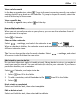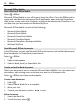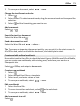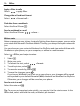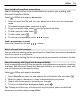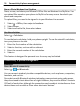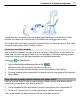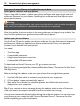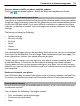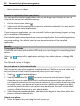User manual
Table Of Contents
- Nokia Lumia 800 User Guide
- Contents
- Safety
- Get started
- Keys and parts
- Back, start, and search keys
- Insert the SIM card
- Charge your phone
- Antenna locations
- Switch the phone on or off
- Create your accounts
- Windows Live ID
- Nokia account
- Copy contacts from your old phone
- Lock or unlock the keys and screen
- Headset
- Change the volume
- Access codes
- Set your phone to sync with your computer
- Basics
- Calls
- Contacts & social networking services
- Internet
- Messaging & mail
- Camera
- Your pictures
- Entertainment
- Maps & navigation
- Office
- Connectivity & phone management
- Support
- Product and safety information
- Copyright and other notices
- Index
Keep your phone software and applications up to date
About phone software and app updates
Stay in step with the beat – update your phone software and apps to get new and
enhanced features for your phone. Updating the software may also improve your
phone performance.
Warning:
If you install a software update, you cannot use the device, even to make emergency
calls, until the installation is completed and the device is restarted.
After the update, the instructions in the user guide may no longer be up to date. You
may find the updated user guide at www.nokia.com/support.
Update your phone software
Use the Zune PC app to update your phone software for new features and improved
performance. When you update your phone software with Zune, your personal
content is not deleted from your phone.
You need:
• The Zune app
• A compatible computer
• A high-speed internet connection
• A compatible USB data cable
To download and install Zune to your PC, go to www.zune.net.
Tip: If you're using an Apple Mac, download Windows Phone 7 Connector for Mac from
Mac App Store.
Before starting the update, make sure your phone has enough battery power.
1 Use the USB data cable to connect your phone to your computer.
2 If Zune doesn't open automatically, open it.
3 Wait while Zune checks for available updates, and follow the instructions
displayed on your computer.
Tip: If your receive an error message during the update, make a note of the error
code, and search at support.microsoft.com to see what went wrong.
Your phone is automatically backed up during the software update. You can also sync
your phone to your computer with Zune or Windows Phone 7 Connector for Mac
without updating your phone software.
78 Connectivity & phone management