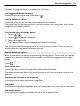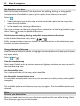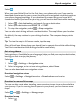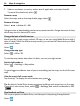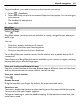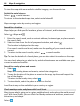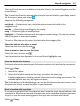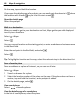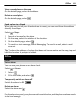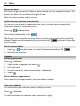User manual
Table Of Contents
- Nokia Lumia 800 User Guide
- Contents
- Safety
- Get started
- Keys and parts
- Back, start, and search keys
- Insert the SIM card
- Charge your phone
- Antenna locations
- Switch the phone on or off
- Create your accounts
- Windows Live ID
- Nokia account
- Copy contacts from your old phone
- Lock or unlock the keys and screen
- Headset
- Change the volume
- Access codes
- Set your phone to sync with your computer
- Basics
- Calls
- Contacts & social networking services
- Internet
- Messaging & mail
- Camera
- Your pictures
- Entertainment
- Maps & navigation
- Office
- Connectivity & phone management
- Support
- Product and safety information
- Copyright and other notices
- Index
To give feedback, you need to have an active internet connection.
1 Select
> Feedback.
2 Select how likely you are to recommend Maps to other people. You can also give
your reasons.
The feedback is anonymous.
3 Select SEND.
Bing Maps
About Bing Maps
Select
> Maps.
Bing Maps shows you where you are and what is nearby, and guides you where you
want to go.
You can:
• Find cities, streets, and places of interest
• Mark, save, and share your favorite places
• Find your way with turn-by-turn directions
To use Bing Maps you need to connect to the internet over a mobile data or Wi-Fi
connection.
Some features of Bing Maps may not be available in your country or region, and may
be provided only in selected languages.
View your location and browse the map
See your current location on the map, browse maps of different cities and countries,
and use the aerial view for a more realistic view of the map.
View your current location
Select
.
Browse the map
Drag the map with your finger. By default, the map is oriented north.
Zoom in or out
To zoom in, double-tap the map, or place two fingers on the map and slide them apart.
To zoom out, slide your fingers together.
To keep on zooming in, continue double-tapping. At the maximum zoom level, the
aerial view is used.
Maps & navigation 65