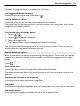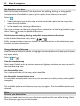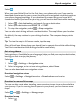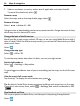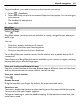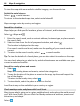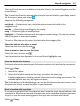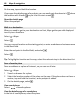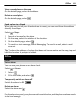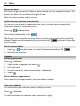User manual
Table Of Contents
- Nokia Lumia 800 User Guide
- Contents
- Safety
- Get started
- Keys and parts
- Back, start, and search keys
- Insert the SIM card
- Charge your phone
- Antenna locations
- Switch the phone on or off
- Create your accounts
- Windows Live ID
- Nokia account
- Copy contacts from your old phone
- Lock or unlock the keys and screen
- Headset
- Change the volume
- Access codes
- Set your phone to sync with your computer
- Basics
- Calls
- Contacts & social networking services
- Internet
- Messaging & mail
- Camera
- Your pictures
- Entertainment
- Maps & navigation
- Office
- Connectivity & phone management
- Support
- Product and safety information
- Copyright and other notices
- Index
Select .
When you open Nokia Drive for the first time, your phone asks you if you want to
download street maps for your current location and a navigation voice that matches
your phone language settings. If you download the maps using your home Wi-Fi
connection before you leave for your trip, you will save on data costs while traveling.
1 Select
> Set destination, and search for your destination.
2 Select your destination and DRIVE TO > START.
3 To stop the navigation, select
> Stop navigation.
You can also start driving without a set destination. The map follows your location.
By default, the map rotates to your driving direction. The compass always points
north.
Tip: To view the map in full screen mode, tap the map.
Obey all local laws. Always keep your hands free to operate the vehicle while driving.
Your first consideration while driving should be road safety.
Get voice guidance
Voice guidance, if available for your language, helps you find your way to a destination,
leaving you free to enjoy the journey.
Select
.
1 Select
> Settings > Navigation voice.
2 Select a language, or to not use voice guidance, select None.
You can also download new navigation voices.
Download navigation voices
Select
> Settings > Navigation voice > Download new and a voice.
Download or remove Drive maps
To save on data costs when traveling, save new street maps to your phone before
your journey. If you're running low on space in your phone, you can remove some
maps.
Select
and > Settings > Manage maps.
Download a map
1 Select
.
Maps & navigation 63