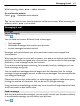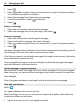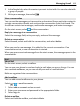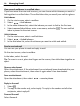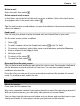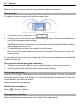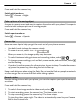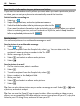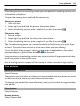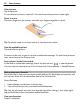User manual
Table Of Contents
- Nokia Lumia 800 User Guide
- Contents
- Safety
- Get started
- Keys and parts
- Back, start, and search keys
- Insert the SIM card
- Charge your phone
- Antenna locations
- Switch the phone on or off
- Create your accounts
- Windows Live ID
- Nokia account
- Copy contacts from your old phone
- Lock or unlock the keys and screen
- Headset
- Change the volume
- Access codes
- Set your phone to sync with your computer
- Basics
- Calls
- Contacts & social networking services
- Internet
- Messaging & mail
- Camera
- Your pictures
- Entertainment
- Maps & navigation
- Office
- Connectivity & phone management
- Support
- Product and safety information
- Copyright and other notices
- Index
Save location information to your pictures and videos
If you want to remember exactly where you were when you took a particular picture
or video, you can set your phone to automatically record the location.
Switch location recording on
1Select
> .
2Swipe to applications, and select pictures+camera.
3Switch Include location info in pictures you take to On
.
If you want location information to be included in your pictures when you upload
them to a sharing service, such as Facebook or SkyDrive, switch Keep location
info on uploaded pictures to On
.
Send a picture
You can send pictures in a multimedia message or mail.
Send a picture in a multimedia message
1Select
and .
2 To add a recipient from the People hub, select
. You can also enter the
recipient’s name or phone number in the To: field.
3 Write a message if you like.
4Select
, and select an album and a picture.
5Select
.
Send a picture in a mail
1 On the start screen, select a mailbox.
2Select
.
3 To add a recipient from the People hub, select
.
4 Enter a subject in the Subject: field.
5 Write your mail.
6Select
, and select an album and a picture.
7Select
.
Tip: You can also take a picture as you write a message or mail. Select
> , take
a picture, and select accept.
Tip: You can use the Zune PC app to send a video. After recording a video on your
phone, use a compatible USB data cable to connect your phone to your PC, copy the
video to your PC using Zune, and send it from your PC.
48 Camera